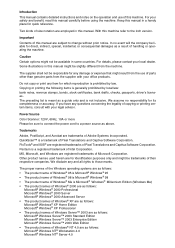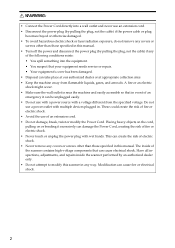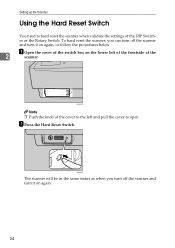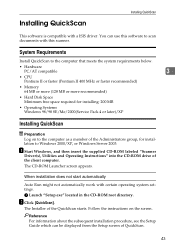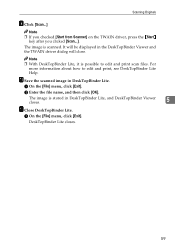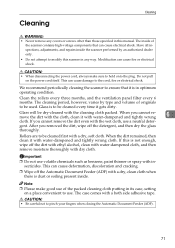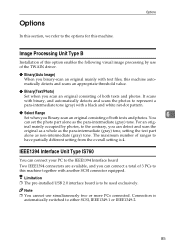Ricoh 402054 Support Question
Find answers below for this question about Ricoh 402054 - IS 760.Need a Ricoh 402054 manual? We have 1 online manual for this item!
Question posted by chattypatty11 on September 29th, 2011
Scanner File Name Memory
Is there a way to set some type of memory button when scanning files? I have files that are scanned and I have to type the file name over every single time. I only need to change the last 2 digits but I have to retype the entire entry over for every single scan.
Current Answers
Related Ricoh 402054 Manual Pages
Similar Questions
Ricoh Is450de Scanner Separation Problem
how does the Ricoh IS450de separation work? I'm feeding multi sheets at a time.
how does the Ricoh IS450de separation work? I'm feeding multi sheets at a time.
(Posted by vicamick 9 years ago)
Ricoh Ic800c Scanner Aficio 4100sfl
Thisscanner has notbeenused for about two years. I am now setting it up. Everything is connected co...
Thisscanner has notbeenused for about two years. I am now setting it up. Everything is connected co...
(Posted by mariapeterson 10 years ago)
The Lamp Wont Start When We Power The Scanner On..it Worked Fine 3 Days Ago,
(Posted by jtalliance 11 years ago)
This Scanner Jamms After Several Pages,its Used Daily To Scan Appx 500 Pages
(Posted by howardberkowitz89637 11 years ago)