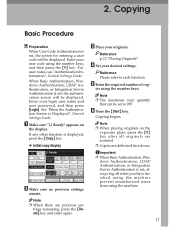Ricoh 3045 Support Question
Find answers below for this question about Ricoh 3045 - Aficio B/W Laser.Need a Ricoh 3045 manual? We have 8 online manuals for this item!
Question posted by mahmoud45937 on September 10th, 2012
How To Calibrate The Touch Screen ?
the touch screen does not fix the order it shifts the order
Current Answers
Related Ricoh 3045 Manual Pages
Similar Questions
How To Calibrate The Screen On Ricoh Aficio Mp C4000
(Posted by slimdor 9 years ago)
Ricoh Aficio 1035
We are trying to use our copier 2 sided for the first time and are running into some issues. When we...
We are trying to use our copier 2 sided for the first time and are running into some issues. When we...
(Posted by inagapbobby 9 years ago)
How To Restore Factory Default Settings Ricoh Aficio 3035
(Posted by plurjo 9 years ago)
Ricoh Aficio 3045 Super G3
HOW CAN I COPY 999 COPIES WITHOUT IT STOPPING AT 350 BECAUSE FINISH COPY AREA FILLS UP BUT CANT IT D...
HOW CAN I COPY 999 COPIES WITHOUT IT STOPPING AT 350 BECAUSE FINISH COPY AREA FILLS UP BUT CANT IT D...
(Posted by AJDIAMOND2 11 years ago)
Ricoh Aficio Mp 1600 Le Multifunctional
please get me driver for ricoh aficio MP 1600 le multifunctional
please get me driver for ricoh aficio MP 1600 le multifunctional
(Posted by sampathkumark74 11 years ago)