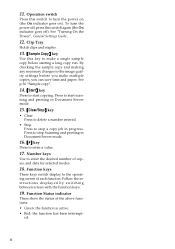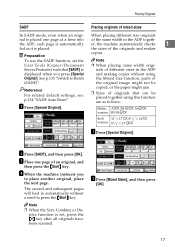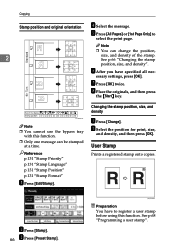Ricoh 2075 Support Question
Find answers below for this question about Ricoh 2075 - Aficio B/W Laser.Need a Ricoh 2075 manual? We have 1 online manual for this item!
Question posted by chtalha55 on February 4th, 2018
Please Wait All Time Problem
Copier stays on please wait after resumig one jobWhen copier has finished a printung job it remains on please wait all the time
Requests for more information
Request from transettercopy on March 9th, 2021 9:32 AM
My photocopier is always waiting, and it has to be turned off to print, but there is always waiting after printing.
My photocopier is always waiting, and it has to be turned off to print, but there is always waiting after printing.
Current Answers
Answer #1: Posted by freginold on February 4th, 2018 5:50 AM
Generally when a Ricoh copier gets struck on "Please Wait," it's because of a bad hard drive. To test it, turn the copier off, disconnect the hard drive, reboot, and see if the same thing happens.
If the problem only happens when printing, the hard drive might not be the culprit. Some other things to try:
- Does it happen when printing other files, or only one specific file?
- Does it happen when printing from other computers, or only from one computer?
- Does it happen when only printing one specific file type (i.e. PDF, Word document, etc.)?
If the problem only happens when printing, the hard drive might not be the culprit. Some other things to try:
- Does it happen when printing other files, or only one specific file?
- Does it happen when printing from other computers, or only from one computer?
- Does it happen when only printing one specific file type (i.e. PDF, Word document, etc.)?
Related Ricoh 2075 Manual Pages
Similar Questions
Hola.mi Aficio 2075 Error 495 Y 322
Hola. Mi Aficio 2075 comenzo a marcar Error sc 495 y luego error 322. Que puede estar pasando.
Hola. Mi Aficio 2075 comenzo a marcar Error sc 495 y luego error 322. Que puede estar pasando.
(Posted by rhmenga 2 years ago)
Ricoh Aficio 2075 Fuser Cleaning Web Not Turning
ricoh aficio 2075 fuser cleaning web not turning after placed
ricoh aficio 2075 fuser cleaning web not turning after placed
(Posted by Anonymous-150706 9 years ago)
Ricoh2075-aficio B/n Laser¿como Activar El Ahorrador De EnergÃa?
(Posted by jusar919 11 years ago)
Ricoh Aficio Mp C4501 - 'incompatible Usb Device - Please Check The Device'
Hello, When trying to print from the USB port, with a Memorex 2.0 flash drive, I receive the follow...
Hello, When trying to print from the USB port, with a Memorex 2.0 flash drive, I receive the follow...
(Posted by taylornaslund22 11 years ago)
Ricoh Aficio Mp 1600 Le Multifunctional
please get me driver for ricoh aficio MP 1600 le multifunctional
please get me driver for ricoh aficio MP 1600 le multifunctional
(Posted by sampathkumark74 11 years ago)