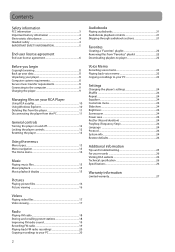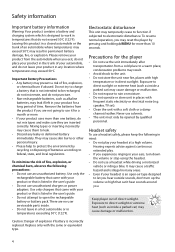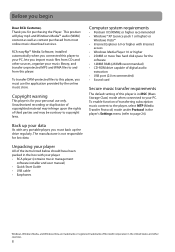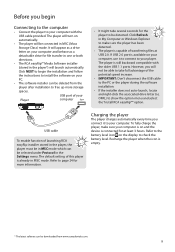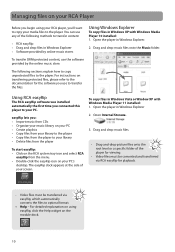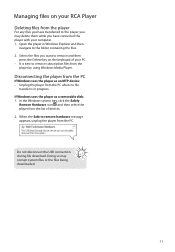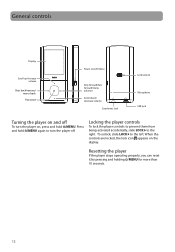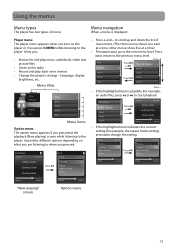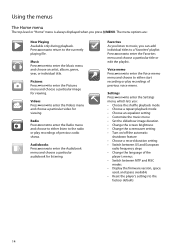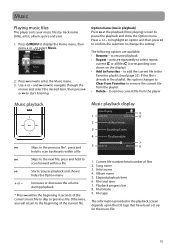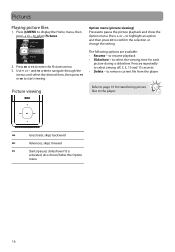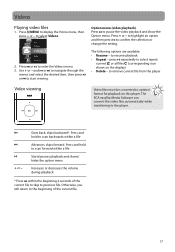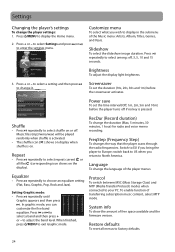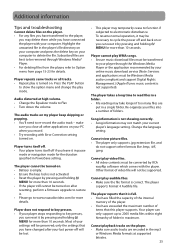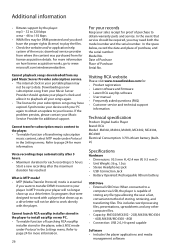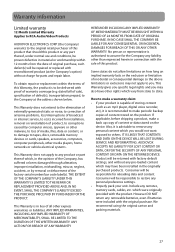RCA M4304 Support Question
Find answers below for this question about RCA M4304 - 4 GB Digital Player.Need a RCA M4304 manual? We have 3 online manuals for this item!
Question posted by rrivenbarktkrl on June 28th, 2013
Computer Not Detecting Opal
When I plugged in my RCA the computer does make a sound of recognition but nothing comes on the screen showing that is has found the RCA. I even went to my computer and it is not there either.
Current Answers
Answer #1: Posted by TommyKervz on June 28th, 2013 5:18 AM
Greetings - Page 10 of the players User Manual available on the link below, in free downloadable pdf, has directions on hooking the Player to a computer -
http://www.helpowl.com/manuals/RCA/M4304/12270
Related RCA M4304 Manual Pages
RCA Knowledge Base Results
We have determined that the information below may contain an answer to this question. If you find an answer, please remember to return to this page and add it here using the "I KNOW THE ANSWER!" button above. It's that easy to earn points!-
Connect and Transfer Files on MC4002 MP3 Player
... on M4002, MC4002 MP3 Player Connect and Transfer Files on MC4001 MP3 Player Connect and Transfer Files on M4002RD, MC4002RD MP3 Player Connect and Transfer Files on MC4004 MP3 Player Connect and Transfer Files on M4001, MC4001 MP3 Player You can copy files to or delete files from your player. To fully charge the player, make sure the player has been detected. Disconnecting from the... -
Connect and Transfer Files on M4004, MC4004 MP3 Player
.... Optimum settings for this player to the player directly as an mp3 and wma. To resize the output video, click "Video Mode". Select "Full Image" to fully utilize the screen of the player, yet part of the player may corrupt system files or the files being downloaded. Picture files should be detected. Make sure the video file you... -
Connection of M4208, MC4208 MP3 Player
... Opal M4208, MC4208 Digital Media Player to your player. It will automatically detect if a newer version of your PC. If USB 2.0 port is connected to show ...player is empty. OPAL) to your screen. Charging the Player: Your player charges through the USB connection when it is available on your PC. To fully charge the player, make sure the player has been detected. Recharge the player...
Similar Questions
How Do I Reset A Rca Mp3 Player M4304-a
(Posted by Elmolrl 10 years ago)
Rca Mp3 Player M4304 Will Charge But Not Turn On
(Posted by kasgalvar 10 years ago)
My Rca M4102 - 2 Gb Digital Player When Turn On, It Apears Only Warning Disk Ful
(Posted by acevedobenjamin 12 years ago)
My Mp3 Player M4304 Is Not Turning On It Says 20mb Free Space Shutting Down Help
how do i fix this its reallly bugging me i wanna cry lol help me
how do i fix this its reallly bugging me i wanna cry lol help me
(Posted by sumdude2003 12 years ago)
I Have A Rca Mp3 Digital Player, Model4304. How Do I Change The Battery?
(Posted by benbernie 13 years ago)