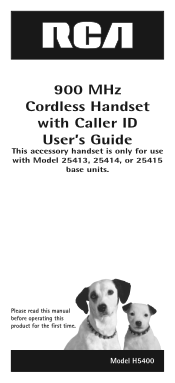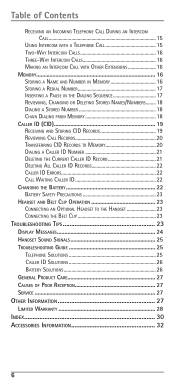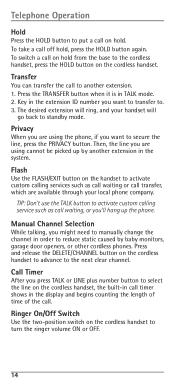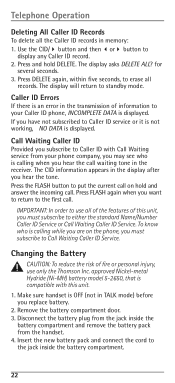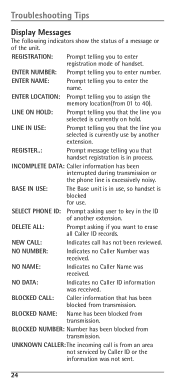RCA H5400RE3 Support Question
Find answers below for this question about RCA H5400RE3 - Business Phone Cordless Extension Handset.Need a RCA H5400RE3 manual? We have 1 online manual for this item!
Question posted by bmerritt04 on December 27th, 2010
How To Turn Up Volume On Handset
New RCA RCA H5400RE3 did not come with manual
Current Answers
Related RCA H5400RE3 Manual Pages
RCA Knowledge Base Results
We have determined that the information below may contain an answer to this question. If you find an answer, please remember to return to this page and add it here using the "I KNOW THE ANSWER!" button above. It's that easy to earn points!-
Bluetooth Operation on Phase Linear BT1611i Head Unit
...manually: If the mobile phone is turned on /power off . When a paired phone is in during a call or during your phone conversation. Manual Re-connection Under the following guidelines for 3 seconds, and then the unit will remain on the mobile phone. during the disconnection period. Disconnecting To manually disconnect with the head unit). Notes: When a call comes... higher volume setting ... -
Operation of AR AW880 Portable Wireless Speakers
... transmitter is ready, the Power indicator on the transmitter's front panel turns solid blue. Adjust the volume on the back of the Acoustic Research AW880 Portable Wireless Indoor Speakers? For... by itself. If you should hear sound coming from the listener, and set the L/Mono/R switch to retune the speaker at a normal listening volume. The Power indicator on the front of the... -
Using the Advent TOYBTSW3 Bluetooth Hands Free Vehicle Kit
...the manual search which will locate your phone and connect to the system the order of priority of pairing. When the min/max volume is reached the system will automatically un-mute. To activate a manual search...hold both the UP and DOWN keys at the time of connecting will be muted/turned off . After turning on, the Bluetooth kit will automatically search for 2 seconds. Voice Dialing To ...
Similar Questions
Handset Volume
How do I control the handset volume for incoming calls?
How do I control the handset volume for incoming calls?
(Posted by garyepstein53 8 years ago)
When Currently On A Call, How Do You Take Another Incoming Call?
(Posted by clharmsy 10 years ago)
Where Can I Download A Copy Of The Manuel For Rca Business Phone H5400re3 Ccordl
(Posted by richardbaggett 12 years ago)
New Cordless Phone
We need to replace a cordless phone, how do we un-register to old one from the base in order to regi...
We need to replace a cordless phone, how do we un-register to old one from the base in order to regi...
(Posted by stacey8371 12 years ago)
Rca H5400re3 Has No Dial Tone
The handset does not have dial tone. It turns on, the base has a dial tone but the cordless handset ...
The handset does not have dial tone. It turns on, the base has a dial tone but the cordless handset ...
(Posted by cftaxservices 13 years ago)