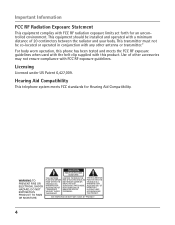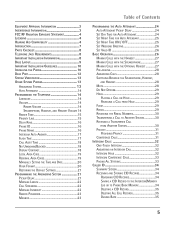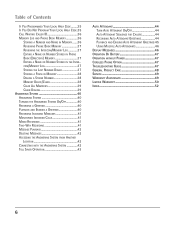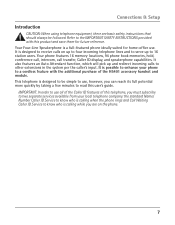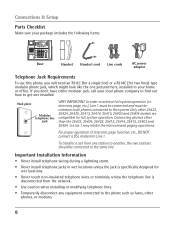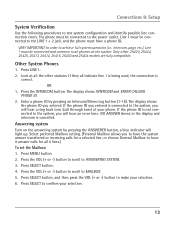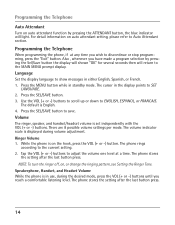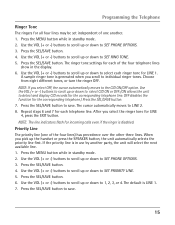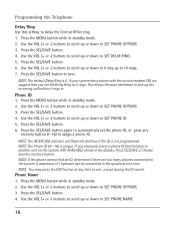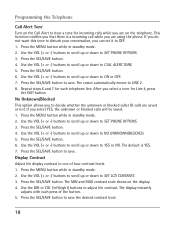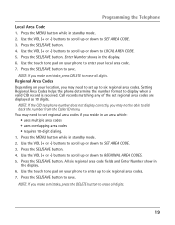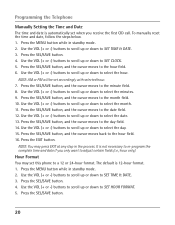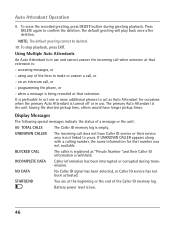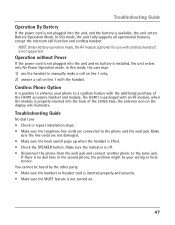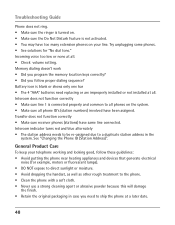RCA 25425RE1 Support Question
Find answers below for this question about RCA 25425RE1 - ViSYS Corded Phone.Need a RCA 25425RE1 manual? We have 1 online manual for this item!
Question posted by ramonb3rd on May 5th, 2010
Will This Phone Work With A Grandstream Gwx4004?
We use a Grandstream 4004 and we're trying to establish a 4-line (or port) setup, the problem is we're only getting one extension or 1 actual phone line to work. Is there a certain configuration within the phone, I should know about.
Requests for more information
Request from ramonb3rd on May 7th, 2010 1:50 PM
We set it up for Grandstream GWX 4004 + RCA 4-line phone system and same situation, getting only 1 phone extension to work.
We set it up for Grandstream GWX 4004 + RCA 4-line phone system and same situation, getting only 1 phone extension to work.
Current Answers
Related RCA 25425RE1 Manual Pages
RCA Knowledge Base Results
We have determined that the information below may contain an answer to this question. If you find an answer, please remember to return to this page and add it here using the "I KNOW THE ANSWER!" button above. It's that easy to earn points!-
Troubleshooting the ADVMMF1 FLO TV Module
...connected. The line-in a ...because you try to 12V...FLO TV working ? This...Use only battery powered devices such as portable media players. Why am I getting an "Acquiring Signal" message on ? What does the error message "off air" mean on certain...certain channels on my ADVMMF1 FLO TV? This means the channel is there poor or no coverage. Table 2: General Troubleshooting Help Problem... -
Troubleshooting the RCA EZDVD1 Memory Maker DVD Recorder & Player
...extension. Make sure to MP3 format, of sound quality. Wait one and lock the unit again before connecting the camcorder. Try unplugging the power cord...certain parts of disc you recorded in this is Region No. 1 for MP3 files recording on the RCA EZDVD1? To get... having MP3 File problems on the RCA EZDVD1? When using a compatible video format. Getting audio CD quality ... -
Using the Clock, Radio, and CD player on the RCA RP5610 Clock Radio
...areas. When tuning in FM stations, you may try to move the power cord in ferrite rod antenna eliminates the need for ... Control (AFC) works only on the RCA RP5610 Clock Radio? Rotating the unit slightly may improve reception. The power cord acts as your ... to skip backward and forward. Note: When there is displayed . Using the Clock, Radio, and CD player on the RCA RP5610 Clock Radio How ...
Similar Questions
How To See Caller Id Rca 25423re1 - Visys Corded Phone
(Posted by hmilS1 9 years ago)
Why Does My Corded Phone Ring On Incoming Calls When Ringer Turned Off
(Posted by kaitam 10 years ago)
How To Use The Intercom For Rca 4-line Corded Expandable Phone System With
intercom
intercom
(Posted by Jschwleslie 10 years ago)
Line 3 On My Rca 25425 Phone Is Red, But Isn't A Working Line.
Line 3 on my RCA 25425 phone is red, but isn't a working line. How do I get it to stop lighting up a...
Line 3 on my RCA 25425 phone is red, but isn't a working line. How do I get it to stop lighting up a...
(Posted by northsidechiro 12 years ago)
Answering Machine
Why doesn't the 2nd line go to the answeringmachine when I'm on the 1st line? It'll just continue ri...
Why doesn't the 2nd line go to the answeringmachine when I'm on the 1st line? It'll just continue ri...
(Posted by Sharon22416 12 years ago)