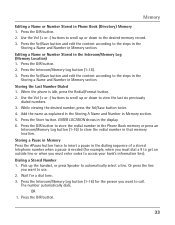RCA 25423RE1 Support Question
Find answers below for this question about RCA 25423RE1 - ViSYS Corded Phone.Need a RCA 25423RE1 manual? We have 1 online manual for this item!
Question posted by darlenereine on October 2nd, 2015
Is The Speaker Is This Phone Full Duplex?
The person who posted this question about this RCA product did not include a detailed explanation. Please use the "Request More Information" button to the right if more details would help you to answer this question.
Current Answers
Answer #1: Posted by TommyKervz on October 2nd, 2015 3:34 PM
The RCA 25423RE1 is a full Duplex Speakerphone
Related RCA 25423RE1 Manual Pages
RCA Knowledge Base Results
We have determined that the information below may contain an answer to this question. If you find an answer, please remember to return to this page and add it here using the "I KNOW THE ANSWER!" button above. It's that easy to earn points!-
Information on the RCA SCTV4000C Surge Protector
... filter Safe operation indicator lights 4 Wide adapter outlets 6 foot power cord with right angle plug 6 foot phone cord line 72 inches in length 5 year $50,000 equipment guarantee Lifetime warranty 6298 Home Audio Video Accessories Adapters Cables Digital Flat Basic, Telco and Speaker Digital Converter Box Extender Home Installation Hardware Converters (Modulators) Video Switches... -
Operating and Troubleshooting the RCA WSP150 Wireless Speakers
... listening level. then plug the audio input cord into the "Y" adapter that the stereo indicator light on . Simply plug the audio input cord into the jack of the noise filter, ...batteries in the correct polarity as cordless phones, cell phones and baby monitors are connecting to the DC jack located on the speaker is closed securely before moving the speakers. No technical support, parts, user... -
RCA Audio / Video Warranty or Repair Information
... the Ask A Question Page so you haven't already. 1164 Home Audio Shelf Systems Home Speakers Home Subwoofers Home Speaker Covers Home Wireless Speakers Home Television Under Cabinet TV Home Video Products Home DVD Players Portable Audio Products Boombox CD ...steps below : Web Link: RCA Support Website E-mail: RCA Customer Support Phone: 1-800-613-0897 or 1-800-821-5875 NEED MORE HELP?-
Similar Questions
How To See Caller Id Rca 25423re1 - Visys Corded Phone
(Posted by hmilS1 9 years ago)
Can You Set Upa Caller Id To Visys Phone 25423re1
(Posted by an24tina 10 years ago)
For The 25423re1 Speaker Phone
Is the speaker phone capability a full duplex or half duplex?
Is the speaker phone capability a full duplex or half duplex?
(Posted by edvegso 11 years ago)
Speaker Problems
I have an RCA ViSYS corded phone. The speaker has a buzz in it that started today. The ringer also s...
I have an RCA ViSYS corded phone. The speaker has a buzz in it that started today. The ringer also s...
(Posted by gicwater 12 years ago)