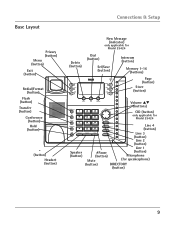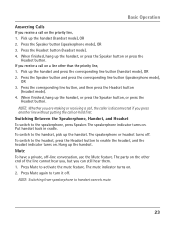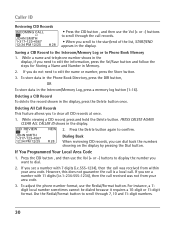RCA 25423RE1 Support Question
Find answers below for this question about RCA 25423RE1 - ViSYS Corded Phone.Need a RCA 25423RE1 manual? We have 1 online manual for this item!
Question posted by scottd on January 2nd, 2012
How Do I Set Up The Hold Button So There Is Music Playing Or A Recorded Message?
I have several of these phones in my office. They have an annoying & loud beeping sound when my clients are on hold. I would like to change it to play a looping commercial or music.
Current Answers
Related RCA 25423RE1 Manual Pages
RCA Knowledge Base Results
We have determined that the information below may contain an answer to this question. If you find an answer, please remember to return to this page and add it here using the "I KNOW THE ANSWER!" button above. It's that easy to earn points!-
Operating Instructions for the Jensen VM9214
... into the A/V INPUT connector (13) on the unit by the car phone (using optional BTM10) or when verbal navigation is closed ) mode to restore the volume. Audible Beep Confirmation An audible beep tone confirms each function selection. Press the rotary encoder button again to access auxiliary devices. External Devices External peripheral devices, including a game... -
Basic Operating Instructions for the Jensen VM9314 Multi Media Receiver
... level reaches "0" or "40", a beep sounds, indicating that the adjustment limit has been reached. To program a specific turn-on volume level, turn on your preference External Devices : External peripheral devices, including a game console, camcorder, navigation unit, iPod, Zune, etc. first out manner and prevent long hold the button to change the source through the SOURCE... -
Basic Operating Instructions for the Jensen VM9324 Multi Media Receiver
..., the unit restores all factory default settings. The buttons on the type of the volume setting prior to change between available audio playing sources in the LCD (11). For...beep sounds, indicating that the adjustment limit has been reached. Push and hold the button to adjust the settings for the Jensen VM9324 Multi Media Receiver? The EQ menu appears by the car phone...
Similar Questions
Record Message
I forgot how to start recording a message on the phone for when I am not in the office.
I forgot how to start recording a message on the phone for when I am not in the office.
(Posted by highdesertumc 10 years ago)
How To Set Up Rca Visys Business Phone
(Posted by nadederekm 10 years ago)
How To Set Up Voicemail On Rca Visys Cordless Phone
(Posted by dalibenit 10 years ago)
How To Re-set Voice Mail On An Rca Cordless Visys Phone
(Posted by gmmahmo 10 years ago)
How Do I Set Up Background Music For People On Hold ?
(Posted by mestrada352 12 years ago)