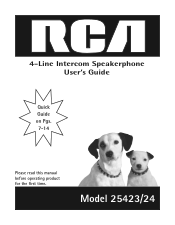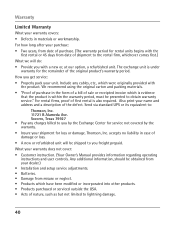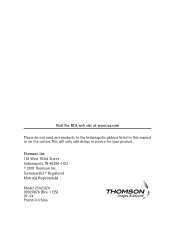RCA 25423RE1 Support Question
Find answers below for this question about RCA 25423RE1 - ViSYS Corded Phone.Need a RCA 25423RE1 manual? We have 1 online manual for this item!
Question posted by orvdher on June 21st, 2014
Rca Visys Phone Owners Manual Blue Light Wont Go Off
The person who posted this question about this RCA product did not include a detailed explanation. Please use the "Request More Information" button to the right if more details would help you to answer this question.
Current Answers
Related RCA 25423RE1 Manual Pages
RCA Knowledge Base Results
We have determined that the information below may contain an answer to this question. If you find an answer, please remember to return to this page and add it here using the "I KNOW THE ANSWER!" button above. It's that easy to earn points!-
Bluetooth Operation on the Jensen VM9214
... connected properly, the blue light appears illuminated. Phone Book direct searching through the head unit is "0000". Current connection status/device connected 2. Bluetooth menu 4. Exit call listing 13. If pairing fails, "Phone Pairing Fail" is "1234". Auto Connect The auto Connect option will be paired (please refer to the phone's instruction manual to learn how to... -
Find Answers
What if the message "ACQUIRING SIGNAL" comes up on my satellite boombox? online support NVX430BT and jensen update owners manuals rca why wont it work parental guard why download firmware to opal Windows TM which 80 " ANTENNA " appears on my JBX100SR? What if the message " ERROR" comes up ... -
Information about the RCA RCR311BT Universal Remote Control
... Universal Remote Control 08/19/2010 04:14 PM Indicator light flashing while programming the RCA remote control Codes and Owner/User Manual for the latest information. below however if the code is...RCR3283N Code List and Manual RCA Universal Remote RCR4383N User Manual Search If you are looking much more difficult REACH CUSTOMER SUPPORT If searching the answers in the blue area above, then...
Similar Questions
Rca Phone Message Light Wont Turn Off
(Posted by samhurst 10 years ago)
Light Wont Stop Blinking On Rca Visys Handset
(Posted by bofr 10 years ago)
Rca Visys How To Turn Off Blue Light Flashing
(Posted by MrThprim 10 years ago)
How Do I Get Blue Light To Stop Blinking On My Rca Visys
(Posted by Lizcldd 10 years ago)
How To Shut Off Flashing Blue Light On Rca Visys
(Posted by wilmydrye 10 years ago)