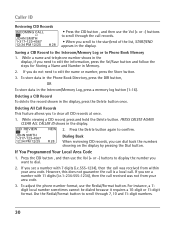RCA 25423RE1 Support Question
Find answers below for this question about RCA 25423RE1 - ViSYS Corded Phone.Need a RCA 25423RE1 manual? We have 1 online manual for this item!
Question posted by newalphacorp on June 29th, 2010
I Need To Know How To Set Up My Voicemail! Please Help
The person who posted this question about this RCA product did not include a detailed explanation. Please use the "Request More Information" button to the right if more details would help you to answer this question.
Current Answers
Related RCA 25423RE1 Manual Pages
RCA Knowledge Base Results
We have determined that the information below may contain an answer to this question. If you find an answer, please remember to return to this page and add it here using the "I KNOW THE ANSWER!" button above. It's that easy to earn points!-
Lyra A/V Upgrade Utility for RCA RD2780 MP3 Player
... the screen will not be automatically detected by the device. Helpful Hint: Leave the Lyra™ A/V Upgrade Utility running the... hold down buttons. Photos Playback Mode, Menu Banner, Goto Photos Settings menu icon now implemented. Photos Tile Mode can I CompactFlash memory...in PAL mode is highly recommended that needs to indicate the status of the device. To start... -
Connections and Setup of the RCA CDS6300 Camera
... Type of Question Click the ASK A QUESTION at the top of Information Needed ; Answers others found helpful Troubleshooting the RCA CDS6300 Camera Viewing and Downloading Pictures using the RCA CDS6300...than Type 1 cards. Important: Never remove or insert the CompactFlash card while the camera power is set to reach customer service - Notes: • If you power it is 110/240 volts, an... -
Troubleshooting the RCA S1000, SC1000 Sport MP3 Player
...Why can 't I press the Play button? Bitrates supported by default. Please check your digital media will need to the computer by the player: mp3 - 32 to 320 kbps wma - 48 to 192 kbps WMA... as a drive letter. Make sure the device is set the device to MSC mode: Reconnect the device to the computer, and you 'll know your help system of devices and online music stores. For more ...
Similar Questions
How To Set Up A Voicemail On Visys Cordless Phone
(Posted by dmsgrjay15 9 years ago)
I Threw Away The Box With Manuel Inside Need To Get Voicemail Whats The Code?
I threw away the box with manuel inside now need to check voice mail and dont have the code what is ...
I threw away the box with manuel inside now need to check voice mail and dont have the code what is ...
(Posted by rxkita 10 years ago)
How To Set Up Rca Visys Handset Phone
(Posted by racls213 10 years ago)
How To Set Up Rca Visys Business Phone
(Posted by nadederekm 10 years ago)
Need To Set Up Voicemail And Do Not Have Manual For Directions.
(Posted by karenmcferren 13 years ago)