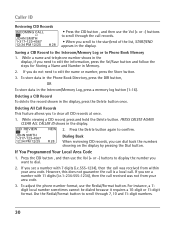RCA 25423RE1 Support Question
Find answers below for this question about RCA 25423RE1 - ViSYS Corded Phone.Need a RCA 25423RE1 manual? We have 1 online manual for this item!
Question posted by heidismith on May 18th, 2011
Caller Id Model, 25423re1
How do I get the caller id to work on this phone? 25423RE1
Current Answers
Related RCA 25423RE1 Manual Pages
RCA Knowledge Base Results
We have determined that the information below may contain an answer to this question. If you find an answer, please remember to return to this page and add it here using the "I KNOW THE ANSWER!" button above. It's that easy to earn points!-
Bluetooth Operation on Phase Linear BT1611i Head Unit
... of the head unit when talking. Pairing Press and hold the Audio Control to the phone will display the Caller ID. Pairing is paused. During Pairing, only the Power, Volume , B (Clear) and Mute keys are disabled during your phone model. Other keys are functional. during pairing. During an incoming call , the LCD will vary depending... -
Audiovox Flat Panel Television Repair Centers and Warranty Info
...be only one of the problem Your name, address, and phone number There is approximately 2 weeks from the day we can...this answer may be improved? * Denotes a required field. Answer ID 4964 Products Categories Home Television Direct View - Not Helpful Helpful ...1. Go Back to Audiovox Flat Panel Televisions: Model Repair Center Other Information VE 1510DV FP1210 FP1500 FP1500DV FP1510 ... -
Find Answers
model # D1917 power cord mc4008a Mini Tuner MEDIALINK4 and jensen MISSING REMOTE medialink 4 RCA LYRA RD2780A 11
Similar Questions
How To See Caller Id Rca 25423re1 - Visys Corded Phone
(Posted by hmilS1 9 years ago)
How To Setup Caller Id Visys Rca Phone
(Posted by chli 10 years ago)
Visys Rca Does It Have Caller Id Model 25423re1-a
(Posted by julke 10 years ago)
How To Check Messages On Rca Phone Model 25423re1
(Posted by Giolhinm 10 years ago)
How Do You Set Up Voicemail For Rca Visys Model 25423re1-a?
We have this phone system in our office, but no manual. I need to know how to set up voicemail.
We have this phone system in our office, but no manual. I need to know how to set up voicemail.
(Posted by kates 14 years ago)