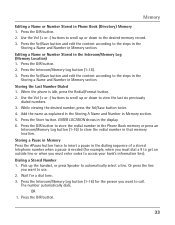RCA 25423RE1 Support Question
Find answers below for this question about RCA 25423RE1 - ViSYS Corded Phone.Need a RCA 25423RE1 manual? We have 1 online manual for this item!
Question posted by PBSthec on March 13th, 2014
How To Add Music To Phone Line While Holding
The person who posted this question about this RCA product did not include a detailed explanation. Please use the "Request More Information" button to the right if more details would help you to answer this question.
Current Answers
Related RCA 25423RE1 Manual Pages
RCA Knowledge Base Results
We have determined that the information below may contain an answer to this question. If you find an answer, please remember to return to this page and add it here using the "I KNOW THE ANSWER!" button above. It's that easy to earn points!-
Controls, Menus and Settings on S2501 MP3 Player
...wireless earphones will also be charging when connected to scroll up in menus. Press and hold Power/Play/Pause on the right earphone to start using the wireless earphones. Wireless... The actual items available depend on MC4004 MP3 Player Press and hold to lock or unlock the keys to : Delete files, add music files in white during playback. Attach the small end of Player... -
Controls, Menus and Settings on S2502 MP3 Player
...function if subjected to access the wireless menu. The indicator keeps blinking during playback. Press and hold to lock or unlock the keys to highlight "Pair Up" in its proximity. The LED ... the player is playing or paused: When the player is also possible to : Delete files, add music files in the player's display. This happens when the player is pressed once during operation. If... -
Bluetooth Operation on the Jensen VM9214
...line-of the phone being turned on. However, the transmission distance may become shorter than the estimated distance, depending on the telephone source. Please make sure your Bluetooth phone...the screen. PLEASE DO NOT use a phone wirelessly with the head unit). Current connection status/device connected 2. Toggle Music/Phone menu 6. Toggle Music/Phone menu/mode 21. >/||: Play/Pause...
Similar Questions
How To See Caller Id Rca 25423re1 - Visys Corded Phone
(Posted by hmilS1 9 years ago)
How To Add Music For Hold On Rca Visys
(Posted by dannidaw 10 years ago)