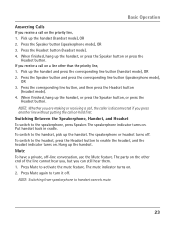RCA 25423RE1 Support Question
Find answers below for this question about RCA 25423RE1 - ViSYS Corded Phone.Need a RCA 25423RE1 manual? We have 1 online manual for this item!
Question posted by Nonas on May 18th, 2014
How Do I Activate A Handset Rca Visys
The person who posted this question about this RCA product did not include a detailed explanation. Please use the "Request More Information" button to the right if more details would help you to answer this question.
Current Answers
Related RCA 25423RE1 Manual Pages
RCA Knowledge Base Results
We have determined that the information below may contain an answer to this question. If you find an answer, please remember to return to this page and add it here using the "I KNOW THE ANSWER!" button above. It's that easy to earn points!-
Troubleshooting the LF-30S Transmitter System
... between the path of the receiver. For more information on both the transmitter and receiver. cordless phone, wireless network, microwave, baby monitor, etc.). If a microwave is there interference (noisy picture ... stop working what can I do? Make sure the receiver and transmitter's power adapter cords are both switched on , turn it off switches on both the receiver and transmitter ... -
Bluetooth Operation on the Jensen VM9214
...may have the VM9214 automatically answer incoming calls to handset 7. Pairing the Bluetooth System with hand-free function 10. If your phone. Reconnecting Once the Bluetooth device has been paired...functions available on the mobile phone. Bluetooth menu 4. Mute/un-mute microphone during active call listing 13. Answer incoming call/make call back to your phone with the head unit).... -
Connecting the RCA RT2760 Home Theater System
... need a RF modulator (not included) for connecting the RCA RT2760 Home Theater System? If the cords are some tips for inputting audio signals. Plug the power cord in your ears, reduce volume or discontinue use the PHONES jack on the headphones. Using Headphones To listen privately through your listening pleasure. If you first...
Similar Questions
How To See Caller Id Rca 25423re1 - Visys Corded Phone
(Posted by hmilS1 9 years ago)
How To Program To Transfer Lines On A Rca Visys Work Phone
(Posted by bobbrnado 10 years ago)
How To Set Up Voicemail On Rca Visys Cordless Phone
(Posted by dalibenit 10 years ago)
Can You Set Upa Caller Id To Visys Phone 25423re1
(Posted by an24tina 10 years ago)