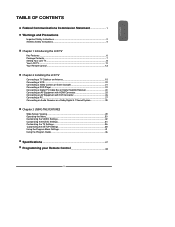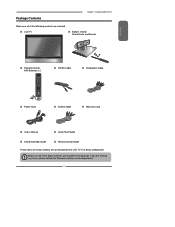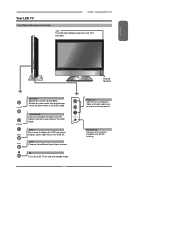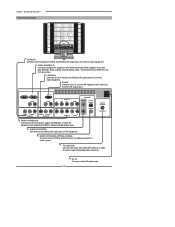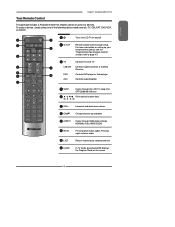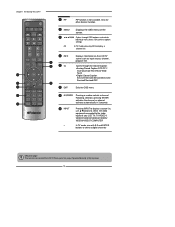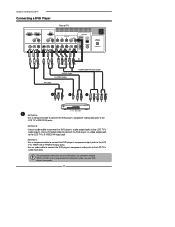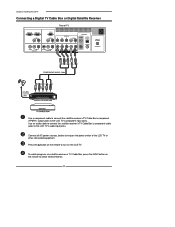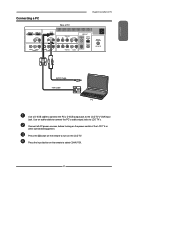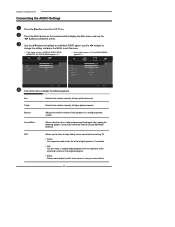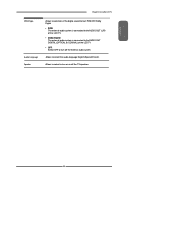Polaroid TLX-04011C Support Question
Find answers below for this question about Polaroid TLX-04011C - 40" LCD TV.Need a Polaroid TLX-04011C manual? We have 1 online manual for this item!
Question posted by mes1929 on July 31st, 2018
Trying To Connect Head Phones But Get No Sound When Connected To Audio Out. Menu
Current Answers
Answer #1: Posted by BusterDoogen on August 1st, 2018 8:16 AM
I hope this is helpful to you!
Please respond to my effort to provide you with the best possible solution by using the "Acceptable Solution" and/or the "Helpful" buttons when the answer has proven to be helpful. Please feel free to submit further info for your question, if a solution was not provided. I appreciate the opportunity to serve you!
Related Polaroid TLX-04011C Manual Pages
Similar Questions
I have a Polaroid manufactured in July 2008 in Mexico. Model# TLX-04011C Serial # GR8B4508040001768A...
Hi I'm currently having problems trying to figure out what is wrong with my LCD TV as it has no powe...
Is it possible to connect an outside pair of audio speakers to my Polariod flat screen tv? When I co...