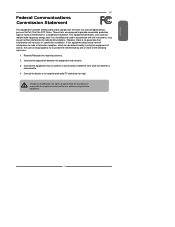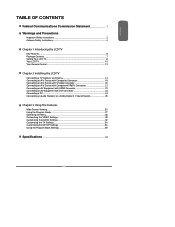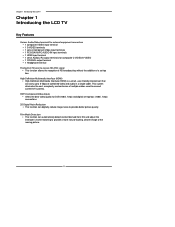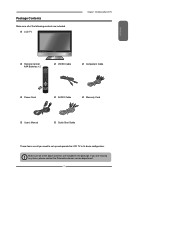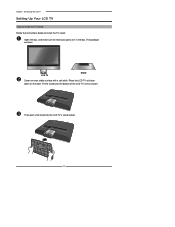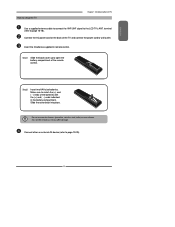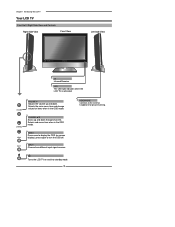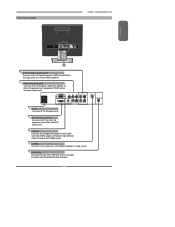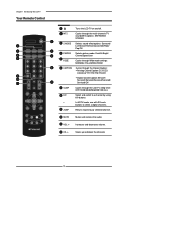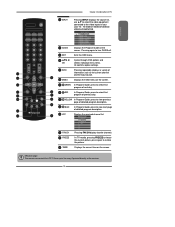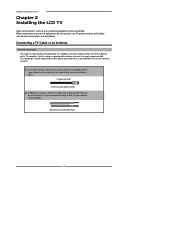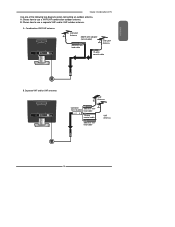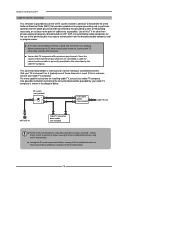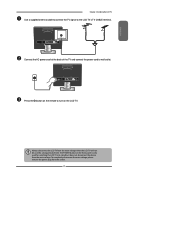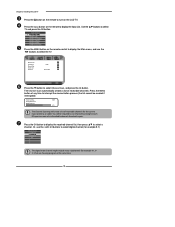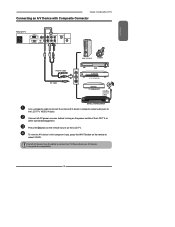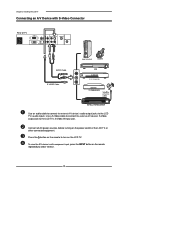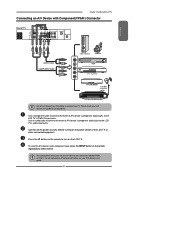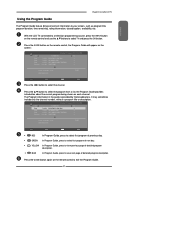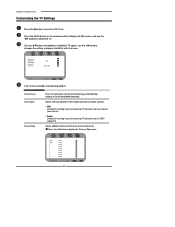Polaroid TLX 01511C Support Question
Find answers below for this question about Polaroid TLX 01511C - 15.4" LCD TV.Need a Polaroid TLX 01511C manual? We have 1 online manual for this item!
Question posted by tammysuerains on December 23rd, 2014
How Do U Remove Tv Stand
The person who posted this question about this Polaroid product did not include a detailed explanation. Please use the "Request More Information" button to the right if more details would help you to answer this question.
Current Answers
Answer #2: Posted by bernadette2013 on December 23rd, 2014 4:57 AM
Place the LCD TV unit facedown on the cloth. Remove the stand from the bottom of the LCD TV unit carefully from the TV's stand socket.
Details given here: http://www.ps2netdrivers.net/lcd.tv/polaroid.tlx-01511c/
Hope this solution helps.
If you find the answer helpful, kindly accept it as a Solution.
Related Polaroid TLX 01511C Manual Pages
Similar Questions
User Mode
if I try to increase the video brightness, the message only in user mode appears
if I try to increase the video brightness, the message only in user mode appears
(Posted by sandraceccarelli 1 year ago)
How Can I Buy A Tv Stand For The Tla 01511c?
(Posted by whsellers 9 years ago)
My Tv Comes On And Has Sound But No Picture. Can You Help. Should I Buy A New
My Polaroid TLX 01511C 15" comes on and has sound but no picture. when first turned on it starts f...
My Polaroid TLX 01511C 15" comes on and has sound but no picture. when first turned on it starts f...
(Posted by leroi111 11 years ago)
Tv Stand
I have a 19 inch polaroid tv mounted on the wall and I would like to know where I can get a table st...
I have a 19 inch polaroid tv mounted on the wall and I would like to know where I can get a table st...
(Posted by pbaughmn 11 years ago)