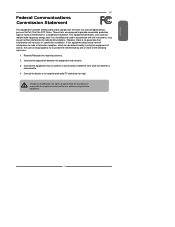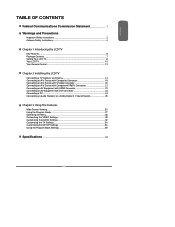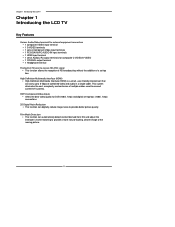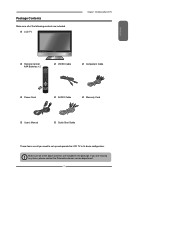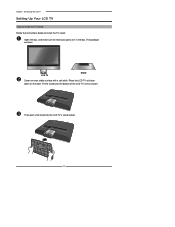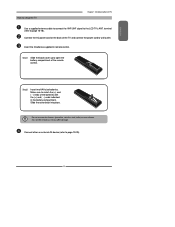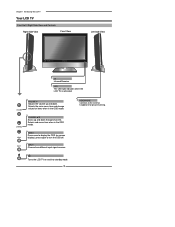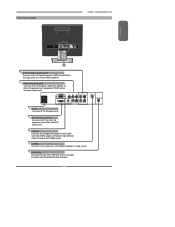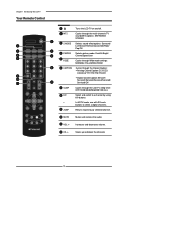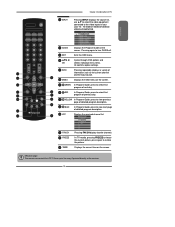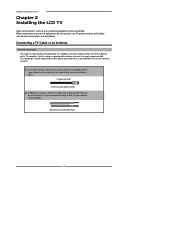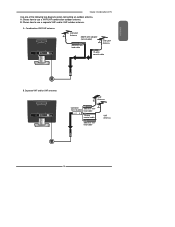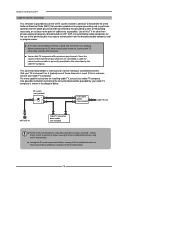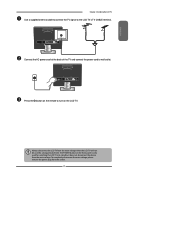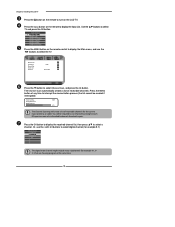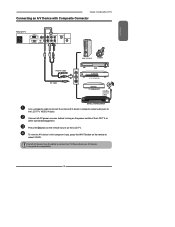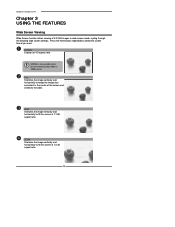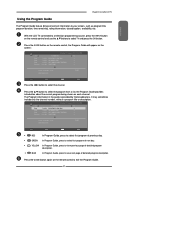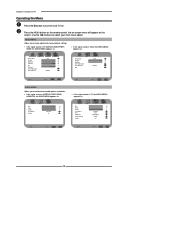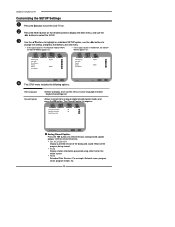Polaroid TLA-01511C Support Question
Find answers below for this question about Polaroid TLA-01511C - 15.4" LCD TV.Need a Polaroid TLA-01511C manual? We have 1 online manual for this item!
Question posted by grotness on April 11th, 2013
Tv Screen
Current Answers
Answer #1: Posted by tintinb on April 11th, 2013 8:52 PM
If you have more questions, please don't hesitate to ask here at HelpOwl. Experts here are always willing to answer your questions to the best of our knowledge and expertise.
Regards,
Tintin
Related Polaroid TLA-01511C Manual Pages
Similar Questions
if I try to increase the video brightness, the message only in user mode appears
My Polaroid TLX 01511C 15" comes on and has sound but no picture. when first turned on it starts f...
I unplugged tv for 2 days replugged and wont turn on
watching my 32" hcd polariod tv one night, i turned it off for the night. the next morning when i we...
LCD TV model TLA-01511C brought from USA; now I am in INDIA and would like to use this wide-screen T...