Plantronics Explorer 390 Support Question
Find answers below for this question about Plantronics Explorer 390.Need a Plantronics Explorer 390 manual? We have 3 online manuals for this item!
Question posted by wlejimb on July 26th, 2014
How To Set Up A Bluetooth Explorer 390
The person who posted this question about this Plantronics product did not include a detailed explanation. Please use the "Request More Information" button to the right if more details would help you to answer this question.
Current Answers
There are currently no answers that have been posted for this question.
Be the first to post an answer! Remember that you can earn up to 1,100 points for every answer you submit. The better the quality of your answer, the better chance it has to be accepted.
Be the first to post an answer! Remember that you can earn up to 1,100 points for every answer you submit. The better the quality of your answer, the better chance it has to be accepted.
Related Plantronics Explorer 390 Manual Pages
User Guide - Page 2
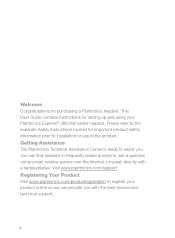
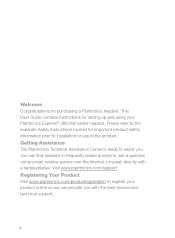
... Your Product Visit www.plantronics.com/productregistration to register your Plantronics Explorer® 380/390 series headset. Getting Assistance The Plantronics Technical Assistance Center is ready to installation...online so we can find answers to the separate Safety Instructions booklet for setting up and using e-mail, receive service over the Internet, or speak directly with the...
User Guide - Page 3
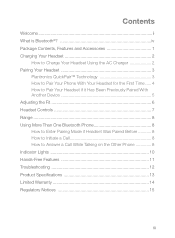
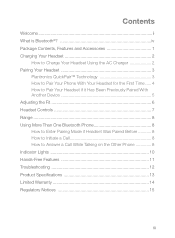
...™ Technology 3 How to Pair Your Phone With Your Headset for the First Time...... 4 How to Pair Your Headset if it Has Been Previously Paired With Another Device 5 Adjusting the Fit 6 Headset Controls 7 Range 8 Using More Than One Bluetooth Phone 8 How to Enter Pairing Mode if Headset Was Paired Before 8 How to Initiate a Call 8 How...
User Guide - Page 4
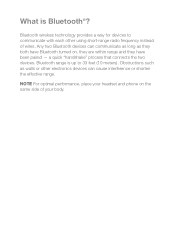
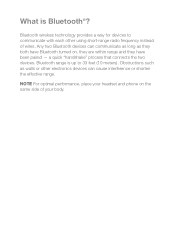
... short-range radio frequency instead of your body. a quick "handshake" process that connects the two devices. Bluetooth range is Bluetooth®? Bluetooth wireless technology provides a way for devices to 33 feet (10 meters). NOTE For optimal performance, place your headset and phone on , they are within range and they have been paired -
Any two...
User Guide - Page 5
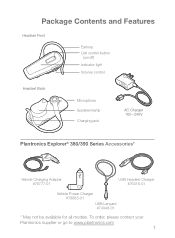
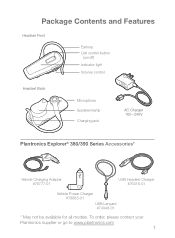
...
Earloop Call control button
(on/off)
Indicator light
Volume control
Headset Back
Microphone Speaker/eartip Charging jack
AC Charger 100 - 240V
Plantronics Explorer® 380/390 Series Accessories*
Vehicle Charging Adapter #76777-01
USB Headset Charger #76016-01
Vehicle Power Charger #78583-01 USB Lanyard #74948-01
* May not be available for all models...
User Guide - Page 6
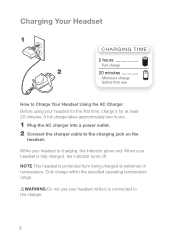
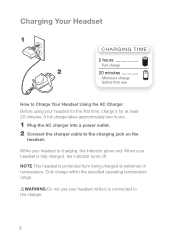
... charging, the indicator glows red. Only charge within the specified operating temperature range. Warning Do not use
How to Charge Your Headset Using the AC Charger Before using your headset for at extremes of temperature. A full charge takes approximately two hours.
1 Plug the AC charger into a power outlet. 2 Connect the charger cable...
User Guide - Page 7
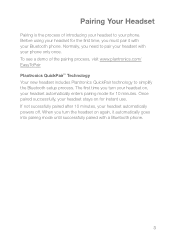
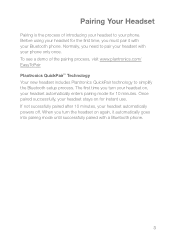
... process, visit www.plantronics.com/ EasyToPair Plantronics QuickPair™ Technology Your new headset includes Plantronics QuickPair technology to pair your headset with your phone only once. Once paired successfully, your headset automatically powers off. When you must pair it with a Bluetooth phone.
3 Before using your headset for 10 minutes. The first time you turn the...
User Guide - Page 8
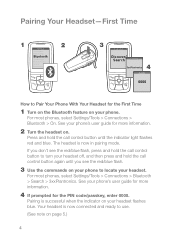
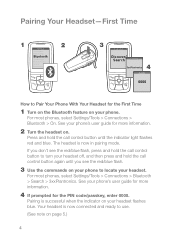
... connected and ready to locate your phone's user guide for more information.
4 If prompted for more information.
2 Turn the headset on.
Pairing Your Headset-First Time
1
SETTINGS Time and Date Phone Settings
Bluetooth
Sound Settings Network Services Security Reset Settings
2
3
BLUETOOTH
Discover/
Search
BLUETOOTH
4 3xxPlantronics
PASSKEY
0000
How to Pair Your Phone With Your...
User Guide - Page 9
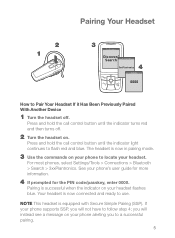
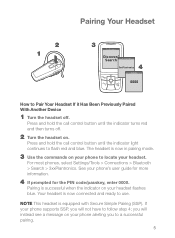
... indicator on your phone's user guide for more information.
4 If prompted for the PIN code/passkey, enter 0000.
Your headset is equipped with Secure Simple Pairing (SSP).
For most phones, select Settings/Tools > Connections > Bluetooth > Search > 3xxPlantronics. note This headset is now connected and ready to use.
you will instead see a message on your...
User Guide - Page 10
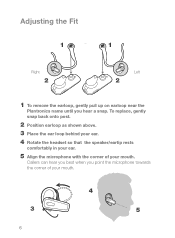
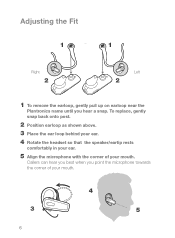
... when you hear a snap. To replace, gently snap back onto post.
2 Position earloop as shown above.
3 Place the ear loop behind your ear.
4 Rotate the headset so that the speaker/eartip rests
comfortably in your ear.
5 Align the microphone with the corner of your mouth. Adjusting the Fit
1
1
Right
2
Left
2
1 To...
User Guide - Page 11
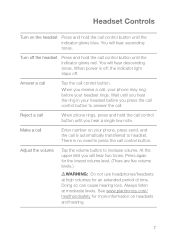
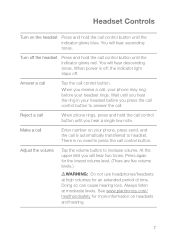
... tones. See www.plantronics.com/ healthandsafety for more information on your phone, press send, and the call is off, the indicator light stays off the headset
Press and hold the call control button until you hear a single low note. Turn off . When power is automatically transferred to answer the call. Wait...
User Guide - Page 12
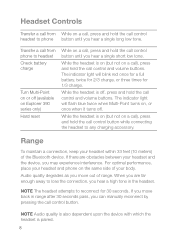
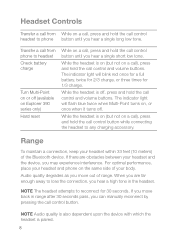
... Headset Controls
Transfer a call from phone to headset Check battery charge
Turn Multi-Point on or off (available on Explorer 390 ...headset to phone button until you can manually reconnect by pressing the call control button.
For optimal performance, place your headset and the device, you hear a single long low tone.
While the headset is paired.
8 If you move out of the Bluetooth...
User Guide - Page 13
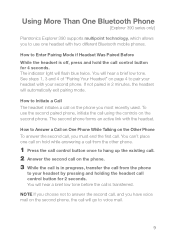
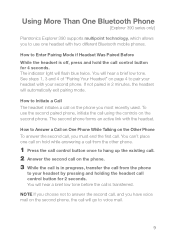
... pressing and holding the headset call control button for 4 seconds. note If you choose not to answer the second call, and you to use the second paired phone, initiate the call is transferred. You wlll hear a brief low tone. Using More Than One Bluetooth Phone
[Explorer 390 series only]
Plantronics Explorer 390 supports multipoint technology, which...
User Guide - Page 14
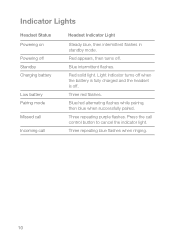
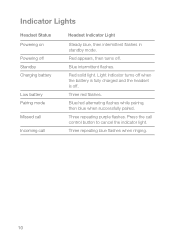
... Incoming call control button to cancel the indicator light. Blue intermittent flashes. Three red flashes. Press the call
Headset Indicator Light
Steady blue, then intermittent flashes in standby mode.
Red solid light.
Indicator Lights
Headset Status Powering on Powering off .
Three repeating blue flashes when ringing.
10 Red appears, then turns off...
User Guide - Page 15
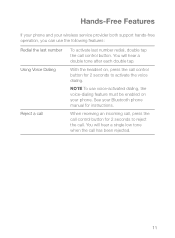
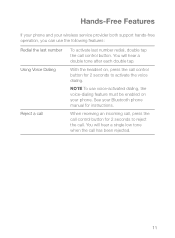
With the headset on your phone.
See your Bluetooth phone manual for instructions. When receiving an incoming call, press the call control button for 2 seconds to activate the voice dialing. Hands-Free Features
If ...
User Guide - Page 16
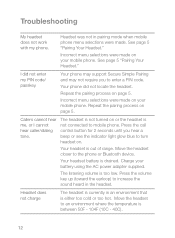
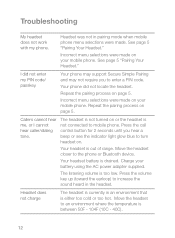
...headset. The headset is not turned on . Press the call control button for 2 seconds until you to turn headset on or the headset... phone. See page 5 "Pairing Your Headset." I cannot hear caller/dialing tone. Headset was not in pairing mode when mobile ... selections were made . Headset does not charge
The headset is between 50F - 104F (10C - 40C).
12 Troubleshooting
My headset does not work with...
User Guide - Page 17
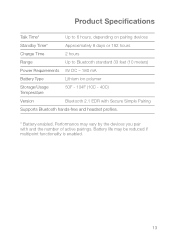
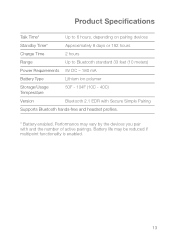
Performance may be reduced if multipoint functionality is enabled.
13 Battery life may vary by the devices you pair with Secure Simple Pairing
Supports Bluetooth hands-free and headset profiles.
* Battery enabled. Product Specifications
Talk Time*
Up to 6 hours, depending on pairing devices
Standby Time*
Approximately 8 days or 192 hours
Charge Time
2 hours...
User Guide - Page 20
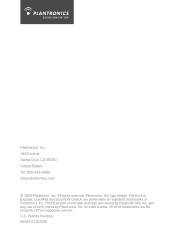
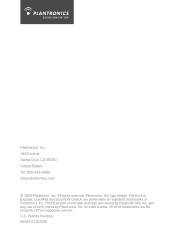
..., Inc. Patents Pending 80492-01 (03/09) All other trademarks are trademarks or registered trademarks of their respective owners. Plantronics, the logo design, Plantronics Explorer, QuickPair and Sound Innovation are the property of Plantronics, Inc. The Bluetooth word mark and logo are owned by Plantronics, Inc. is under license. U.S. All rights reserved.
Product Sheet - Page 1
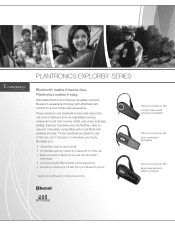
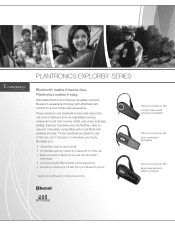
... 360 Easy, comfortable and reliable
Plantronics Explorer 390 Noise, wind and echo reduction features PLANTRONICS EXPLORER® SERIES
Bluetooth® makes it hands-free, Plantronics makes it easy. Affordable Plantronics Explorer headsets combine Bluetooth wireless technology with most Bluetooth enabled phones. Explorer headsets are ideal for a true hands-free experience. These simple...
Product Sheet - Page 2


...
Explorer 390
Key Features
Snap ear loop for wearing on either ear
Swivel earloop for wearing on either ear
Headset Weight
11 grams
13 grams
11 grams
Talk Time1
Up to 8 hours
Up to 7 hours
Standby Time1
Up to 200 hrs / 8 days
Battery Type
Rechargeable lithium ion
QuickPair
Fast and easy pairing to Bluetooth...
Document of Conformity - Page 1
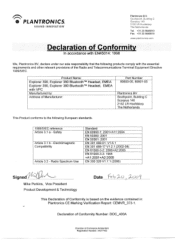
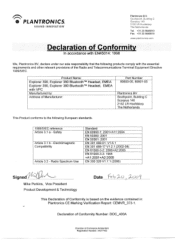
...the following products comply with VPC Manufactured by: Address of the Radio and Telecommunications Terminal Equipment Directive 1999/5/EC. Product Name: Explorer 390, Explorer 380 BluetoothTM Headset, EMEA Explorer 390, Explorer 380 BluetoothTM Headset, EMEA with the essential requirements and other relevant provisions of Manufacturer:
Part Number 80600-05, 80601-05
Plantronics BV Southpoint...
Similar Questions
How To Connect A Bluetooth Explorer 390 To A Phone
(Posted by dasv 10 years ago)
Will Plantronics Explorer 390 Bluetooth Headset Work With The Ps3
(Posted by Buzmecc1 10 years ago)
How Do You Sync A Plantronics Bluetooth Explorer 390 To A Ps3
(Posted by drjdhdawe 10 years ago)
How To Reset My Plantronic Bluetooth Explorer 395
(Posted by nwrub 10 years ago)
How To Reset Plantronics Bluetooth Explorer 240
(Posted by jefbigb 10 years ago)

