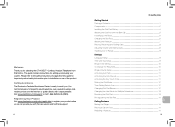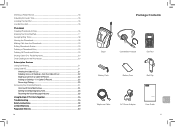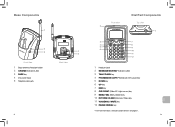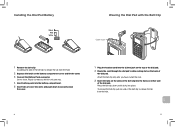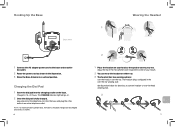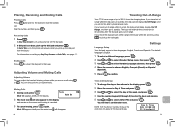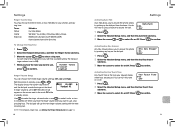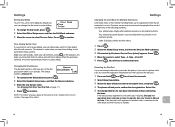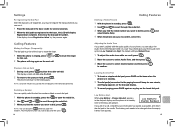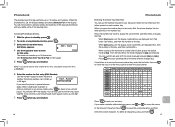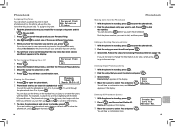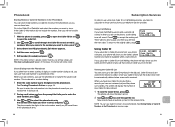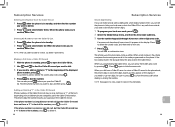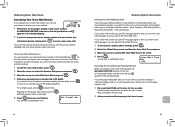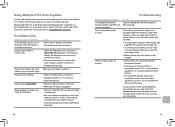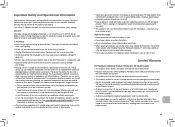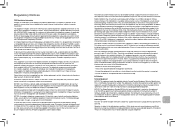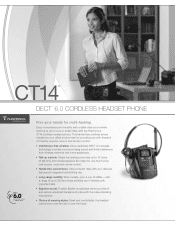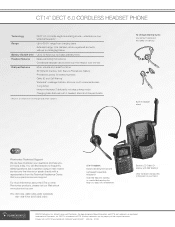Plantronics CT14 Support Question
Find answers below for this question about Plantronics CT14.Need a Plantronics CT14 manual? We have 2 online manuals for this item!
Question posted by Anonymous-114679 on June 24th, 2013
Plantronics Ct14 Belt Clip Removal
I just purchased a Plantronics CT14 cordless headset phone today, and I cannot remove the belt clip. This is driving me crazy, since I need to do this in order to install the battery. Usually I'm pretty good at this kind of thing, and I cannot, for the life of me, figure out why I can't do this. I see there are indentations along the rigt side of the clip, and it looks like I"m supposed to pull the clip out of this part first, but whenever I try to it feels like it will break if I pull any harder. Please advise. Thanks! Allyson B.
Current Answers
Related Plantronics CT14 Manual Pages
Similar Questions
I Bought A Refurbished Plantronics Ct14. How Do I Delete The Voice Mail Access C
(Posted by cwhitbourne 10 months ago)
Just Purchased A New M25. Cannot Get It To Pair To My Iphone.
Just purchased a new m25. Cannot get it to pair to my iphone. Lost my other m25 a few days ago, no p...
Just purchased a new m25. Cannot get it to pair to my iphone. Lost my other m25 a few days ago, no p...
(Posted by pkingbrit1 10 years ago)
Will M50 Headset Pair With Any Bluetooth Cordless Home Phone,such As Siemens?
(Posted by djmusson 11 years ago)
Plantronics Ct14 Dect Cordless Headset Telephone
Does the Plantronics CT 14 have "speaker phone" capability. If so, how do I get it to work?
Does the Plantronics CT 14 have "speaker phone" capability. If so, how do I get it to work?
(Posted by jackievoelkl 11 years ago)