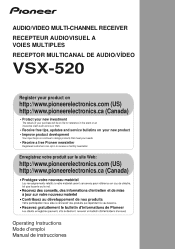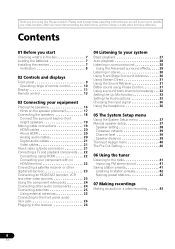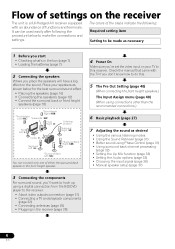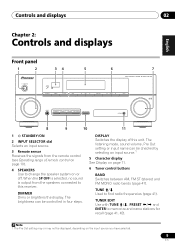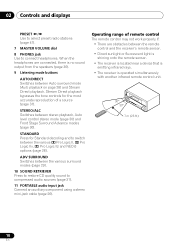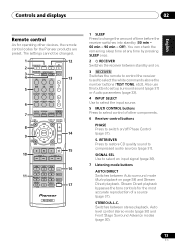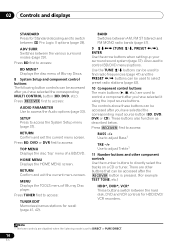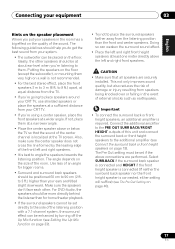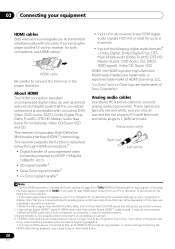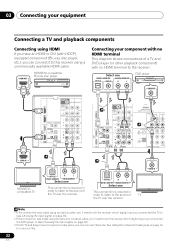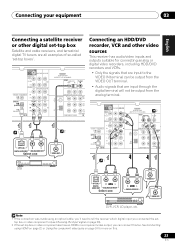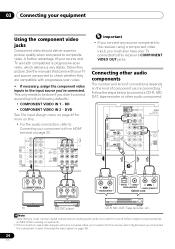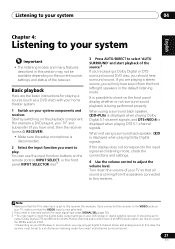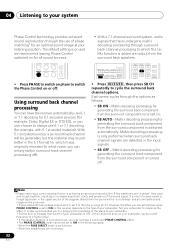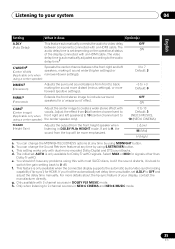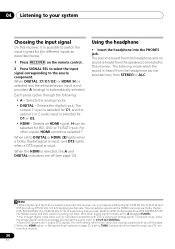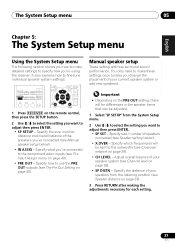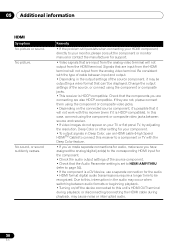Pioneer VSX-520-K Support Question
Find answers below for this question about Pioneer VSX-520-K.Need a Pioneer VSX-520-K manual? We have 1 online manual for this item!
Question posted by laurenkaysullivan on January 23rd, 2012
No Sound
I accidently hit buttons on the remote when moving stuff in a basket and now have no sound from my reciever. It is hooked up to my computer and tv on teh dvd setting. I'm not sure what I hit and cannot figure out how to get sound again. DIGITAL is flashing on the display screen and set to SP A. not sure if it has always been. Please help.
Current Answers
Related Pioneer VSX-520-K Manual Pages
Similar Questions
How To Balance Sound For Pioneer Vsx-520 Receiver
(Posted by arGDdfree 10 years ago)
Unable To Get Sound Through Reciever For Tv,
apple tv and dvd work ok.
apple tv and dvd work ok.
(Posted by smalmborg20 12 years ago)