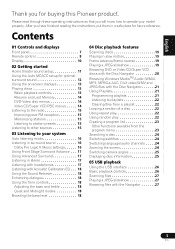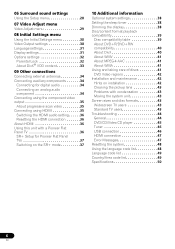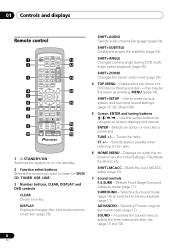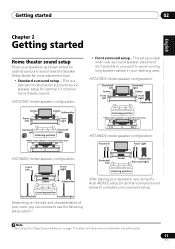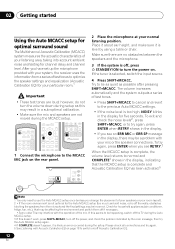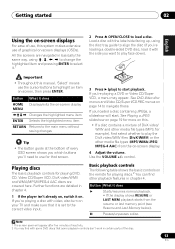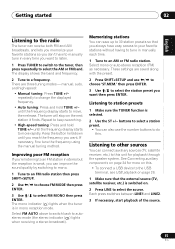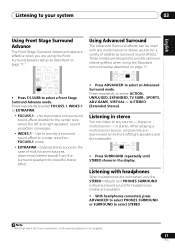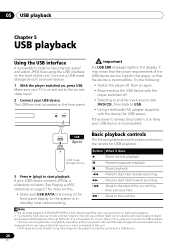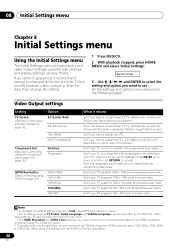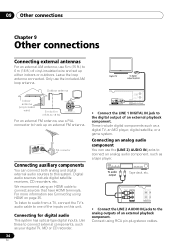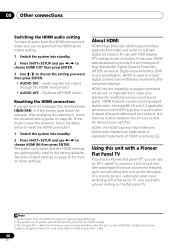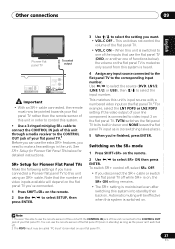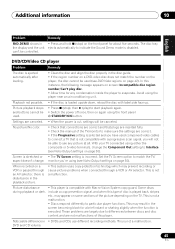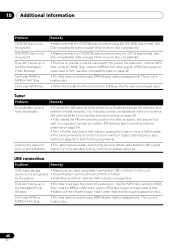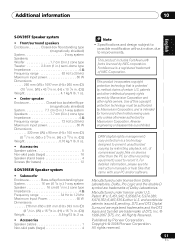Pioneer HTZ-580DV Support Question
Find answers below for this question about Pioneer HTZ-580DV.Need a Pioneer HTZ-580DV manual? We have 1 online manual for this item!
Question posted by katiebrown5 on May 21st, 2012
Can I Use The Usb Port As A Docking Station
can the usb port be used to play music via my iphone or ipod if i connected my usb to the player?
Current Answers
Related Pioneer HTZ-580DV Manual Pages
Similar Questions
Can I Hook A Amplifier To My Pioneer Vsx-519v
(Posted by jimmyfrazier49 11 months ago)
I Cant Connect To The Bluetooth
i am not able to connect any device via Bluetooth to my pioneer Htz-bd 32
i am not able to connect any device via Bluetooth to my pioneer Htz-bd 32
(Posted by kemekalgh 2 years ago)
Won't Play Cds And Mp3s
Our Pioneer Home Theater normally used to play CDs, MP3, USB and DVDs. For almost 2 years now, it wi...
Our Pioneer Home Theater normally used to play CDs, MP3, USB and DVDs. For almost 2 years now, it wi...
(Posted by cabillamarife 12 years ago)
No Sound In In-ceiling Speakers
our in-ceiling speakers used to receive sound from the home theatre system, but after we pushed some...
our in-ceiling speakers used to receive sound from the home theatre system, but after we pushed some...
(Posted by anyaschwartz 12 years ago)
Pioneer Htp-2920 Home Theater SystemConnect To Cable Box Or Tv?
I hooked up htp2920 as instructed. I hooke the cables from the pioneer system directly to tv., not...
I hooked up htp2920 as instructed. I hooke the cables from the pioneer system directly to tv., not...
(Posted by mmorris3 13 years ago)