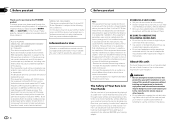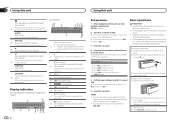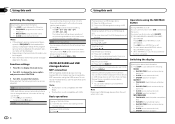Pioneer DEH-X6600BT Support Question
Find answers below for this question about Pioneer DEH-X6600BT.Need a Pioneer DEH-X6600BT manual? We have 1 online manual for this item!
Question posted by gamepl83 on May 6th, 2019
How To Adust The Volume For The Microphone?
Current Answers
Answer #1: Posted by muneebghaffar on August 21st, 2019 11:42 PM
Select the Windows version that you have on your PC (below) and then follow the instructions for that version.
Windows XP- Click >Control Panel >Sound and Audio Devices
- To adjust the speaker volume (loudness of all sounds) :
- Make sure you're in the Volume tab.
- Adjust the horizontal slider below Device volume.
- To adjust the microphone volume (how loud your recorded voice is) :
- Click the Audio tab
- Below Sound recording click the Volume... button.
- Make the microphone volume even louder by turning on Mic Boost:
- Click the Advanced button in the lower right corner of the Recording Control window. If that button isn't visible select, from the menu at the top of the window: Options>Advanced Controls (so that it's checked).
- Click the Mic Boost checkbox to make Mic more sensitive (louder)
- If you are this adjustment does not resolve the problem please view instructions for fixing microphone problems in Windows XP.
- Click the Start button , and type MMSYS.CPL in the Start Search box, and then press the ENTER key.
- The Sound dialog box is displayed
- To adjust loudness of all sound from your speakers, select the Playback tab.
- Click the Properties button. The Speakers Properties dialog is displayed.
- Select the Levels tab.
- To adjust the volume of your microphone (recording your speech), select the Recording tab.
- Click Microphone, and then click Properties.Note Make sure that Working appears under Microphone. If Working does not appear, click Microphone, and then click Set Default.
- In the Microphone Properties dialog box, click the Custom tab.
- Select or clear the Microphone Boost check box. Selecting it makes the microphone more sensitive (louder).
- Click the Levels tab.
- Adjust the volume slider to the level that you want, and then click OK.
- Click OK to close the Sound dialog box.
These few settings will solve your problem:
With the right mouse button, click on the speaker icon on the Windows 10 taskbar. In the small menu click on "Recording devices" menu.
In the new window, you will see the active microphone and that it is selected with a green tick mark.
Then, double click on "Microphone" and you will enter "Properties" window. There you will see five tabs, select "Levels".
When you open the tab, you will see two options: Microphone and Microphone Boost.
You will need to modify these settings.
By moving the slider to the right, you can increase the Microphone boost up to +30 dB. After you made the changes, don't forget to click "Apply" and "OK". If you are changing these parameters during the conversation, you can hear the positive feedback from the user you are talking to.
Related Pioneer DEH-X6600BT Manual Pages
Similar Questions
Can I adjust the microphone volume for my Bluetooth phone calls
Newly installed in 2005 Thunderbird, adjusting volume on steering wheel buttons causes station or tr...
Just installed - radio and blue tooth streaming from my android sounds great. However, when I make a...
When I make phone calls the person on the other end can only hear me when my vehicle engine is off. ...
When I make or receive a phone call volume only comes out of two 2-inch speakers in the front part c...