Pioneer AVIC-Z140BH Support Question
Find answers below for this question about Pioneer AVIC-Z140BH.Need a Pioneer AVIC-Z140BH manual? We have 2 online manuals for this item!
Question posted by chichaybaby on February 26th, 2014
How To Reset Pioneer Z140bh To Factory Settings
I want to hard reset my unit because the display has been having problems and the map on the navigation has not been showing accurate results.
Current Answers
There are currently no answers that have been posted for this question.
Be the first to post an answer! Remember that you can earn up to 1,100 points for every answer you submit. The better the quality of your answer, the better chance it has to be accepted.
Be the first to post an answer! Remember that you can earn up to 1,100 points for every answer you submit. The better the quality of your answer, the better chance it has to be accepted.
Related Pioneer AVIC-Z140BH Manual Pages
Owner's Manual - Page 7


... Using AV1 154 Using AV2 154 Using the touch panel keys 154
Using the external unit (EXT1, EXT2) Starting procedure 155 Reading the screen 155 Using the touch panel keys 156
Customizing preferences Displaying the screen for navigation
settings 157 Checking the connections of fuel cost information 160
Recording your travel history 161 Using...
Owner's Manual - Page 8
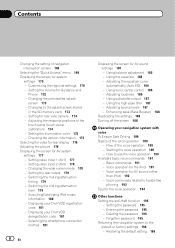
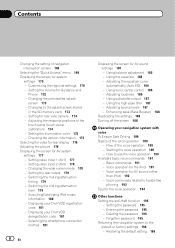
...factory settings 196 - Entering the password 195 - Forgotten password 195 Returning the navigation system to hands-free
phoning 193 Tips for Guidance and
Phone 172 - Setting the Volume for the voice operation 194
Other functions Setting...levels 187 - Changing the preinstalled splash
screen 173 - Setting the rear output 179 - Displaying your DivX VOD deregistration code 181 - Adjusting the ...
Owner's Manual - Page 32


... up :
The map display always shows the vehicle's direction as proceeding toward the top of the screen.
Chapter
04 How to use the map
Switching the map orientation
You can switch how the map shows your
dragging length. # If you touch , the map returns to the current position. p If you touch the key changes the setting. The "Information List...
Owner's Manual - Page 43


...for searches.
1 Store the item into the SD memory card by using the utility program AVIC FEEDS which is not available if no locations
have been registered in "Favorites". = For ....
7 Touch the POI you want . The searched location appears on the map screen.
= For the subsequent operations, refer to Setting a route to Screen switching overview on page 18.
3 Display the "Destination Menu" screen. ...
Owner's Manual - Page 44


... you searched for recently
The places that you want .
The searched location appears on the map screen.
= For the subsequent operations, refer to Setting a route to your destination on the next ... a location
4 Touch [AVIC FEEDS].
To enter W 50°1'2.5" for a location by coordinates
Entering a latitude and longitude pinpoints the location. 1 Display the "Destination Menu" screen...
Owner's Manual - Page 46


... Calculates a route that these are default or factory settings. The "Destination Menu" screen appears.
3 Touch [Route Overview].
Modifying the route calculation conditions
You can operate
Settings marked with an asterisk (*) show that passes major arterial roads as a priority.
Chapter
08 Checking and modifying the current route
Displaying the route overview
p "Route Overview" is active...
Owner's Manual - Page 157
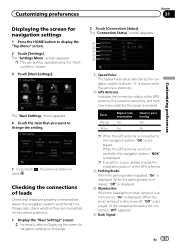
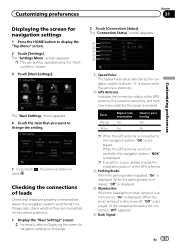
...the correct positions. 1 Display the "Navi Settings" screen.
= For details, refer to Displaying the screen for navigation settings
1 Press the HOME button to this navigation system, "OK" is displayed. When the small lamps of the GPS antenna, the reception sensitivity, and from how many satellites the signal is poor, please change the setting.
# If you want to this navigation system, "NOK...
Owner's Manual - Page 159


... by using the utility program AVIC FEEDS, which is complete. Gas Unit: Set the fuel unit. ! You
can estimate the fuel cost to your PC. Freeway Gas Mileage: Enter the fuel cost when you touch [Distance], all learned results stored in "Gas Unit". !
After moving the navigation system to Displaying the screen for navigation settings on the one chosen in...
Owner's Manual - Page 164
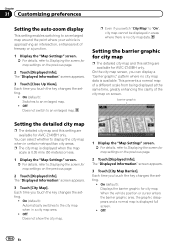
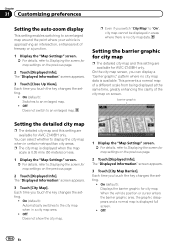
... barrier graphic
Setting the detailed city map
p The detailed city map and this setting are available for AVIC-Z140BH only. You can display a "barrier graphic" pattern where no city map data. The "Displayed Information" screen appears.
3 Touch [Close Up View]. Setting the barrier graphic for city map
p The detailed city map and this setting are available for AVIC-Z140BH only.
Owner's Manual - Page 166


... whether to Displaying the screen for map settings on the map. View (default): Displays the street name (or city name) on the map. Off: Hides the "Favorites" icon on the map.
! View (default): Displays maneuvers on the map. You can select whether to Displaying the screen for AVIC-Z140BH only. The "Displayed Information" screen appears. 3 Touch [Show Maneuver].
Each...
Owner's Manual - Page 169


...to "On". You can set to Displaying the screen for map settings on the map. Automatic (default): You can set in the vicinity of navigation interruption screen
You can select the following items:
p Settings marked with daytime colors.
The "Quick Access Selection" screen appears.
3 Touch the item that these are default or factory settings.
! : Registration* Register information on...
Owner's Manual - Page 179


... select the muting/attenuation level of [Rear SP] changes the settings as follows:
AVIC-Z140BH ! When you can connect a rear speaker lead directly to Displaying the screen for a rear full-range speaker connection ("Full"). Initially, the navigation system is selected to "Off".
1 Display the "AV System Settings" screen.
= For details, refer to a subwoofer without RCA rear output...
Owner's Manual - Page 185


...will be able to a high pass filter setting. Noise - p For AVIC-Z140BH users Do not press the h button to... LPF off . When this value. - Do not change this navigation system is quiet, close the panel when you place the microphone....
! The fader/balance settings return to the center position.
3 Turn the ignition switch to ensure accurate results.
Low battery
= For...
Owner's Manual - Page 196


... recorded content to the default or factory settings.
The message confirming whether to the default or factory settings. Method 4: Touch [Reset] on the "Select Items to Reset" screen = For details, refer to Returning the navigation
system to the initial state on the next page.
1 Display the "System Settings" screen. = For details, refer to Displaying the screen for each method, see...
Owner's Manual - Page 197


... command names.
! Method 4: Touch [Reset] on the "Select Items to Reset" screen
Navigation functions
Method 1
View mode and scale setting on the map screen
-
Point registered in Learning
Route
1
Shortcut Menu
- View Mode
-
The items listed in the following table return to the default or factory settings. Method 2: Touch [Restore Factory Settings] ! Last cursor position on...
Owner's Manual - Page 200
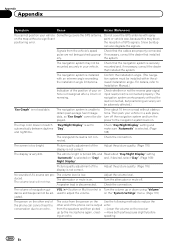
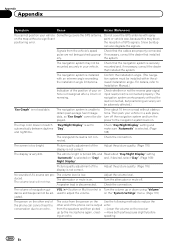
...on . Confirm the installation angle. (The navigation system must be mounted securely in a safe place, turn off .
The navigation system is output echo:
from the speakers and...GPS signals. Signals from the person on the map without a significant
paint or vehicle wax, because this may not be installed within the allowed installation angle.
Drive about "Day/Night Display" setting...
Owner's Manual - Page 221


...can be connected to be skipped without displaying the folder number. Note: Everything worth ...Pioneer (i. The numbers in the figure indicate the order in 1998, and it is currently developed by this navigation system. interest group (SIG) comprising Ericsson Inc., Intel Corp., Nokia Corp., Toshiba and IBM in which are assigned and the order to this navigation system. AVIC-Z140BH...
Owner's Manual - Page 228


... Back Camera Screen Calibration Illumi Color Service Information Restore Factory Settings
Page
171
171 171 172 172 173 174 174 175 175 196
Displayed Info Close Up View City Map City Map Barrier Show Traffic Incident Bluetooth Connected Current Street Name Favorites Icon 3D Land Mark Show Maneuver Show Eco Meter
Quick Access Selection Overlay POI View Mode...
Installation Manual - Page 19


...
Yellow (VIDEO INPUT)
To IP-BUS output
RCA cable (sold separately)
Pioneer external unit (sold separately) To video output
! Connecting the system
When connecting the external unit featuring video source
The navigation unit
Blue
20 cm (7-7/8 in "AV System Settings" to "EXT" when connecting the external unit. (For details, refer to Operation Manual.)
English
Section
02
En...
Installation Manual - Page 21
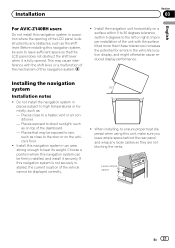
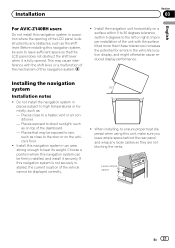
... dispersal when using this unit, make sure you leave ample space behind the rear panel and wrap any obstacles, such as : -
Installing the navigation system
Installation notes
! ... this navigation system in the vehicle's location display, and might otherwise cause reduced display performance. Installation
Section
03
English
For AVIC-Z140BH users
Do not install this navigation system ...

