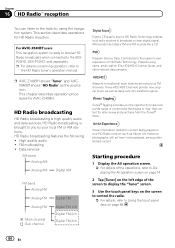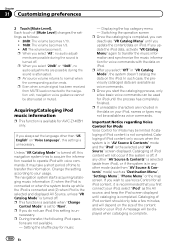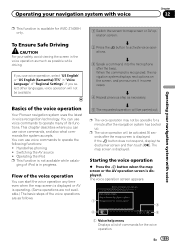Pioneer AVIC-Z140BH Support Question
Find answers below for this question about Pioneer AVIC-Z140BH.Need a Pioneer AVIC-Z140BH manual? We have 2 online manuals for this item!
Question posted by taibeousj on September 17th, 2012
Doesnt Boot Up
my z140bh was installed in april. no problems until today. it doesnt boot past splash screen. splash screen just blinks on and off. please help
Current Answers
Related Pioneer AVIC-Z140BH Manual Pages
Similar Questions
I Have A Pioneer Avic X930bt And The Splash Screen Just Keeps On Flashing
I just bought this off one of my friends. He said it works but when I get it all wired up the only t...
I just bought this off one of my friends. He said it works but when I get it all wired up the only t...
(Posted by jlearn321 3 years ago)
After I Changed My Car Battery I Lost Connection To My Pioneer Avic-z140bh.
after I changed my car battery I lost connection to my pioneer AVIC-Z140BH. Is there a reset button.
after I changed my car battery I lost connection to my pioneer AVIC-Z140BH. Is there a reset button.
(Posted by georgeishay 5 years ago)
Just Installed Pioneer 8100nex But Has A White Screen On Boot Up
I need to know what to do about my avic 8100nex having a white screen on startup and it won't go awa
I need to know what to do about my avic 8100nex having a white screen on startup and it won't go awa
(Posted by Dk4lnmw 7 years ago)
What Other Means Can I Use To Eject Pioneer Avic Z140bh
What other means can i use to eject pioneer avic Z140bh since the eject button is no longer working....
What other means can i use to eject pioneer avic Z140bh since the eject button is no longer working....
(Posted by blacklightenergyoffice 8 years ago)
My Pioneer Avic Z140bh Does Not Detect My Gps Antenna
(Posted by hardzaj 10 years ago)