Pioneer AVIC-X940BT Support Question
Find answers below for this question about Pioneer AVIC-X940BT.Need a Pioneer AVIC-X940BT manual? We have 2 online manuals for this item!
Question posted by bojimm on April 1st, 2014
How To Turn Off Demo On Avic X940bt
The person who posted this question about this Pioneer product did not include a detailed explanation. Please use the "Request More Information" button to the right if more details would help you to answer this question.
Current Answers
There are currently no answers that have been posted for this question.
Be the first to post an answer! Remember that you can earn up to 1,100 points for every answer you submit. The better the quality of your answer, the better chance it has to be accepted.
Be the first to post an answer! Remember that you can earn up to 1,100 points for every answer you submit. The better the quality of your answer, the better chance it has to be accepted.
Related Pioneer AVIC-X940BT Manual Pages
Owner's Manual - Page 1


... to your vehicle's parking brake and depending on your Authorized Pioneer Electronics retailer or call us at (800) 421-1404. Operation Manual
MULTIMEDIA NAVIGATION RECEIVER
AVIC-Z140BH AVIC-X940BT
Notice to all users: This software requires that you must understand before using this navigation system.
Owner's Manual - Page 2


...faceplate 16 Adjusting the LCD panel angle 17 Inserting and ejecting a disc 17
- Inserting a disc (for AVIC-X940BT) 18 - Inserting an SD memory card (for AVICX940BT) 20
- Z140BH) 19
2 En
- Disconnecting...examples may be changed without notice for buying this Pioneer product. Ejecting a disc (for AVIC-X940BT) 18 Inserting and ejecting an SD memory card 18 - Plugging in the map database ...
Owner's Manual - Page 15


..." screen. ! Press and hold it again.
2 VOL (+/-) button Press to turn off the screen display.
4 MODE button !
Press the HOME button to display ... and hold the button to switch the AV source to Inserting and ejecting an SD memory card on page 27. ! Basic operation
AVIC-X940BT
6
8
Chapter
02
9
Basic operation
3 a
7 4
5 b
c
1 button ! Press and hold to display the "Picture...
Owner's Manual - Page 16


... and slide it outward.
When removing or attaching the detachable faceplate, do so after turning the ignition switch off (ACC OFF). Removing the detachable faceplate
p The navigation system .... !
The detachable faceplate can be operated while the detachable faceplate is available for AVIC-X940BT only.
Keep the detachable faceplate out of reach of Multi-control to Removing the detachable...
Owner's Manual - Page 18


...eject the SD memory card by the procedure described in this manual. !
Pioneer accepts no liability for AVIC-X940BT)
1 Press the h button. The LCD panel closes. Inserting a disc (for any reason, ... and press the h button. If data loss or corruption occurs on the storage device for AVIC-X940BT)
CAUTION Do not insert anything other than SD memory cards.
18 En
Ejecting a disc (...
Owner's Manual - Page 20


... Touch [Yes]. When the data related to map data, such as customized POI data, is for AVIC-X940BT)
% Insert an SD memory card into the SD memory card. p If data related to map ... navigation system restarts. The LCD panel closes. Inserting an SD memory card (for AVIC-Z140BH. The touch panel keys for AVIC-X940BT)
1 Press the h button.
The LCD panel closes.
Chapter
02 Basic operation
...
Owner's Manual - Page 21


... compatibility with some USB storage devices.
p This navigation system may not achieve optimum performance with all USB mass storage devices and assumes no responsibility for AVIC-X940BT. En 21 When the data related to map data, such as customized POI data, is not possible.
Plugging and unplugging a USB storage device
CAUTION !
Basic...
Owner's Manual - Page 54


... types of traffic information: stop and go, stopped traffic, closed/blocked roads.
You can
be turned off. Displaying traffic information on the screen. gestion by using traffic information p The term "traffic...that use of the traffic information function on AVIC-X940BT will require that a separately sold Traffic tuner (NDTMC10) be dis- This information is updated periodically.
Owner's Manual - Page 74


... Radio™ tuner) (*1) ! Bluetooth audio ! External unit 1 (EXT1) ! p (*2) Sources available on AVIC- Displaying the AV operation screen
% Press the MODE button when the map screen is highlighted.
FM (*2) !... is displayed. External unit 2 (EXT2) p (*1) A source available only on AVIC-X940BT. Chapter
13 Basic operations of the AV source
This chapter describes the basic operations ...
Owner's Manual - Page 76


... 6
7
1
8 9
1 Source icon Shows which source has been selected.
2 Band indicator Shows which band the radio is available for radio (FM). This section describes operations for AVIC-X940BT only.
You can be selected.
3 Use the touch panel keys on the next page. If the program service name can listen to FM3.
3 Program service...
Owner's Manual - Page 80


This section describes operations for AVIC-X940BT only. Starting procedure
1 Display the AV operation screen. = For details of the screen to display the "AM" screen. You can listen to Displaying the AV ...
Owner's Manual - Page 85


...album artwork cannot be acquired either, the preset number indicator is displayed. p The AVIC-X940BT shows the preset number indicator only. The icon is displayed on the operation screen ...1 2 3 45 6 7 8
9
e
a d
cb
p Items marked with asterisk (*) appear only on AVIC-Z140BH.
1 Band indicator Shows which source has been selected. Appears when the navigation system is transferred to iPod. ...
Owner's Manual - Page 87


... for each band.
Pressing and holding the TRK button You can be displayed.
% Touch [Disp]. AVIC-Z140BH Touching [Disp] repeatedly switches between the AV operation screen and the preset list display on this ...the radio station frequencies are recalled from memory. En 87
Genre AVIC-X940BT The contents and order of the three FM bands, as well as six AM stations, can perform seek ...
Owner's Manual - Page 179


... "AV System Settings" screen.
= For details, refer to the rear output, select "Sub. AVIC-X940BT ! Guide/Tel: The volume is also effective for a rear full-range speaker connection ("Full"). ...talking, incoming call ). ! Each touch of [Rear SP] changes the settings as follows:
AVIC-Z140BH !
Switching the muting/ attenuation level
You can be used for AV system settings on ...
Owner's Manual - Page 234


.... × 6-1/2 in.) Nose 170 mm × 96 mm × 12 mm (6-3/4 in. × 3-3/4 in. × 1/2 in.)
Weight: AVIC-Z140BH 2.14 kg (4.7 lbs) AVIC-X940BT 1.87 kg (4.1 lbs)
NAND flash memory 4 GB
Navigation
GPS receiver: System L1, C/Acode GPS SPS (Standard Positioning Service) Reception system .......... 32-channel multi-channel reception system Reception frequency .... 1 575.42 MHz...
Owner's Manual - Page 235


... FAT16, FAT32 Decoding format MP3/WMA/AAC/WAVE/ H.264/MPEG4/WMV
SD (AVIC-X940BT)
microSD card, microSDHC card Compatible physical format Version 2.00 File system FAT16, ... response ..... 30 Hz to 15 000 Hz (±3 dB) Stereo separation .......... 45 dB (at 65 dBf, 1 kHz)
AVIC-X940BT Frequency range 87.9 MHz to 107.9 MHz Usable sensitivity 9 dBf (0.8 µV/75 W, mono, S/N: 30 dB) Signal-to...
Installation Manual - Page 2


...amp 14 When connecting a rear view camera 16 When connecting the external video component 17 - AVIC-X940BT 6 Connecting the system 8 Connecting the power cord (1) 10 Connecting the power cord (2) 12...Before installing this product 4 To prevent damage 4
- Fastening the detachable faceplate 23 Installing the GPS antenna 24
- Installation on
the side of the navigation unit 22
2 En
- When ...
Installation Manual - Page 6


Section
02 Connecting the system
Parts supplied
AVIC-Z140BH
AVIC-X940BT
The navigation unit
Power cord
The navigation unit
Power cord
Traffic tuner
GPS antenna
GPS antenna
USB and mini-jack connector
USB and mini-jack connector
RCA connector
RCA connector
Microphone
Microphone
6 En
Installation Manual - Page 8
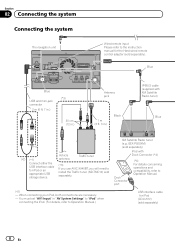
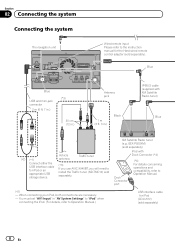
..." to "iPod" when connecting the iPod. (For details, refer to install the Traffic tuner (ND-TMC10) sold separately. Vehicle antenna
Traffic tuner
(*3) If you use AVIC-X940BT, you will need to Operation Manual.)
USB interface cable for iPod
(CD-IU51V) (sold separately). GEX-P920XM) (sold separately)
iPod with XM Satellite Radio tuner...
Installation Manual - Page 9


... apply they must be obeyed and this
product should not be illegal.
However, if you use the AVIC-X940BT, you will need to connect the vehicle's antenna to install a HD Radio™ tuner.
(*5)
...4 m (13 ft. 1 in.)
Microphone
3.55 m (11 ft. 8 in.)
GPS antenna
IP-BUS cable (supplied with SIRIUS Satellite Radio tuner)
(*5) The AVIC-Z140BH is being driven except for navigation purposes.
Similar Questions
I Have Had My Pioneer Avic-x940bt For Three Years Everything Has Been Great. I G
I have had my pioneer avic-x940bt for three years no problems. I get in my car today and there is no...
I have had my pioneer avic-x940bt for three years no problems. I get in my car today and there is no...
(Posted by Eiblsdaman 7 years ago)

