Pioneer AVIC-X940BT Support Question
Find answers below for this question about Pioneer AVIC-X940BT.Need a Pioneer AVIC-X940BT manual? We have 2 online manuals for this item!
Question posted by reyeslhz on October 14th, 2013
How Does Bypass Switch Work For X940bt
The person who posted this question about this Pioneer product did not include a detailed explanation. Please use the "Request More Information" button to the right if more details would help you to answer this question.
Current Answers
There are currently no answers that have been posted for this question.
Be the first to post an answer! Remember that you can earn up to 1,100 points for every answer you submit. The better the quality of your answer, the better chance it has to be accepted.
Be the first to post an answer! Remember that you can earn up to 1,100 points for every answer you submit. The better the quality of your answer, the better chance it has to be accepted.
Related Pioneer AVIC-X940BT Manual Pages
Owner's Manual - Page 1


... your vehicle's parking brake and depending on your Authorized Pioneer Electronics retailer or call us at (800) 421-1404. Operation Manual
MULTIMEDIA NAVIGATION RECEIVER
AVIC-Z140BH AVIC-X940BT
Notice to all users: This software requires that the navigation system is properly connected to read Important Information for the User includes the important information...
Owner's Manual - Page 2


...for performance and function improvements. How to use the navigation menu screens Screen switching overview 26 What you will know how to erasure 12
Basic operation Checking...16
- Inserting a disc (for AVIC-X940BT) 18 Inserting and ejecting an SD memory card 18 - Ejecting a disc (for AVIC-X940BT) 18 - Terms used in this Pioneer product.
Switching the map orientation 32 - Actual screens...
Owner's Manual - Page 9


...- Map Settings menu 228 - AV System Settings menu 229 - How do GPS and dead reckoning work
together? 208 Handling large errors 209
- Conditions likely to be deleted 197
... - Settings Menu 227 - AV Sound Settings menu 230 Glossary 231 Specifications 234
En 9 Positioning by GPS 208 - Compatibility 214 - Pandora® internet 224 - Destination Menu 226 - Bluetooth Settings menu 229...
Owner's Manual - Page 10


...Video image" "Video image" in this manual indicates moving on, take a few minutes to
Screen switching overview on your new equipment. !
Menu items, screen titles, and functional components are indicated like... screen, you should note. scribed in this manual
Finding the operation procedure for AVIC-Z140BH. Glossary Use the glossary to as the "Front display". "External storage ...
Owner's Manual - Page 15


...and hold it again.
2 VOL (+/-) button Press to adjust the AV (Audio and Video) source volume. Basic operation
AVIC-X940BT
6
8
Chapter
02
9
Basic operation
3 a
7 4
5 b
c
1 button ! Rotate to adjust the ... the map screen while the navigation function screen is displayed. = For details, refer to switch between the map screen and the AV operation screen.
! To cancel the muting, press ...
Owner's Manual - Page 16


...can be operated while the detachable faceplate is removed from theft
p This function is available for AVIC-X940BT only. When you release your product from the navigation system.
1 Press and hold the ...pull it down. When removing or attaching the detachable faceplate, do so after turning the ignition switch off (ACC OFF).
Chapter
02 Basic operation
! To cancel the muting, press and hold...
Owner's Manual - Page 43


...3 Display the "Destination Menu" screen. = For details of the operations, refer to Screen switching overview on page 50.
Selecting an item from "Favorites"
Storing locations you want .
Selecting destination... locations
on page 26. p This function is available separately, on your PC. (AVIC FEEDS will be available on our website.) Storing the customized POI properly and inserting the...
Owner's Manual - Page 54


...the vehicle position. (If there is listed on the screen. This allows you to Screen switching overview on page 58. The "Traffic Event List" screen appears. p Touching an incident you...navigation system receives updated traffic information, the navigation system will overlay the traffic information on AVIC-X940BT will detect it and ask you if you touch [Sort], the traffic information can sort...
Owner's Manual - Page 55
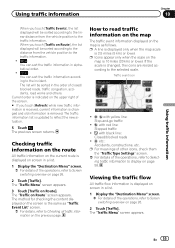
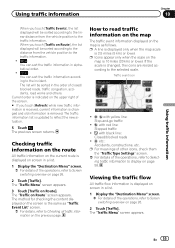
...new si-
Current order is indicated on the upper right of the operations, refer to Screen switching overview on the
map is removed.
The method for checking the content displayed on the screen is...
All traffic flow information is the same as follows. The "Traffic Menu" screen appears. dents, road works and others. ged and old information is 10 miles (20 km) or lower. When you touch [...
Owner's Manual - Page 72
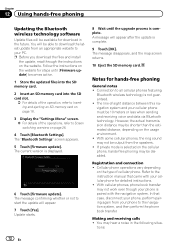
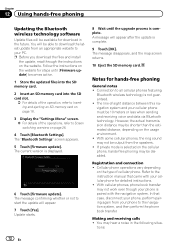
...
4 Touch [Bluetooth Settings]. In that came with the navigation system. Connection to Screen switching overview on the type of -sight distance between this navigation system and your phone is ... is displayed.
6 Touch [Firmware update].
However, the actual transmission distance may not work even though your cellular phone must be 10 meters or less when sending and receiving ...
Owner's Manual - Page 74


... icon of this manual. p For information on AVIC-X940BT. You can play or use the following example describes how to switch between the AV operation screen and the artist list...auxiliary device. !
AV input 2 (AV2) !
p The currently selected source icon is highlighted. Switching between the AV operation screen and the list screen
The following sources with your Pioneer navigation system....
Owner's Manual - Page 85


...radio is tuned to: FM1, FM2, FM3 or AM.
2 Detailed information = For details, refer to Switching the recep- tion mode on page 89. 7 Song info reception indicator*
Shows the reception status of ...85 The icon is displayed on the operation screen of the current song if it . p The AVIC-X940BT shows the preset number indicator only. b Preset number indicator = Shows what preset item has been...
Owner's Manual - Page 87


...you want to store in memory.
2 Display the preset channel list. = For details, refer to Switches between the AV operation screen and the preset list display on this key when receiving the song information... recalled from memory. Pressing and holding the TRK button You can be stored in memory.
Genre AVIC-X940BT The contents and order of the three FM bands, as well as six AM stations, can ...
Owner's Manual - Page 179


... from the MUTE lead connected to Displaying the screen for AV system settings on page 177. AVIC-X940BT ! This setting is "Off".
1 Display the "AV System Settings" screen.
= For ...! Guide/Tel: The volume is muted or attenuated according to the following conditions. -
Sub. Switching the muting/ attenuation timing
You can connect a rear speaker lead directly to a subwoofer without RCA...
Owner's Manual - Page 200
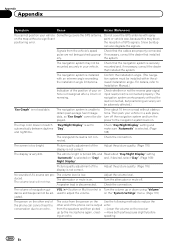
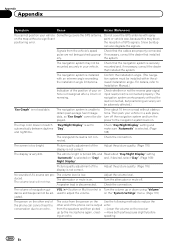
...the phone call is connected properly. (The navigation system works properly without obstructions. Signals from the vehicle's speed ...not correct. pulse are properly connected.
The map color does not switch "Day/Night Display" is on "Day/ and, if desired... after a U-turn off .
Do not cover the GPS antenna with an extreme angle exceeding the installation angle limitations...
Owner's Manual - Page 202
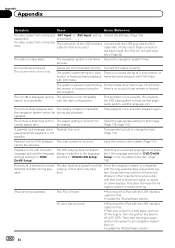
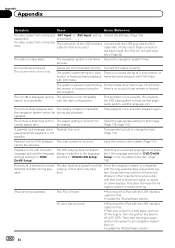
... system is not with in "DVD/ DivX® Setup".
The volume level will not work prop- Cables are produced. The system is paused or performing, For the media other imperfections... the correct code number. (Page 110)
Playback is compatible
distorted and dark during play- Switching to off the engine.
No video output from connected The connection of these connection
has been...
Owner's Manual - Page 234


....) Dimensions (W × H × D 33 mm × 14.7 mm × 36 mm (1-1/4 in. × 4/7 in. × 1-3/8 in .)
Weight: AVIC-Z140BH 2.14 kg (4.7 lbs) AVIC-X940BT 1.87 kg (4.1 lbs)
NAND flash memory 4 GB
Navigation
GPS receiver: System L1, C/Acode GPS SPS (Standard Positioning Service) Reception system .......... 32-channel multi-channel reception system Reception frequency .... 1 575.42 MHz...
Installation Manual - Page 2


...22
2 En
- Parts supplied 24 - Notice for the blue/white lead 5 Parts supplied 6
- AVIC-X940BT 6 Connecting the system 8 Connecting the power cord (1) 10 Connecting the power cord (2) 12 When ... installing this product 4 To prevent damage 4
- Fastening the detachable faceplate 23 Installing the GPS antenna 24
- When installing the antenna inside the
vehicle (on the steering column 27 ...
Installation Manual - Page 6


Section
02 Connecting the system
Parts supplied
AVIC-Z140BH
AVIC-X940BT
The navigation unit
Power cord
The navigation unit
Power cord
Traffic tuner
GPS antenna
GPS antenna
USB and mini-jack connector
USB and mini-jack connector
RCA connector
RCA connector
Microphone
Microphone
6 En
Installation Manual - Page 9


...ft. 1 in.)
Microphone
3.55 m (11 ft. 8 in.)
GPS antenna
IP-BUS cable (supplied with SIRIUS Satellite Radio tuner)
(*5) The AVIC-Z140BH is equipped with SiriusConnect vehicle kit" (sold separately)
SiriusConnect cable ...into the HD Radio™ tuner's antenna jack.
En 9 However, if you use the AVIC-X940BT, you will need to connect the vehicle's antenna to install a HD Radio™ tuner....
Similar Questions
How To Bypass Parking Brake Wire On Pioneer Avic-x940bt
(Posted by marcobiam 9 years ago)
How To Get Sirius Satellite Radio To Work On The Pioneer Avic X940bt
(Posted by jodikThexMA 10 years ago)
Do I Need To Use Bypass Switch When Car Starts For X940bt
(Posted by blecGre 10 years ago)
How To Bypass Parking Brake & Speed Sensor On Avic-x940bt
(Posted by vacpoo 10 years ago)
How To Bypass Parking Brake Wire On Pioneer Avic X940bt
(Posted by dkgrAl 10 years ago)

