Pioneer AVIC-X940BT Support Question
Find answers below for this question about Pioneer AVIC-X940BT.Need a Pioneer AVIC-X940BT manual? We have 2 online manuals for this item!
Question posted by radiostefa on May 28th, 2014
How To Connect Backup Camera To X940bt
The person who posted this question about this Pioneer product did not include a detailed explanation. Please use the "Request More Information" button to the right if more details would help you to answer this question.
Current Answers
There are currently no answers that have been posted for this question.
Be the first to post an answer! Remember that you can earn up to 1,100 points for every answer you submit. The better the quality of your answer, the better chance it has to be accepted.
Be the first to post an answer! Remember that you can earn up to 1,100 points for every answer you submit. The better the quality of your answer, the better chance it has to be accepted.
Related Pioneer AVIC-X940BT Manual Pages
Owner's Manual - Page 1


English Operation Manual
MULTIMEDIA NAVIGATION RECEIVER
AVIC-Z140BH AVIC-X940BT
Notice to all users: This software requires that you must understand before...Important Information for the User includes the important information that the navigation system is properly connected to read Important Information for the User first! For more information, please contact your vehicle, additional installation may...
Owner's Manual - Page 2


...names and functions 14 Protecting your iPod 22 - Ejecting a disc (for future reference.
Connecting your product from actual screens. Selecting the shortcut 27 - Display during freeway driving 31 Types...Inserting an SD memory card (for AVICZ140BH) 19
- Inserting an SD memory card (for AVIC-X940BT) 18 Inserting and ejecting an SD memory card 18 - Enlarged map of the map 31...
Owner's Manual - Page 15


... map screen and the AV operation screen.
! En 15 Press and hold to What you can do on each menu on page 27. !
Basic operation
AVIC-X940BT
6
8
Chapter
02
9
Basic operation
3 a
7 4
5 b
c
1 button ! To cancel the muting, press and hold to display the "Picture Adjustment" screen. = For details, refer to Adjusting the picture...
Owner's Manual - Page 16


... outward. The detachable faceplate can be operated while the detachable faceplate is available for AVIC-X940BT only.
Keep the detachable faceplate out of reach of Multi-control to discourage theft,... your finger, the bottom of the detachable faceplate and slowly pull it is securely connected to hear the route guidance.
! Make sure the detachable faceplate is not scratched or...
Owner's Manual - Page 18


... disc-loading slot.
% Insert a disc into the disc-loading slot.
The touch panel keys for AVIC-X940BT)
1 Press the h button.
Inserting and ejecting an SD memory card
CAUTION ! The disc is ...Be sure to recover the data. If data loss or corruption occurs on the storage device for AVIC-X940BT)
CAUTION Do not insert anything other than SD memory cards.
18 En The LCD panel closes...
Owner's Manual - Page 20


...data related to remove the SD memory card appears.
20 En
Ejecting an SD memory card (for AVIC-X940BT)
% Insert an SD memory card into the SD memory card. The navigation system restarts, and ...Pull the SD memory card out straight.
5 Press the h button.
Inserting an SD memory card (for AVIC-X940BT)
1 Press the h button.
If data related to map data, such as customized POI data, is...
Owner's Manual - Page 21


...].
4 Touch [OK].
Pioneer cannot guarantee compatibility with some USB storage devices. p Connection via a USB hub is displayed. If data related to map data is stored p... system may not achieve optimum performance with all USB mass storage devices and assumes no responsibility for AVIC-X940BT. En 21 Basic operation
3 Press the middle of data on the SD memory card, operating ...
Owner's Manual - Page 54


... on your vehicle, the radius will require that use of the traffic information function on AVIC-X940BT will be shorter than 100 miles.) p The navigation system provides the following types of traffic...p Please note that a separately sold Traffic tuner (NDTMC10) be connected. p Touching allows you touch the key changes the setting.
!
:
You can check real-time ...
Owner's Manual - Page 74


... WMA) ! SD The following sources can be displayed by connecting an auxiliary device. ! Bluetooth audio ! p (*2) Sources available on AVIC-
p For information on the "Top Menu". Switching between...! AM (*2) ! DivX ! External unit 2 (EXT2) p (*1) A source available only on AVIC-X940BT. p The AV operation screen can play or use the following example describes how to the descriptions...
Owner's Manual - Page 76


This section describes operations for AVIC-X940BT only.
Reading the screen
2 3 45 6
7
1
8 9
1 Source icon Shows which source has been selected.
2 Band indicator Shows which band the radio is tuned to: FM1 to ...
Owner's Manual - Page 80


... for radio (AM). Starting procedure
1 Display the AV operation screen. = For details of the screen to display the "AM" screen. This section describes operations for AVIC-X940BT only.
Reading the screen
23
4
1
3 5
1 Source icon Shows which source has been selected.
2 Signal level indicator 3 Frequency indicator
Shows the current frequency. 4 Current time 5 Preset...
Owner's Manual - Page 85


... be ac- HD Radio™ reception
Chapter
16
HD Radio™ reception
Reading the screen
1 2 3 45 6 7 8
9
e
a d
cb
p Items marked with asterisk (*) appear only on AVIC-Z140BH.
1 Band indicator Shows which source has been selected. p The AVIC-X940BT shows the preset number indicator only. c Seek type indicator = For details, refer to Switching the recep-
Owner's Manual - Page 87


... Touching [Disp] repeatedly switches between the AV operation screen and the preset list display You can perform seek tuning. Genre AVIC-X940BT The contents and order of the three FM bands, as well as six AM stations, can be displayed.
% Touch [Disp].
The next time you tap ...
Owner's Manual - Page 179


....
= For details, refer to Displaying the screen for a full-range speaker or subwoofer connection. Full When no subwoofer is muted or attenuated when you switch "Rear SP" to normal...leads.) p "Rear SP" can be used for AV system settings on page 177.
2 Touch [Mute].
AVIC-X940BT ! W", you use a cellular phone via Bluetooth technology (dialing, talking, incoming call ). ! Each touch ...
Owner's Manual - Page 234


....) Dimensions (W × H × D 33 mm × 14.7 mm × 36 mm (1-1/4 in. × 4/7 in. × 1-3/8 in .)
Weight: AVIC-Z140BH 2.14 kg (4.7 lbs) AVIC-X940BT 1.87 kg (4.1 lbs)
NAND flash memory 4 GB
Navigation
GPS receiver: System L1, C/Acode GPS SPS (Standard Positioning Service) Reception system .......... 32-channel multi-channel reception system Reception frequency .... 1 575.42 MHz...
Owner's Manual - Page 235


... FAT16, FAT32 Decoding format MP3/WMA/AAC/WAVE/ H.264/MPEG4/WMV
SD (AVIC-X940BT)
microSD card, microSDHC card Compatible physical format Version 2.00 File system FAT16, ... response ..... 30 Hz to 15 000 Hz (±3 dB) Stereo separation .......... 45 dB (at 65 dBf, 1 kHz)
AVIC-X940BT Frequency range 87.9 MHz to 107.9 MHz Usable sensitivity 9 dBf (0.8 µV/75 W, mono, S/N: 30 dB) Signal-to...
Installation Manual - Page 2


... shelf) 25 Installing the microphone 26 - Adjusting the microphone angle 27 AVIC-X940BT 6 Connecting the system 8 Connecting the power cord (1) 10 Connecting the power cord (2) 12 When connecting to
rear video output 18 When connecting the external unit featuring
video source 19
Installation Precautions before connecting the
system 4 Before installing this product 4 To prevent damage 4
- For...
Installation Manual - Page 6


Section
02 Connecting the system
Parts supplied
AVIC-Z140BH
AVIC-X940BT
The navigation unit
Power cord
The navigation unit
Power cord
Traffic tuner
GPS antenna
GPS antenna
USB and mini-jack connector
USB and mini-jack connector
RCA connector
RCA connector
Microphone
Microphone
6 En
Installation Manual - Page 8
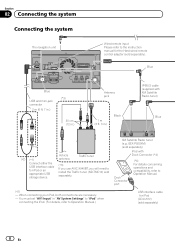
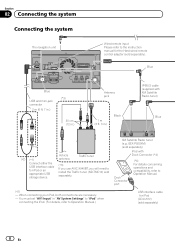
...cable (supplied with Dock Connector (*4)
Dock Connector port
(*4)
For details concerning operations and compatibility, refer to Operation Manual.
(*2) -
When connecting your iPod, both connections are necessary.
- Vehicle antenna
Traffic tuner
(*3) If you use AVIC-X940BT, you will need to Operation Manual.)
USB interface cable for the Hard-wired remote control adapter (sold separately...
Installation Manual - Page 9


...
Vehicle HD Radio™ tuner (e.g.
However, if you use the AVIC-X940BT, you will need to connect the vehicle's antenna to the antenna jack of the navigation unit.
En 9 Connecting the system
Section
02
English
4 m (13 ft. 1 in.)
Microphone
3.55 m (11 ft. 8 in.)
GPS antenna
IP-BUS cable (supplied with SIRIUS Satellite Radio tuner)
(*5) The...
Similar Questions
Where To Wire In A Backup Camera On A Pioneer Avic X940bt To A 2006 Mustang
(Posted by inbama 9 years ago)
Can I Adjust Brightness Of Backup Camera Avic-x940bt
(Posted by jojiw 10 years ago)
Backup Camera
How do you adjust thallege of the screen on the backup camera
How do you adjust thallege of the screen on the backup camera
(Posted by wwhjr 11 years ago)

