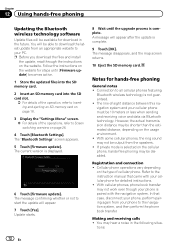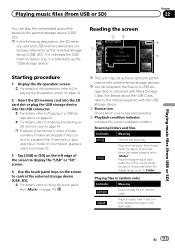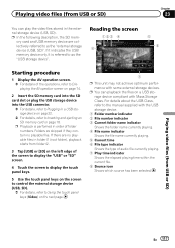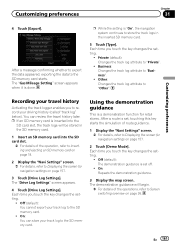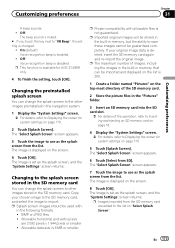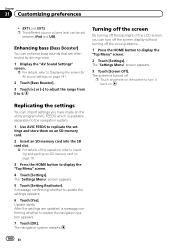Pioneer AVIC-X940BT Support Question
Find answers below for this question about Pioneer AVIC-X940BT.Need a Pioneer AVIC-X940BT manual? We have 2 online manuals for this item!
Question posted by sdetrDAYT on May 14th, 2014
What Is The Biggest Sd Card For Avic 940
The person who posted this question about this Pioneer product did not include a detailed explanation. Please use the "Request More Information" button to the right if more details would help you to answer this question.
Current Answers
Related Pioneer AVIC-X940BT Manual Pages
Similar Questions
Where Can I Purchase An Micro Sd Card For Pioneer Avic- X940 Bt
I want to install gps and bluetooth in myscreen
I want to install gps and bluetooth in myscreen
(Posted by millerfranklin11 9 years ago)
'wrong Format' -- What Format Is Required For The Sd Card?
I just bought a new 64GB SD card, formatted it on my PC, filled it with music and the AVIC-7000NEX s...
I just bought a new 64GB SD card, formatted it on my PC, filled it with music and the AVIC-7000NEX s...
(Posted by davidmonkeysmith 9 years ago)
Pioneer Avic-z120bt Sd Card Reading Problem?
My new pioneer stereo doesn't seem to recognize any SD cards? I've read online that I have to update...
My new pioneer stereo doesn't seem to recognize any SD cards? I've read online that I have to update...
(Posted by christian12z 12 years ago)