Pioneer AVIC-X940BT Support Question
Find answers below for this question about Pioneer AVIC-X940BT.Need a Pioneer AVIC-X940BT manual? We have 2 online manuals for this item!
Question posted by caKyleho on March 20th, 2014
Avic-x940bt How To Update Firmware
The person who posted this question about this Pioneer product did not include a detailed explanation. Please use the "Request More Information" button to the right if more details would help you to answer this question.
Current Answers
There are currently no answers that have been posted for this question.
Be the first to post an answer! Remember that you can earn up to 1,100 points for every answer you submit. The better the quality of your answer, the better chance it has to be accepted.
Be the first to post an answer! Remember that you can earn up to 1,100 points for every answer you submit. The better the quality of your answer, the better chance it has to be accepted.
Related Pioneer AVIC-X940BT Manual Pages
Owner's Manual - Page 1


....
English For more information, please contact your vehicle, additional installation may be required. Important Information for the User first! Operation Manual
MULTIMEDIA NAVIGATION RECEIVER
AVIC-Z140BH AVIC-X940BT
Notice to all users: This software requires that the navigation system is properly connected to read Important Information for the User includes the important information...
Owner's Manual - Page 2


...device 22 - Ejecting a disc (for AVICX940BT) 20
- Selecting the shortcut 27 - Inserting an SD memory card (for AVIC-X940BT) 18 Inserting and ejecting an SD memory card 18 - Scrolling the map to the position you will know how to see... a USB storage device 22
Connecting and disconnecting an iPod 22 - Inserting a disc (for AVIC-X940BT) 18 - Disconnecting your model properly.
Owner's Manual - Page 15


... HOME button to adjust the AV (Audio and Video) source volume. Press to switch between the map screen and the AV operation screen.
! Basic operation
AVIC-X940BT
6
8
Chapter
02
9
Basic operation
3 a
7 4
5 b
c
1 button ! En 15 To cancel the muting, press and hold the button to switch the AV source to adjust the AV...
Owner's Manual - Page 16


.... CAUTION ! Detachable faceplate
Attaching the detachable faceplate
1 Slide the detachable faceplate all the way into the navigation system.
Press and hold it is available for AVIC-X940BT only.
Do not expose the detachable faceplate to mute the AV (Audio and Video) source. When removing or attaching the detachable faceplate, do so after...
Owner's Manual - Page 18


...card by the procedure described in this manual. !
Pioneer accepts no liability for AVIC-X940BT)
1 Press the h button.
The touch panel keys for AVIC-Z140BH)
1 Press the h button. Inserting a disc (for any reason, it...the SD memory card. If data loss or corruption occurs on the storage device for AVIC-X940BT)
CAUTION Do not insert anything other than SD memory cards.
18 En
Do not ...
Owner's Manual - Page 20


... card until it clicks and locks completely. The touch panel keys for AVIC-X940BT)
1 Press the h button. Ejecting an SD memory card (for ejecting the media appear. 2 Touch [...Eject SD]. 2 Touch [Yes].
p If data related to map data, such as customized POI data, is for AVIC-X940BT)
% Insert an SD memory card into the SD memory card. The LCD panel closes.
If data related to map...
Owner's Manual - Page 21


... card before touching [OK].
4 Touch [OK]. p This navigation system may not achieve optimum performance with all USB mass storage devices and assumes no responsibility for AVIC-X940BT. En 21 rage device, never remove it clicks.
4 Pull the SD memory card out straight.
3 Eject the SD memory card while the message is displayed...
Owner's Manual - Page 54


... by using traffic information p The term "traffic congestion" in a list or on AVIC-X940BT will be checked
on a map.)
# If you want to Screen switching overview on...When you to display on your route, and the information related with received traffic information is updated periodically. Displaying traffic information on your vehicle, the radius will require that a separately sold...
Owner's Manual - Page 74


... DVD-Video ! Bluetooth audio ! AV input 2 (AV2) ! p (*2) Sources available on AVIC- Switching between the AV operation screen and the artist list screen of the selected source appears. ...! AV input 1 (AV1) ! External unit 2 (EXT2) p (*1) A source available only on AVIC-X940BT.
Displaying the AV operation screen
% Press the MODE button when the map screen is highlighted.
iPod ...
Owner's Manual - Page 76


... selected.
2 Band indicator Shows which band the radio is tuned to: FM1 to the radio by using the navigation system.
This section describes operations for AVIC-X940BT only. Shows that the frequency selected is being broadcast in to display the "FM" screen. Chapter
14 Using the radio (FM)
p This function is available...
Owner's Manual - Page 80


... preset item has been selected.
80 En Chapter
15 Using the radio (AM)
p This function is available for radio (AM). This section describes operations for AVIC-X940BT only.
You can listen to display the "AM" screen.
Starting procedure
1 Display the AV operation screen. = For details of the operations, refer to Displaying the...
Owner's Manual - Page 85


... when the navigation system receives song information and can store it is available. p The AVIC-X940BT shows the preset number indicator only. The icon is displayed on page 87.
3 Signal...
1 2 3 45 6 7 8
9
e
a d
cb
p Items marked with asterisk (*) appear only on AVIC-Z140BH.
1 Band indicator Shows which source has been selected. Otherwise, "A" appears. 6 Blending mode indicator = For ...
Owner's Manual - Page 87


... to "Preset 6"), you can easily store up or down.
Artist name - En 87
Genre AVIC-X940BT The contents and order of the setting display depend on page 74.
p Up to 18 FM...Operating list screens (e.g. Operating by hardware buttons
Pressing the TRK button You can perform seek tuning. AVIC-Z140BH Touching [Disp] repeatedly switches between the AV operation screen and the list screen on page...
Owner's Manual - Page 179


Each touch of [Rear SP] changes the settings as follows:
AVIC-Z140BH ! W When a subwoofer is activated. ! Each touch of "Mute"....Display the "AV System Settings" screen.
= For details, refer to the navigation unit. Full When no subwoofer is activated. ! AVIC-X940BT ! Off: The volume does not change . If you use a cellular phone via Bluetooth technology (dialing, talking, incoming call ...
Owner's Manual - Page 234


...215; 4/7 in. × 1-3/8 in .)
Weight: AVIC-Z140BH 2.14 kg (4.7 lbs) AVIC-X940BT 1.87 kg (4.1 lbs)
NAND flash memory 4 GB
Navigation
GPS receiver: System L1, C/Acode GPS SPS (Standard Positioning Service) Reception system .......... 32-channel multi-channel reception system Reception frequency .... 1 575.42 MHz Sensitivity 140 dBm (typ) Position update frequency Approx. Appendix
Appendix...
Owner's Manual - Page 235


... FAT16, FAT32 Decoding format MP3/WMA/AAC/WAVE/ H.264/MPEG4/WMV
SD (AVIC-X940BT)
microSD card, microSDHC card Compatible physical format Version 2.00 File system FAT16, ... response ..... 30 Hz to 15 000 Hz (±3 dB) Stereo separation .......... 45 dB (at 65 dBf, 1 kHz)
AVIC-X940BT Frequency range 87.9 MHz to 107.9 MHz Usable sensitivity 9 dBf (0.8 µV/75 W, mono, S/N: 30 dB) Signal-to...
Installation Manual - Page 2


...or rear shelf) 25 Installing the microphone 26 - Fastening the detachable faceplate 23 Installing the GPS antenna 24
- When installing the antenna inside the
vehicle (on the steering column 27 ...video component 17 - Mounting on
the side of the navigation unit 22
2 En
- AVIC-Z140BH 6 - AVIC-X940BT 6 Connecting the system 8 Connecting the power cord (1) 10 Connecting the power cord ...
Installation Manual - Page 6


Section
02 Connecting the system
Parts supplied
AVIC-Z140BH
AVIC-X940BT
The navigation unit
Power cord
The navigation unit
Power cord
Traffic tuner
GPS antenna
GPS antenna
USB and mini-jack connector
USB and mini-jack connector
RCA connector
RCA connector
Microphone
Microphone
6 En
Installation Manual - Page 8
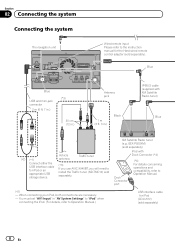
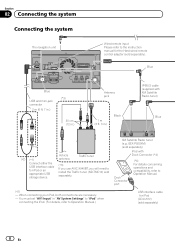
... navigation unit
Wired remote input Please refer to the instruction manual for iPod
(CD-IU51V) (sold separately)
8 En Vehicle antenna
Traffic tuner
(*3) If you use AVIC-X940BT, you will need to Operation Manual.
(*2) - When connecting your iPod, both connections are necessary.
-
You must set "AV1 Input" in .)
Black
IP-BUS cable (supplied...
Installation Manual - Page 9


...ft. 1 in.)
Microphone
3.55 m (11 ft. 8 in.)
GPS antenna
IP-BUS cable (supplied with SIRIUS Satellite Radio tuner)
(*5) The AVIC-Z140BH is equipped with SiriusConnect vehicle kit" (sold separately)
SiriusConnect cable... the vehicle is being driven except for navigation purposes. However, if you use the AVIC-X940BT, you will need to connect the vehicle's antenna to install a HD Radio™...
Similar Questions
Updating Firmware For Avic-x930bt
I have been sent two micro sd cards for updating the firmware on the product- when I see the applica...
I have been sent two micro sd cards for updating the firmware on the product- when I see the applica...
(Posted by dallen936 11 years ago)

