Pioneer AVIC-X940BT Support Question
Find answers below for this question about Pioneer AVIC-X940BT.Need a Pioneer AVIC-X940BT manual? We have 2 online manuals for this item!
Question posted by clawir on July 25th, 2014
Avic-x940bt Cant Access Settings
The person who posted this question about this Pioneer product did not include a detailed explanation. Please use the "Request More Information" button to the right if more details would help you to answer this question.
Current Answers
There are currently no answers that have been posted for this question.
Be the first to post an answer! Remember that you can earn up to 1,100 points for every answer you submit. The better the quality of your answer, the better chance it has to be accepted.
Be the first to post an answer! Remember that you can earn up to 1,100 points for every answer you submit. The better the quality of your answer, the better chance it has to be accepted.
Related Pioneer AVIC-X940BT Manual Pages
Owner's Manual - Page 1


... your vehicle's parking brake and depending on your Authorized Pioneer Electronics retailer or call us at (800) 421-1404.
Operation Manual
MULTIMEDIA NAVIGATION RECEIVER
AVIC-Z140BH AVIC-X940BT
Notice to all users: This software requires that you must understand before using this navigation system. English
Important Information for the User includes the important...
Owner's Manual - Page 2


...screens may differ from theft 16
- Removing the detachable faceplate 16
- Ejecting a disc (for AVIC-X940BT) 18 Inserting and ejecting an SD memory card 18 - Ejecting an SD memory card (for AVICX940BT... Operating the on each menu 27 Shortcut Menu 27
- Inserting an SD memory card (for AVIC-X940BT) 18 - Plugging in the map database 31 Operating the map screen 31 - Display during ...
Owner's Manual - Page 15


... memory card on page 27. ! To cancel the muting, press and hold to What you can do on each menu on page 18. Basic operation
AVIC-X940BT
6
8
Chapter
02
9
Basic operation
3 a
7 4
5 b
c
1 button !
Press to switch between the map screen and the AV operation screen.
! Press to switch between the Classic Menu and...
Owner's Manual - Page 16


... detachable faceplate from the navigation system to discourage theft, as described below.
The detachable faceplate can be operated while the detachable faceplate is available for AVIC-X940BT only. Never grip the buttons tightly or use force
when removing or attaching. !
Make sure the detachable faceplate is not scratched or damaged. !
Do not...
Owner's Manual - Page 18


The disc is ejected. Ejecting a disc (for AVIC-X940BT)
1 Press the h button. Ejecting a disc (for AVIC-Z140BH)
1 Press the h button. Inserting a disc (for any reason, it is ...the procedure described in this manual. !
If data loss or corruption occurs on the storage device for AVIC-X940BT)
CAUTION Do not insert anything other than SD memory cards.
18 En Inserting and ejecting an SD memory...
Owner's Manual - Page 20


... [Eject SD], the model information that you are slightly different. 1 Press the h button and then touch [Eject SD]. 2 Touch [Yes]. The touch panel keys for AVIC-X940BT)
1 Press the h button.
If data related to map data, such as customized POI data, is stored on the SD memory card, operating procedures are using...
Owner's Manual - Page 21


... card before touching [OK].
4 Touch [OK].
p This navigation system may not achieve optimum performance with all USB mass storage devices and assumes no responsibility for AVIC-X940BT. Basic operation
Chapter
02
The navigation system restarts, and a message prompting you to the sto- Plugging and unplugging a USB storage device
CAUTION ! The navigation system...
Owner's Manual - Page 54


... without
positional information cannot be checked
on a map.)
# If you touch the key changes the setting.
!
:
You can
be rerouted, or suggest another route automatically.
Each time you touch [Sort...10 Using traffic information
p Please note that use of the traffic information function on AVIC-X940BT will require that a separately sold Traffic tuner (NDTMC10) be shorter than 100 miles...
Owner's Manual - Page 74


...External unit 2 (EXT2) p (*1) A source available only on AVIC-X940BT.
Operating list screens (e.g. iPod list screen)
This describes the ...on how to display the list
screen, refer to select. Tuner (HD Radio™ tuner) (*1) ! iPod ! p (*2) Sources available on AVIC- p For information on the "Top Menu". ROM (in MP3, AAC, WMA) ! Bluetooth audio ! External unit 1 (EXT1) ! Z140BH...
Owner's Manual - Page 76


... touch panel keys on the left edge of the frequency. 9 Preset number indicator Shows what preset item has been selected. This section describes operations for AVIC-X940BT only.
You can be selected.
3 Use the touch panel keys on the screen to control the radio.
= For details, refer to display the "FM" screen...
Owner's Manual - Page 80


...
Starting procedure
1 Display the AV operation screen. = For details of the operations, refer to the radio using this navigation system. This section describes operations for AVIC-X940BT only. Chapter
15 Using the radio (AM)
p This function is available for radio (AM).
Owner's Manual - Page 85


...the operation screen of AV sources. The icon is transferred to Switching the recep- p The AVIC-X940BT shows the preset number indicator only. HD Radio™ reception
Chapter
16
HD Radio™ ... 45 6 7 8
9
e
a d
cb
p Items marked with asterisk (*) appear only on AVIC-Z140BH.
1 Band indicator Shows which source has been selected. The icon is displayed on all operation ...
Owner's Manual - Page 87


...key repeatedly until the desired band is convenient for preparing different preset lists for each of the setting display depend on page 74.
Artist name -
iPod list screen) on the HD Radio tuner...display according to your iPod. = For details, refer to Operating list screens (e.g. En 87 Genre AVIC-X940BT The contents and order of the three FM bands, as well as six AM stations, can be ...
Owner's Manual - Page 179


... change . p AV source volume returns to "Sub. This setting is muted or attenuated according to the following conditions. - Full When no subwoofer is muted or attenuated according to the following conditions. - When you use a cellular phone via Bluetooth technology (dialing, talking, incoming call ). ! AVIC-X940BT ! Guide/Tel: The volume is connected to Displaying...
Owner's Manual - Page 234


....) Dimensions (W × H × D 33 mm × 14.7 mm × 36 mm (1-1/4 in. × 4/7 in. × 1-3/8 in .)
Weight: AVIC-Z140BH 2.14 kg (4.7 lbs) AVIC-X940BT 1.87 kg (4.1 lbs)
NAND flash memory 4 GB
Navigation
GPS receiver: System L1, C/Acode GPS SPS (Standard Positioning Service) Reception system .......... 32-channel multi-channel reception system Reception frequency .... 1 575.42 MHz...
Owner's Manual - Page 235


... FAT16, FAT32 Decoding format MP3/WMA/AAC/WAVE/ H.264/MPEG4/WMV
SD (AVIC-X940BT)
microSD card, microSDHC card Compatible physical format Version 2.00 File system FAT16, ... response ..... 30 Hz to 15 000 Hz (±3 dB) Stereo separation .......... 45 dB (at 65 dBf, 1 kHz)
AVIC-X940BT Frequency range 87.9 MHz to 107.9 MHz Usable sensitivity 9 dBf (0.8 µV/75 W, mono, S/N: 30 dB) Signal-to...
Installation Manual - Page 2


... connecting the
system 4 Before installing this product 4 To prevent damage 4
- Using an AV input (AV1) 17 - For AVIC-Z140BH users 21 Installing the navigation system 21
- Fastening the detachable faceplate 23 Installing the GPS antenna 24
- Parts supplied 26 - Adjusting the microphone angle 27 Installation using a rear display connected to separately sold...
Installation Manual - Page 6


Section
02 Connecting the system
Parts supplied
AVIC-Z140BH
AVIC-X940BT
The navigation unit
Power cord
The navigation unit
Power cord
Traffic tuner
GPS antenna
GPS antenna
USB and mini-jack connector
USB and mini-jack connector
RCA connector
RCA connector
Microphone
Microphone
6 En
Installation Manual - Page 8
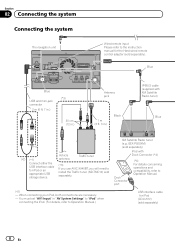
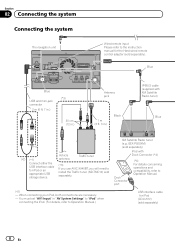
... in.)
Antenna jack
1 m (3 ft. 3 in "AV System Settings" to "iPod" when connecting the iPod. (For details, refer to the instruction manual for iPod or an appropriate USB storage device.
When connecting your iPod, both connections are necessary.
- Vehicle antenna
Traffic tuner
(*3) If you use AVIC-X940BT, you will need to Operation Manual.
(*2) - Section...
Installation Manual - Page 9


However, if you use the AVIC-X940BT, you will need to connect the vehicle's antenna to the antenna jack of the navigation ... system
Section
02
English
4 m (13 ft. 1 in.)
Microphone
3.55 m (11 ft. 8 in.)
GPS antenna
IP-BUS cable (supplied with SIRIUS Satellite Radio tuner)
(*5) The AVIC-Z140BH is equipped with a built-in a location where it is a visible distraction to the driver. · ...
Similar Questions
I Have Had My Pioneer Avic-x940bt For Three Years Everything Has Been Great. I G
I have had my pioneer avic-x940bt for three years no problems. I get in my car today and there is no...
I have had my pioneer avic-x940bt for three years no problems. I get in my car today and there is no...
(Posted by Eiblsdaman 7 years ago)
I Installed The Pioneer Avic-x940bt. Settings Options Cannot Be Selected
(Posted by waldiba 10 years ago)

