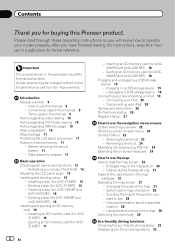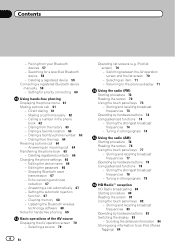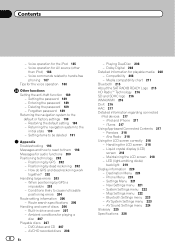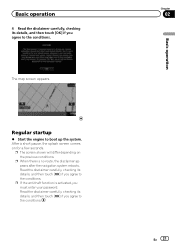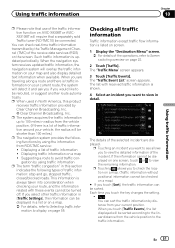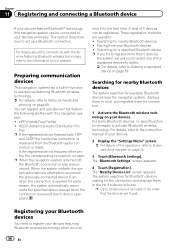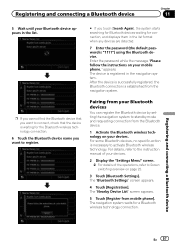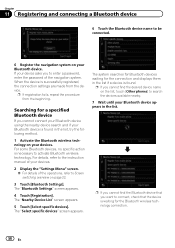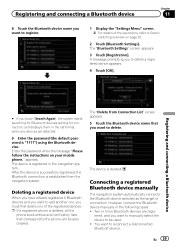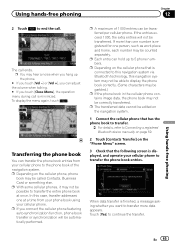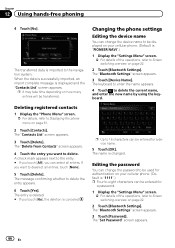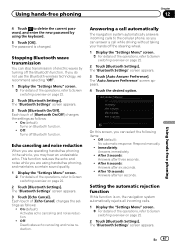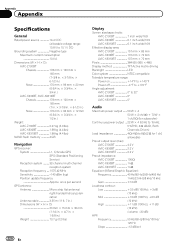Pioneer AVIC-X930BT Support Question
Find answers below for this question about Pioneer AVIC-X930BT.Need a Pioneer AVIC-X930BT manual? We have 2 online manuals for this item!
Question posted by Anonymous-155044 on October 13th, 2015
Battery Replaced. Screen Asks For Password But Screen Is Frozen
The person who posted this question about this Pioneer product did not include a detailed explanation. Please use the "Request More Information" button to the right if more details would help you to answer this question.
Current Answers
Answer #1: Posted by TommyKervz on October 14th, 2015 1:58 AM
Follow the instructions on the link below.
http://avic411.com/index.php?/topic/31991-x930bt-firmware-3001/
Click here for troubleshooting tips
Related Pioneer AVIC-X930BT Manual Pages
Similar Questions
Had Battery Replaced And Now Asking For Password... No One Knows It
I bought a car that had this radio in it and I had to have battery replaced it now asks for a passwo...
I bought a car that had this radio in it and I had to have battery replaced it now asks for a passwo...
(Posted by snt7175 6 years ago)
Avic X930bt Wont Turn On After Battery Replaced Password
(Posted by marITLI 9 years ago)
What Type Of Sd Card Ow To Program The Splash Screen On A Pioneer Avic Z140bh
(Posted by charlplace 9 years ago)
How Reset Password For New Owner Pioneer Avic 930b
(Posted by tyaagus1 10 years ago)
Touch Screen On My Pioneer Avic F700bt Will Not Function
(Posted by alfurkan 10 years ago)