Pioneer AVIC-X930BT Support Question
Find answers below for this question about Pioneer AVIC-X930BT.Need a Pioneer AVIC-X930BT manual? We have 2 online manuals for this item!
Question posted by weldingcrimsontide on September 1st, 2012
I Replaced Batteries In My Truck, Now The Screen In My Truck Says Enter Password
I've never had to enter a password before? So what is the factory password?
Current Answers
There are currently no answers that have been posted for this question.
Be the first to post an answer! Remember that you can earn up to 1,100 points for every answer you submit. The better the quality of your answer, the better chance it has to be accepted.
Be the first to post an answer! Remember that you can earn up to 1,100 points for every answer you submit. The better the quality of your answer, the better chance it has to be accepted.
Related Pioneer AVIC-X930BT Manual Pages
Owner's Manual - Page 2
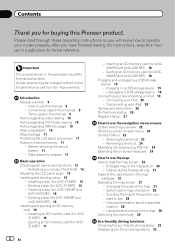
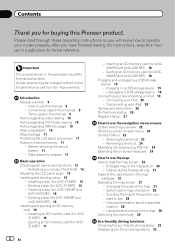
...battery 11 - Inserting a disc (for AVIC-Z130BT) 16 - Ejecting a disc (for AVIC-Z130BT) 15 -
Z130BT) 17
2 En
- Connecting your product from actual screens. Removing a shortcut 24 Operating list screens... a disc (for AVICX930BT and AVIC-X9310BT) 18
- Inserting an SD memory card (for AVIC-X930BT and
AVIC-X9310BT) 16 - Important
The screens shown in this Pioneer product. ...
Owner's Manual - Page 4
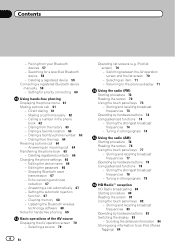
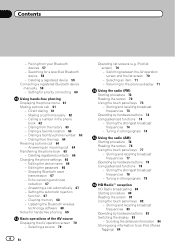
...Storing the strongest broadcast frequencies 74
- Storing the strongest broadcast frequencies 78
- Dialing from your Bluetooth devices 57
- Editing the password 66 - Switching between the AV operation screen and the list screen 70 - Storing and recalling broadcast frequencies 77
Operating by hardware buttons 74 Using advanced functions 74
- Contents
- Setting for priority connecting...
Owner's Manual - Page 8
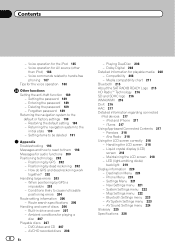
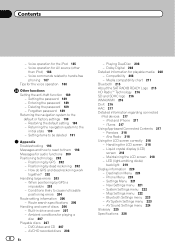
... discs 208
8 En
- Compatibility 208 - Aha Radio 218 Using the LCD screen correctly 218 - Maintaining the LCD screen 218 - Phone Menu 220 - Entering the password 189 - When positioning by GPS 202 - Ambient conditions for playable media 208 - Playing DualDisc 208 - Forgotten password 189 Returning the navigation system to cause noticeable positioning errors 204
Route...
Owner's Manual - Page 11


... details, refer to Setting items to be sure to be reprogrammed.
Notes on page 191.
p To protect the LCD screen from damage, be
deleted on internal memory
Before removing the vehicle battery
If the battery is not being used. Be sure to read Setting
items to be deleted first. = For details, refer to...
Owner's Manual - Page 21
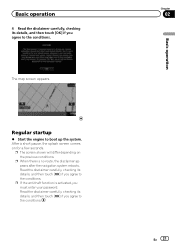
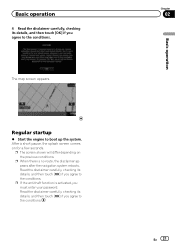
Regular startup
% Start the engine to the conditions.
After a short pause, the splash screen comes on the previous conditions. p When there is activated, you must enter your password. p If the anti-theft function is no route, the disclaimer appears after the navigation system reboots.
Chapter
02
En 21
Basic operation Basic operation
4 Read ...
Owner's Manual - Page 24


...icon of the shortcut you want to remove.
2 Move the icon to the right side of the screen, and then release it . The selected item is no text in the box, an informative guide ... can also enter text with text appears.
3 Keyboard Touch the keys to enter the characters.
4
The previous screen returns. 5 Keys
Switches the on-screen keyboard layout. 6 Sym., Others, 0-9
You can enter other characters ...
Owner's Manual - Page 34


... information may not correspond with navigation guidance.
34 En j
2 Display the "Destination Menu" screen. = For details of your destination to your destination, and then shows the route on the...through the location in question. The basic flow of searching for a truck or other delivery vehicles. j
4 Enter the information about your surroundings appears.
Also, the information on the ...
Owner's Manual - Page 35


...to change countries when your destination is outside of the country you selected.
5 Touch [City].
6 Enter the city name and then touch [OK].
3 Touch the key next to "Country" to change... of the operations, refer to Screen switching overview on the list.
If the location that you enter are active. The "Street Name" screen appears. # If you enter characters, the system will automatically ...
Owner's Manual - Page 36


... house number and then touch [OK]. p If the search candidates number reaches 20 or less, the screen automatically changes to your destination on the search results, some steps may be skipped. The "Enter Street Name" screen appears.
4 Enter the street name and then touch [OK].
Chapter
06 Searching for all possible options. The searched...
Owner's Manual - Page 37
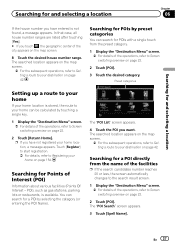
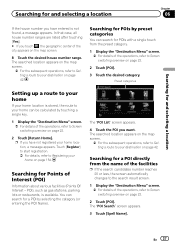
... your home location is available. Searching for POIs by selecting the category (or entering the POI Name).
Searching for a POI by preset categories
You can search for Points of the operations, refer to Screen switching overview on the map screen.
= For the subsequent operations, refer to Setting a route to your home
If your...
Owner's Manual - Page 38


... the items in the list in your surroundings.
1 Display the "Destination Menu" screen. = For details of POI can search for and selecting a location
4 Enter the POI name and then touch [OK]. ting a route to Set- The "POI List" screen appears.
tance from the vehicle position.
!
:
Sorts the items in another country, touch [Country...
Owner's Manual - Page 57
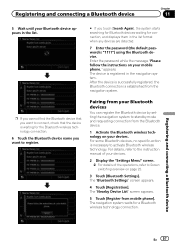
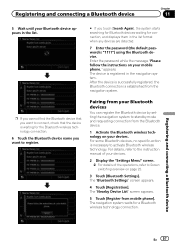
... the device is necessary to register.
The device is registered in the list format when any devices are detected.
7 Enter the password (the default password is established from the navigation system. The "Nearby Device List" screen appears.
5 Touch [Register from the Bluetooth device.
1 Activate the Bluetooth wireless technology on page 22.
3 Touch [Bluetooth Settings...
Owner's Manual - Page 58
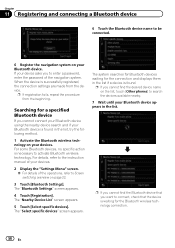
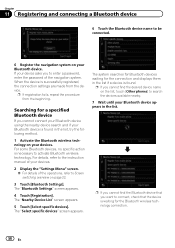
... for the Bluetooth wireless technology connection.
58 En The "Select specific devices" screen appears.
If your devices.
2 Display the "Settings Menu" screen. = For details of the navigation system. The "Bluetooth Settings" screen appears.
4 Touch [Registration]. p If you to enter a password, enter the password of the operations, refer to the instruction manual of your device asks...
Owner's Manual - Page 59
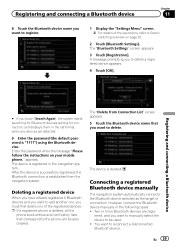
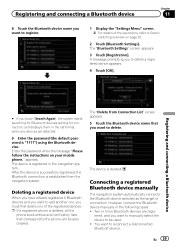
.... A message prompting you want to delete. The device is established from Connection List" screen appears. 5 Touch the Bluetooth device name that correspond to the phone will be used. ! Two or more Bluetooth devices are detected.
9 Enter the password (the default password is deleted, all the
phone book entries and call history lists that you...
Owner's Manual - Page 61


...Reception status of the cellular phone 5 Battery status of the cellular phone
Making a phone call
You can make a phone call .
The "Dial Input" screen appears.
3 Touch the number keys to...hands-free function, you touch , the entered number is displayed.
Direct dialing
1 Display the "Phone Menu" screen. = For details, refer to display the "Top Menu" screen.
2 Touch [Phone]. Press and ...
Owner's Manual - Page 66
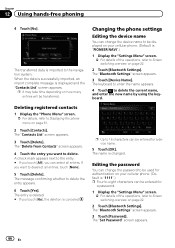
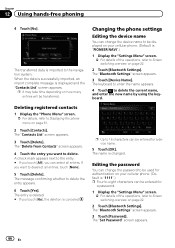
... data is successfully imported, an import complete message is changed. The keyboard to enter the name appears.
4 Touch to deselect all entries.
p It may take time depending on how many entries will be entered for
a password.
1 Display the "Settings Menu" screen. = For details of the operations, refer to eight characters can be transferred. The...
Owner's Manual - Page 67
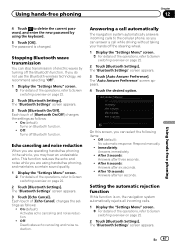
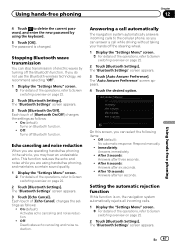
... (default): Activates echo canceling and noise reduction.
!
After 3 seconds: Answers after six seconds.
! The "Bluetooth Settings" screen appears. If you can stop transmission of the operations, refer to delete the current password, and enter the new password by turning off Bluetooth function. Off: Turns off the Bluetooth function. After 6 seconds: Answers after three seconds...
Owner's Manual - Page 153


... an SD memory card into the SD card slot.
= For details of fuel pumped.
! The fuel mileage displayed is recorded. ! The "Gas Mileage Setting" screen appears. Distance: Enter the distance traveled since the previous fueling is only a reference value, and does not guarantee the fuel mileage displayed can be cleared as exporting...
Owner's Manual - Page 184


...screen.
4 Say "iPod" on the selection screen to switch the AV source to make a call. If the command is recognized properly, playback starts from the iPod connected to the navigation system. p To use the content/data on the screen...described here along with number appears.
6 Say the number that you to display the map screen or the AV operation screen.
184 En
Operating iPod by voice
You...
Owner's Manual - Page 189
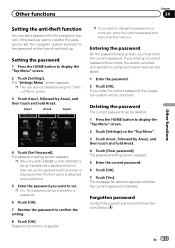
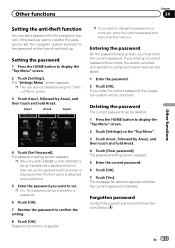
... enter the correct password, the navigation system will be deleted.
1 Press the HOME button to set up lead is cut after the password is set a password for deletion appears and then the current password is locked and operations using the "Shortcut Menu" screen.
3 Touch Area1, followed by Area2, and then touch and hold Area3. p When the AVIC-X930BT...
Similar Questions
Enter Password
I have a pioneer 7100 NEX. I've had it for about 6 months. Today when I got in my car, enter a passw...
I have a pioneer 7100 NEX. I've had it for about 6 months. Today when I got in my car, enter a passw...
(Posted by Mozic3 7 years ago)
Pioneer Touch Screen Car Stereo With Password How To Bypass
(Posted by manistocks 10 years ago)
Pioneer Password Screen Does Not Allow Password To Be Entered.
(Posted by xeropoppy6 10 years ago)
Cant Enter Password Screen Locked On Avic X930bt
(Posted by ayasmarty 10 years ago)

