Pioneer AVIC-X920BT Support Question
Find answers below for this question about Pioneer AVIC-X920BT.Need a Pioneer AVIC-X920BT manual? We have 2 online manuals for this item!
Question posted by Sandjgord on May 24th, 2014
How To Update The Maps On My Avic 920
The person who posted this question about this Pioneer product did not include a detailed explanation. Please use the "Request More Information" button to the right if more details would help you to answer this question.
Current Answers
There are currently no answers that have been posted for this question.
Be the first to post an answer! Remember that you can earn up to 1,100 points for every answer you submit. The better the quality of your answer, the better chance it has to be accepted.
Be the first to post an answer! Remember that you can earn up to 1,100 points for every answer you submit. The better the quality of your answer, the better chance it has to be accepted.
Related Pioneer AVIC-X920BT Manual Pages
Owner's Manual - Page 1
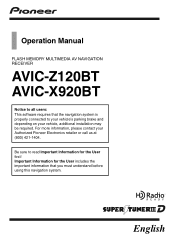
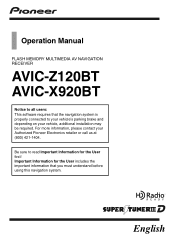
... for the User first! For more information, please contact your vehicle, additional installation may be required.
Operation Manual
FLASH MEMORY MULTIMEDIA AV NAVIGATION RECEIVER
AVIC-Z120BT AVIC-X920BT
Notice to all users: This software requires that the navigation system is properly connected to read Important Information for the User includes the important information...
Owner's Manual - Page 2
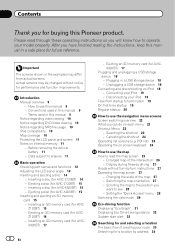
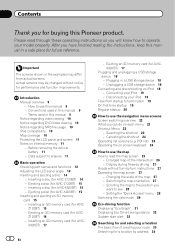
...) 15 -
Connecting your iPod 19
Flow from actual screens. Canceling the shortcut 24 Operating list screens (e.g. Enlarged map of the map 27 -
X920BT) 17
2 En
-
Ejecting a disc (for AVIC- Inserting a disc (for AVIC-Z120BT) 14 - Scrolling the map to the position you
want to erasure 11
Basic operation Checking part names and functions 12 Adjusting the...
Owner's Manual - Page 13
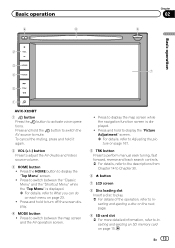
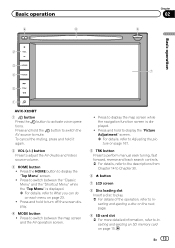
...is displayed.
! Press and hold it again.
2 VOL (+/-) button Press to display the map screen while the navigation function screen is displayed. = For details, refer to activate voice operations....9
Basic operation
2
3
7 4
5
1
AVIC-X920BT
1 button Press the button to What you can do on each menu on page 23. ! Press to switch between the map screen and the AV operation screen.
! Press...
Owner's Manual - Page 15
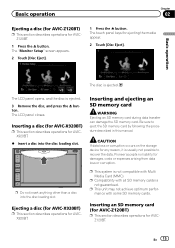
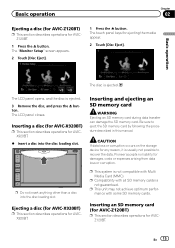
... some SD memory cards.
CAUTION If data loss or corruption occurs on the storage device for any reason, it is not guaranteed.
Inserting a disc (for AVIC-X920BT)
p This section describes operations for AVICZ120BT.
1 Press the h button. p Do not insert anything other than a disc into the disc loading slot.
The "Monitor Setup" screen...
Owner's Manual - Page 16
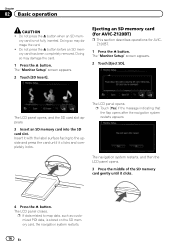
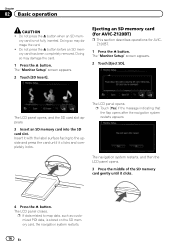
..."Monitor Setup" screen appears.
2 Touch [Eject SD].
Chapter
02 Basic operation
CAUTION ! Ejecting an SD memory card (for AVIC-Z120BT)
p This section describes operations for AVICZ120BT.
1 Press the h button. p Touch [Yes] if the message indicating that... button when an SD mem- Insert it with the label surface facing to map data, such as customized POI data, is not fully inserted.
Owner's Manual - Page 17
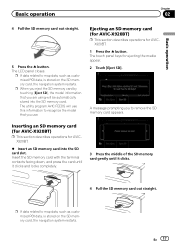
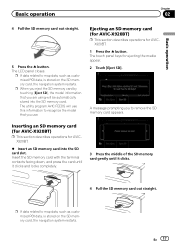
... operation
4 Pull the SD memory card out straight.
5 Press the h button. p If data related to map data, such as customized POI data, is stored on the SD memory card, the navigation system restarts. Inserting an SD memory card (for AVIC-X920BT)
p This section describes operations for AVICX920BT.
1 Press the h button.
The utility program...
Owner's Manual - Page 39
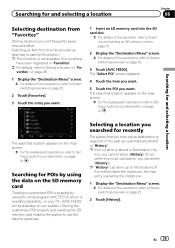
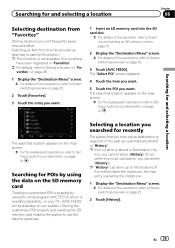
...to your destination on page 22.
2 Touch [History].
Searching for POIs by using the data on the map screen.
= For the subsequent operations, refer to Setting a route to Storing a location in "Fa-...appears on the SD memory card
Creating a customized POI is possible by using the utility program AVIC FEEDS which is stored in "History". vorites" on page 46.
1 Display the "Destination Menu...
Owner's Manual - Page 155
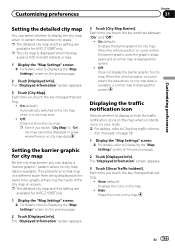
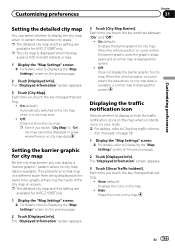
... or hide the traffic notification icons on the map when incidents occur on the map. Setting the barrier graphic for AVIC-Z120BT only.
1 Display the "Map Settings" screen. = For details, refer to "On", city map cannot be displayed in a city map area.
! p The city map is displayed when the map
scale is available. Each time you touch the...
Owner's Manual - Page 156
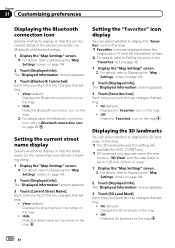
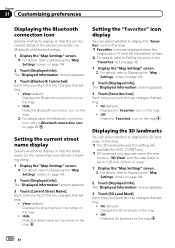
... Bluetooth connection icon
Selects whether to display or hide the icon for AVIC-Z120BT only. p The 3D landmarks and this setting are displayed when the
map scale is traveling along.
1 Display the "Map Settings" screen. = For details, refer to Displaying the "Map Settings" screen on page 154.
2 Touch [Displayed Info]. The "Displayed Information" screen...
Owner's Manual - Page 158
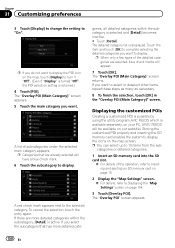
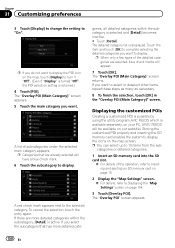
...subcategories under the selected main category appears.
p You can select up to Displaying the "Map Settings" screen on the map screen. The "Overlay POI (Main Category)" screen appears. 5 Touch the main category you... to the selected category. p If you want to display the POI icon on your PC. (AVIC FEEDS will have a blue check mark.
6 Touch the subcategory to select or deselect other items...
Owner's Manual - Page 176
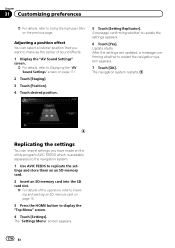
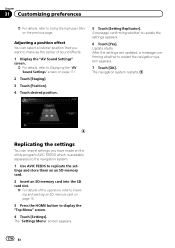
...After the settings are updated, a message confirming whether to update the settings appears.
6 Touch [Yes]. The "Settings Menu" screen appears.
176 En The navigation system restarts. Update starts. Adjusting a ...position that you have made on the utility program AVIC FEEDS which is available separately to the navigation system.
1 Use AVIC FEEDS to replicate the settings and store them on...
Owner's Manual - Page 200
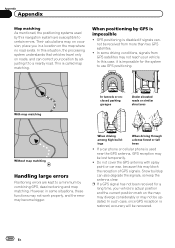
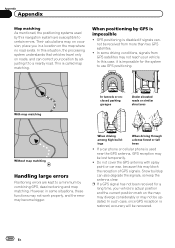
... may become bigger. In this situation, the processing system understands that vehicles travel only on the map may diverge considerably or may not be updated. In this case, it to a minimum by this may block the reception of GPS signals. Snow buildup can correct your position by adjusting it is used by combining...
Owner's Manual - Page 224
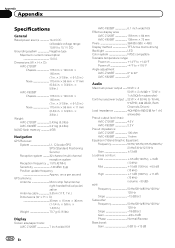
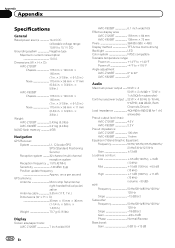
...-Z120BT 2.43 kg (5.3 lbs) AVIC-X920BT 2.01 kg (4.4 lbs)
NAND flash memory 4 GB
Navigation
GPS Receiver: System L1, C/Acode GPS SPS (Standard Positioning Service) Reception system .......... 32-channel multi-channel reception system Reception frequency .... 1 575.42 MHz Sensitivity 140 dBm (typ) Position update frequency Approx. Appendix
Appendix
Specifications
General
Rated power source 14...
Owner's Manual - Page 225
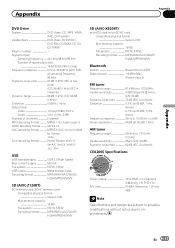
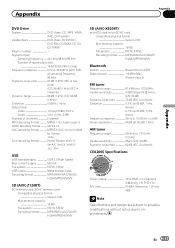
... USB class Mass storage class Decoding format MP3/WMA/AAC/WAVE/
H.264/MPEG4/WMV
SD (AVIC-Z120BT)
SD memory card, SDHC memory card Compatible physical format Version 2.00 Max memory capacity... GB File system FAT16, FAT32 Decoding format MP3/WMA/AAC/WAVE/ H.264/MPEG4/WMV
SD (AVIC-X920BT)
microSD card, microSDHC card Compatible physical format Version 2.00 Max memory capacity 16 GB File system...
Installation Manual - Page 2
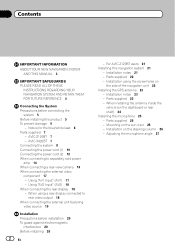
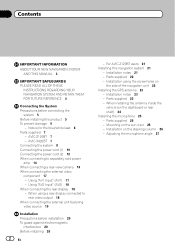
AVIC-X920BT 7 Connecting the system 8 Connecting the power cord (1) 10 Connecting the power cord (2) 12 When ...the rear display 18 - When installing the antenna inside the
vehicle (on
the side of the navigation unit 22 Installing the GPS antenna 23
- Parts supplied 23 - Contents
IMPORTANT INFORMATION ABOUT YOUR NEW NAVIGATION SYSTEM
AND THIS MANUAL 3
IMPORTANT SAFEGUARDS PLEASE READ...
Installation Manual - Page 7
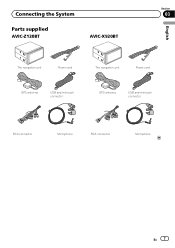
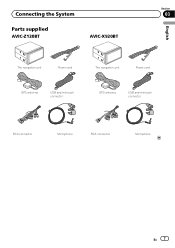
Connecting the System
Section
03
Parts supplied
AVIC-Z120BT
AVIC-X920BT
English
The navigation unit
Power cord
The navigation unit
Power cord
GPS antenna
USB and mini-jack connector
GPS antenna
USB and mini-jack connector
RCA connector
Microphone
RCA connector
Microphone
En 7
Installation Manual - Page 14
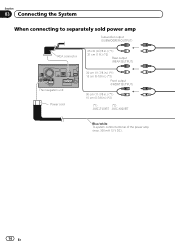
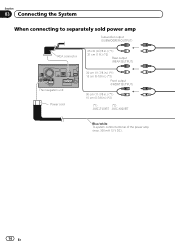
... (REAR OUTPUT)
The navigation unit Power cord
30 cm (11-7/8 in.) (*1) 15 cm (5-7/8 in.) (*2)
Front output (FRONT OUTPUT)
30 cm (11-7/8 in.) (*1) 15 cm (5-7/8 in.) (*2)
(*1)
(*2)
AVIC-Z120BT AVIC-X920BT
Blue/white To system control terminal of the power amp (max. 300 mA 12 V DC).
14 En
Installation Manual - Page 16
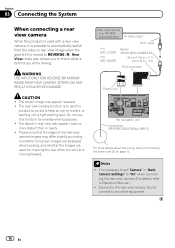
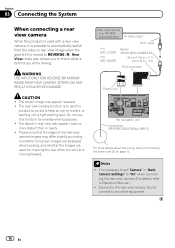
... keep an eye on page 12. Rear view camera
(e.g. Connect to any other equipment.
16 En ND-BC4) (sold separately) To video output
RCA cable
(*1) AVIC-Z120BT
(*2) AVIC-X920BT
Brown (REAR VIEW CAMERA IN)
20 cm (7-7/8 in.) (*1) 23 cm (9 in.) (*2)
RCA connector
Power cord
The navigation unit Violet/white (REVERSE GEAR SIGNAL INPUT...
Installation Manual - Page 18
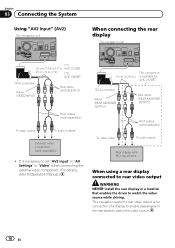
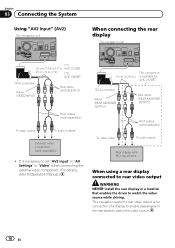
...AV2 Input" (AV2)
The navigation unit
When connecting the rear display
The navigation unit
(*1)
20 cm (7-7/8 in.) (*1) AVIC-Z120BT
23 cm (9 in.) (*2)
(*2)
AVIC-X920BT
RCA connector
Yellow (VIDEO INPUT)
Red, white (AUDIO INPUT)
RCA cables (sold separately)
To video output
To audio.... (For details, refer to Operation Manual.)
This connection
15 cm (5-7/8 in.) is for AVIC-Z120BT.
Installation Manual - Page 19
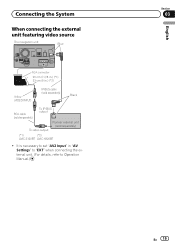
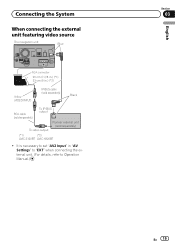
... (VIDEO INPUT)
IP-BUS cable (sold separately)
Black
RCA cable (sold separately)
To IP-BUS output
To video output
Pioneer external unit (sold separately)
(*1)
(*2)
AVIC-Z120BT AVIC-X920BT
! Connecting the System
When connecting the external unit featuring video source
The navigation unit
Blue
RCA connector
20 cm (7-7/8 in.) (*1) 23 cm (9 in "AV Settings...
Similar Questions
How Do I Update The Maps For My Pioneer Avic-x920bt For Free
(Posted by aprwynt 10 years ago)
How To Install Firmware Update On Pioneer Avic-x920bt
(Posted by aamunerwi 10 years ago)

