Pioneer AVH-P4300DVD Support Question
Find answers below for this question about Pioneer AVH-P4300DVD.Need a Pioneer AVH-P4300DVD manual? We have 1 online manual for this item!
Question posted by JULITOSWAY90 on July 4th, 2012
Buttons Not Working
MY BUTTONS STOP WORKING, HOW DO YOU FIX IT PLEASEE HEP! NONE OF THE BUTTONS WORK...VOL + OR VOL- EJECT MODE NONE NADA =(
Requests for more information
Request from vongojuvinod00351 on March 9th, 2022 11:21 PM
- Sir total buttons not working place help me
Current Answers
There are currently no answers that have been posted for this question.
Be the first to post an answer! Remember that you can earn up to 1,100 points for every answer you submit. The better the quality of your answer, the better chance it has to be accepted.
Be the first to post an answer! Remember that you can earn up to 1,100 points for every answer you submit. The better the quality of your answer, the better chance it has to be accepted.
Related Pioneer AVH-P4300DVD Manual Pages
Owner's Manual - Page 7
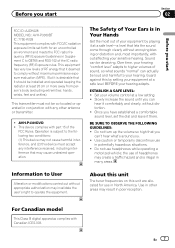
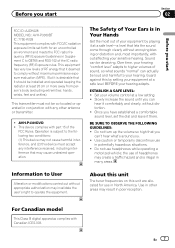
AVH-P4300DVD ! Sound can actually be installed and operated keeping the radiator at a safe level-a level...to User
Alteration or modifications carried out without appropriate authorization may invalidate the user's right to the following two conditions: (1) This device may result in Your Hands
Get the most importantly, without affecting your equipment at a low setting. ! Once you have ...
Owner's Manual - Page 9
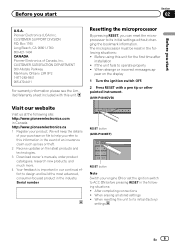
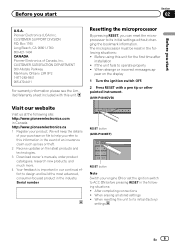
... sheet included with a pen tip or other pointed instrument.
(AVH-P4300DVD)
Visit our website
Visit us at the following site: http://www.pioneerelectronics.com in Canada http://www.pioneerelectronics.ca 1 Register your product. Before using this unit. Serial number
RESET button (AVH-P3300BT)
RESET button Note Switch your purchase on file to help you refer...
Owner's Manual - Page 11
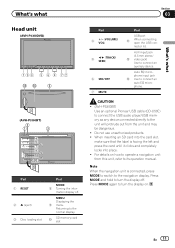
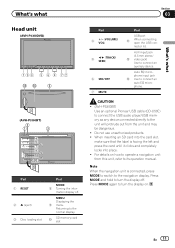
...MODE to switch to turn the display off . What's what
Section
03
What's what
Head unit
(AVH-P4300DVD)
da
3
(AVH-P3300BT)
2
1
3
4
5 7
6
c8ad9b
Part 1 RESET
2 h (eject) 3 Disc loading slot
Part
MODE 8 Turning the infor- a
SD memory card slot
Part 4 +/- (VOLUME/
VOL...place. !
Press MODE and hold to turn the display on how to connect an auxiliary device. Auto EQ microphone...
Owner's Manual - Page 13
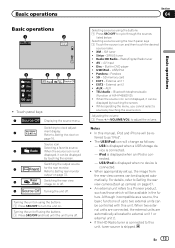
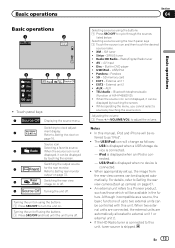
...on using the buttons 1 Press SRC/OFF to a Pioneer product, such as a source, the basic functions of AVH-P4300DVD) ! Turning...by touching the screen. !
USB/iPod is displayed when no device is not
displayed, it can be
displayed by touching the source... USB/iPod - TEL/Audio - Adjusting the volume 1 Press +/- (VOLUME/VOL) to clock adjust-
2
Wed 28 May
12:45 PM
ment display.
...
Owner's Manual - Page 18
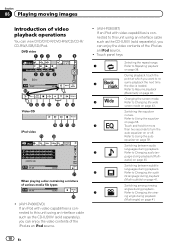
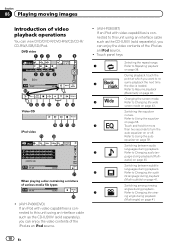
... to Changing the wide
screen mode on page 41.
Switching between subtitle
languages during playback.
5
Refer to Changing the subti-
guage ...cable such as the CD-IU50V (sold separately), you can enjoy the video contents of various media file types
01:45
-02:45
! (AVH-P4300DVD) If an iPod with video capabilities is connected to turn the
auto-equalizer on page 40. Refer to...
Owner's Manual - Page 22
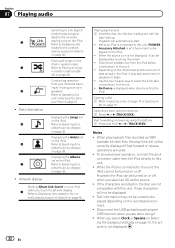
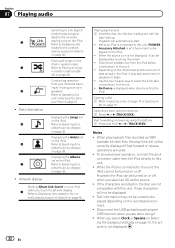
...buttons 1 Press and hold c or d (TRACK/SEEK). Fast forwarding or reversing using the buttons...Device is connected to Ejecting a disc on page 15 or Ejecting...take some time for a
video/music by touching the ...to Searching for a
video/music by category
...video/music by category
on page 42. h
Refer to the currently
c
playing song on your iPod and listen- Ejecting... Link Search
mode to play...
Owner's Manual - Page 42
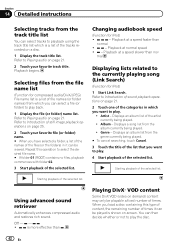
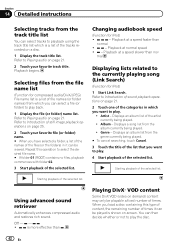
... cancel searching, touch Cancel.
3 Touch the title of the artist currently being played.
!
Playing DivXâ VOD content
Some DivX VOD (video on demand) content may only be playable a fixed number of the tracks recorded on page 21. Displays an album list of the list that you can select a file (or folder...
Owner's Manual - Page 51
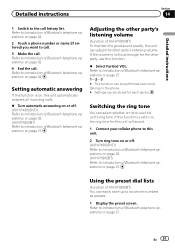
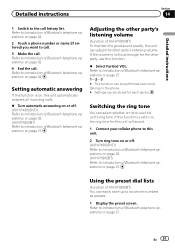
... loud enough for each device. Detailed instructions
Section
14
Detailed instructions
1 Switch to use this function.
% Select Far-End VOL. If the volume is set to on, the ring tone for this unit will sound.
1 Connect your cellular phone to this unit.
2 Turn ring tone on or off . (AVH-P4300DVD) Refer to Introduction of...
Owner's Manual - Page 53


..., but can be performed.
While connecting, Pairing is set to 0000 as a special device, select the appropriate one.
3 Touch the special device list to open the connection between the device names and Bluetooth device addresses.
# To cancel searching, touch Stop. # If five devices are already paired, Memory Full is different depending on page 27.
2 Touch Special...
Owner's Manual - Page 54
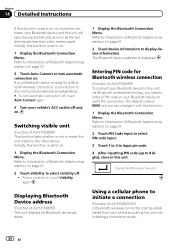
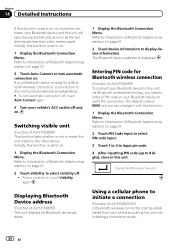
....
4 After inputting PIN code (up to the other device.
The default code is displayed.
Refer to Introduction of AVH-P4300DVD) A Bluetooth wireless connection can change it with this function...Device Information to display device information. The Bluetooth device address is 0000, but you need to enter a PIN code on your phone by putting the unit into initiating a connection mode...
Owner's Manual - Page 55
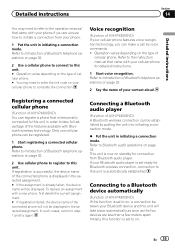
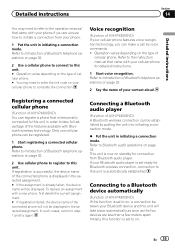
... apart. Connecting a Bluetooth audio player
(Function of AVH-P4300DVD) If your contact aloud.
Voice recognition
(Function of AVH-P4300DVD) A Bluetooth wireless connection can make a call by putting the unit into initiating a connection mode.
% Put the unit in order to take place automatically as soon as the two devices are unsure how to initiate a connection from Bluetooth...
Owner's Manual - Page 56
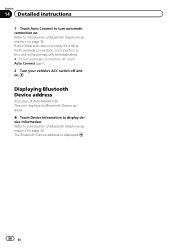
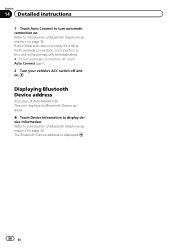
..., a connection to this unit will automatically be established. # To turn automatic connection on. Refer to display device information. Displaying Bluetooth Device address
(Function of AVH-P4300DVD) This unit displays its Bluetooth Device address. % Touch Device Information to Introduction of Bluetooth telephone operations on page 32. Section
14 Detailed instructions
1 Touch Auto Connect to...
Owner's Manual - Page 67
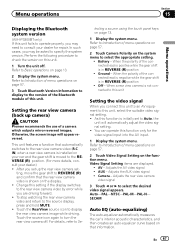
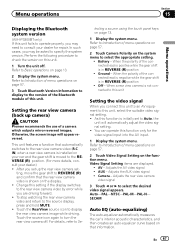
...view camera
video signal
3 Touch c or d to consult your car and the gear shift is in REVERSE (R) position
! Menu operations
Section
15
Menu operations
Displaying the Bluetooth system version
(AVH-P3300BT only)...display, press and hold MUTE. ! To stop watching the rear view camera video and return to REVERSE (R) and confirm that the rear view camera video is installed on this unit.
1 Turn ...
Owner's Manual - Page 69
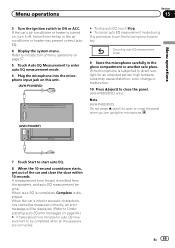
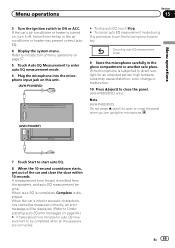
...measurement mode.
6 Plug the microphone into the microphone input jack on this unit.
(AVH-P4300DVD)
# To stop auto EQ, touch Stop. # To cancel auto EQ measurement mode during ...mode.
9 Store the microphone carefully in the air conditioner or heater may cause distortion, color change or malfunction.
10 Press h(eject) to close the panel. (AVH-P4300DVD only)
Note (AVH-P4300DVD) Do not press h (eject...
Owner's Manual - Page 75
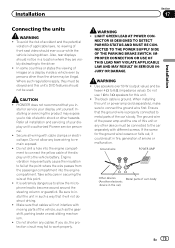
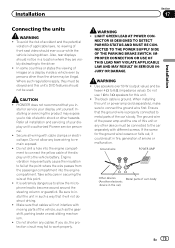
... that it could result in the car)
En 75 Secure all installation and servicing of car's body
(Another electronic
device in fire, generation of front seat video should not be obeyed and this ...hole into the engine compartment. It is being driven. Do not shorten any bare wiring to work properly. NECTOR IS DESIGNED TO DETECT PARKED STATUS AND MUST BE CONNECTED TO THE POWER SUPPLY...
Owner's Manual - Page 78
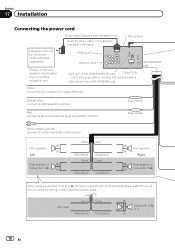
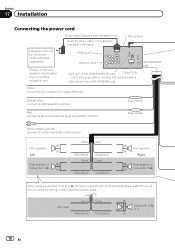
... Installation
Connecting the power cord
26 pin cable (Supplied with auxiliary device.
Fuse resistor
Red Connect to lighting switch terminal.
Green
Green/black
Violet Violet/black
Subwoofer (4 Ω) × 2
78 En
RGB input
Antenna input
AUX jack (3.5 ø) (AVH-P4300DVD only)
Fuse (10 A)
Use a mini plug cable to a clean, paint-free...
Owner's Manual - Page 81
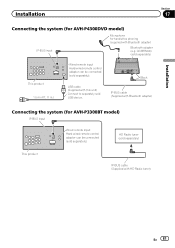
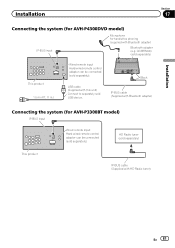
....)
Wired remote input Hard-wired remote control adaptor can be connected (sold separately). HD Radio tuner (sold USB device. Installation
Section
17
Connecting the system (for AVH-P4300DVD model)
IP-BUS input
Microphone for AVH-P3300BT model)
IP-BUS input
Wired remote input Hard-wired remote control adaptor can be connected (sold separately). Black...
Owner's Manual - Page 82
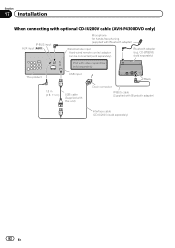
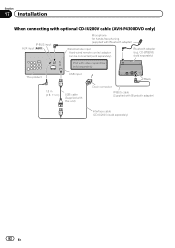
CD-BTB200) (sold separately)
iPod with video capabilities (sold separately)
This product
USB input
Black
1.5 m (4 ft. 11 in.)
USB... adaptor can be connected (sold separately)
82 En Section
17 Installation
When connecting with optional CD-IU200V cable (AVH-P4300DVD only)
IP-BUS input AUX input (AUX)
Microphone for hands-free phoning (supplied with Bluetooth adapter)
Interface cable ...
Owner's Manual - Page 83
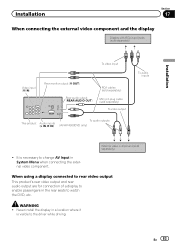
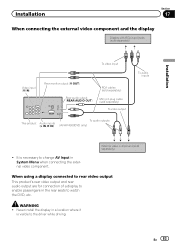
... a display connected to rear video output
This product's rear video output and rear audio output are for connection of a display to enable passengers in the rear seats to the driver while driving.
External video component (sold separately)
To video output
To audio outputs
This product Audio inputs (L IN, R IN)
(AVH-P4300DVD only)
To audio inputs
! WARNING...
Owner's Manual - Page 84
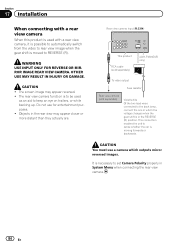
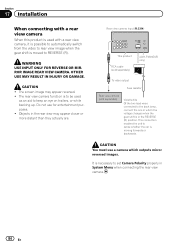
... enables the unit to sense whether the car is to be used with a rear view camera, it is possible to automatically switch from the video to rear view image when the gear shift... VIEW CAMERA.
Rear view camera input (R.C IN)
This product
RCA cable (sold separately)
(AVH-P4300DVD only)
To video output
Fuse resistor
Rear view camera (sold separately)
Violet/white Of the two lead wires connected...
Similar Questions
My Avh-p4300dvd Hands Free Phone Shows No Service. It Used To Work. What Can I
I think the hands free may have stopped working after I had my car serviced. Is there something simp...
I think the hands free may have stopped working after I had my car serviced. Is there something simp...
(Posted by Patriciahughes 8 years ago)
How To Play Video Video On Avh P4400bh While Car Is In Motion
(Posted by NEVAferna 10 years ago)

