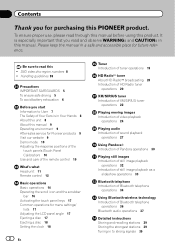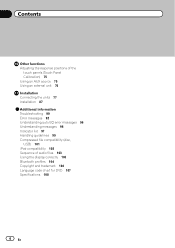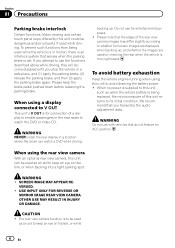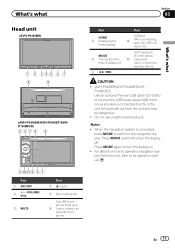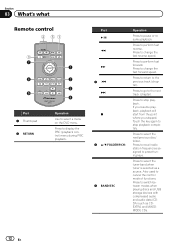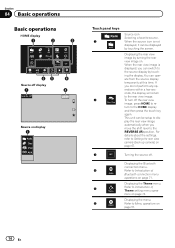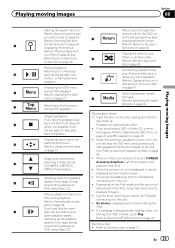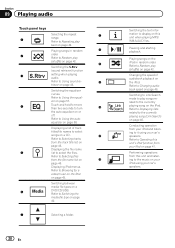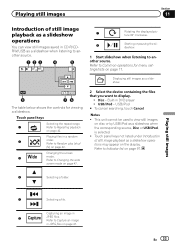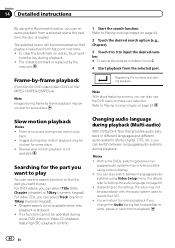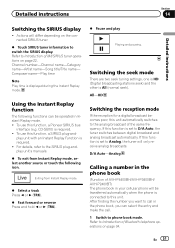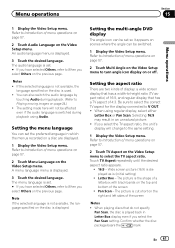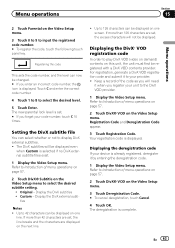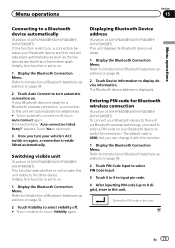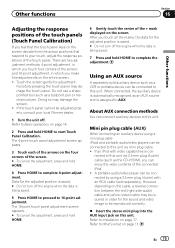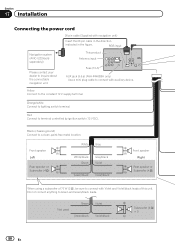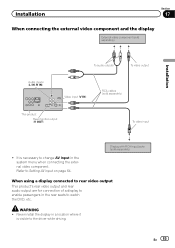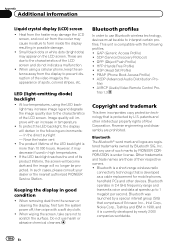Pioneer AVH-P2400BT Support Question
Find answers below for this question about Pioneer AVH-P2400BT.Need a Pioneer AVH-P2400BT manual? We have 1 online manual for this item!
Question posted by dewey72 on August 31st, 2016
No Sound Out Of Unit.
Battery went dead in car. After charging and starting car the unit outputs no sound no matter what input is used. Sound display works but no sound. Radio,dvd,cd or aux input selected no sound.
Supporting Image
You can click the image below to enlargeCurrent Answers
Answer #1: Posted by Troubleshooter101 on August 31st, 2016 11:00 AM
very easy fix. you can pay thirty bucks on ebay and buy the bypass kit or make it yourself. but the light green wire on the harness has to be hooked up to ground. just hook the light green wire to the chassie of the car and you will be able to see dvds all the time. If you want to buy the kit its not really needed I have a toggle switch on mine just for turning it on and off when I am driving. simple as putting a wire from your chassie of the car(Ground) and then the other from the unit(light green wire) to a switch. hooking it up from Supply to Acc on the switch.
For more assistance click the link below
http://www.fixya.com/support/t14156582-avh_p2400bt_no_sound
Thanks
Please respond to my effort to provide you with the best possible solution by using the "Acceptable Solution" and/or the "Helpful" buttons when the answer has proven to be helpful. Please feel free to submit further info for your question, if a solution was not provided. I appreciate the opportunity to serve you!
Troublshooter101
Related Pioneer AVH-P2400BT Manual Pages
Similar Questions
How To Play Video Video On Avh P4400bh While Car Is In Motion
(Posted by NEVAferna 10 years ago)
How To Play Videos From My Ipod On My Pioneer Avh 2400bt Car Stereo
(Posted by kayfsky12 10 years ago)