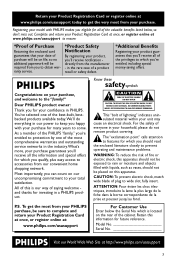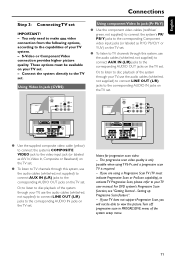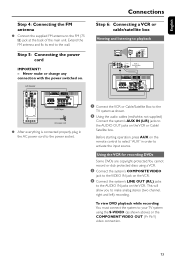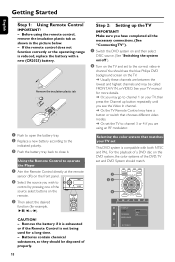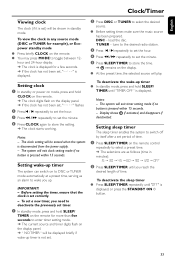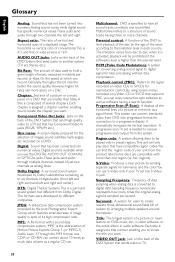Philips MCD139 Support Question
Find answers below for this question about Philips MCD139.Need a Philips MCD139 manual? We have 3 online manuals for this item!
Question posted by jimistark on March 15th, 2016
Din Cable
I need the DIN cable, lost ours when we moved.
Current Answers
Related Philips MCD139 Manual Pages
Similar Questions
Philips Mcd139 Power Cable And Remote Control. Can I Order Replacement Parts It?
Hello I have your Micro Home Theater MCD139 and a box that stored the remote and cable for my MCD139...
Hello I have your Micro Home Theater MCD139 and a box that stored the remote and cable for my MCD139...
(Posted by dionsanchez72 7 years ago)
Philips Dvd Home Theater System Hts3371d Will Not Turn On
(Posted by helebud 10 years ago)
Philips Blu-ray Home Theater System Hts3251b No Audio
Audio works on fm radio but not working on DVD, blueray or TV. Have it set to speakers, could it be ...
Audio works on fm radio but not working on DVD, blueray or TV. Have it set to speakers, could it be ...
(Posted by bobbdude 10 years ago)
8 Pin Din Cable
Where do I get an 8 pin DIN cable for a Phhipips MCD139/37 system?
Where do I get an 8 pin DIN cable for a Phhipips MCD139/37 system?
(Posted by hjmock 11 years ago)
Subwoofer Din Cable.... Pls Tell Me Where I Can Get A Replacement Cable From
(Posted by icetheimpailer 11 years ago)