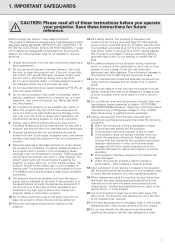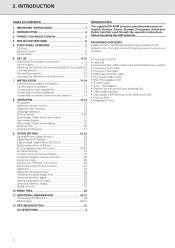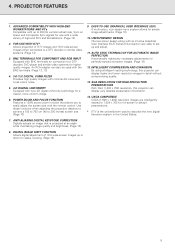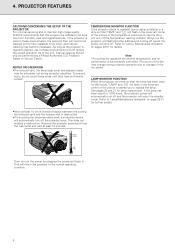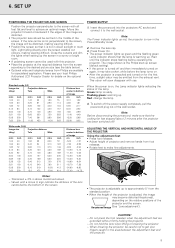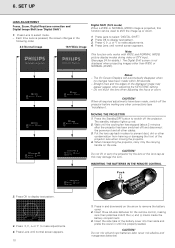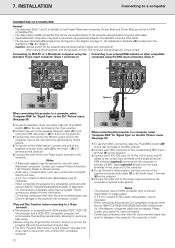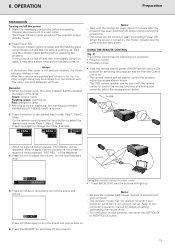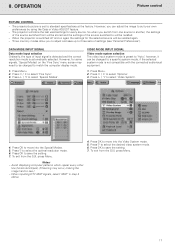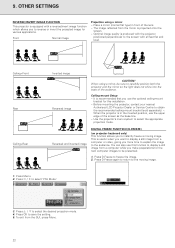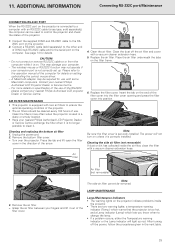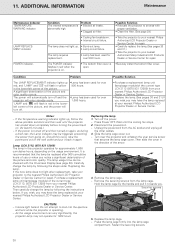Philips LC1241 Support Question
Find answers below for this question about Philips LC1241 - ProScreen PXG20 XGA LCD Projector.Need a Philips LC1241 manual? We have 1 online manual for this item!
Question posted by darnell52650 on April 2nd, 2013
Projector Not Switching On.
The lamp of the Philips PXG20 projector has just been replaced. Upon plugging the IEC cable in, i noticed that the lamp light is still lit on the control panel of the projector. When i depress the buttons Data 2, Lens and OK simultaneously with the power on button to reset the timer, the lamp indicator just flashes once and the projector does not want to switch on. The power on indicator and lamp indicator is both lit red.
Current Answers
Related Philips LC1241 Manual Pages
Similar Questions
Temperature Correcting
We need to correct the temperature in phillips projector lc 3132
We need to correct the temperature in phillips projector lc 3132
(Posted by mchale261 1 year ago)
I Need A Circuit Diagram To Help With Tracing Fault In My Lc4345 Projector.
The projector lights up but there is no picture from any input though the 'switch off' message does ...
The projector lights up but there is no picture from any input though the 'switch off' message does ...
(Posted by johnbrnrdpowell 10 years ago)
Philips Xg1 Lc3141 Projector
Projected picture is OK at periphery but has large yellow-tinged square at centre. Has the lamp gone...
Projected picture is OK at periphery but has large yellow-tinged square at centre. Has the lamp gone...
(Posted by mrandmrsjones1981 11 years ago)
Repairing Of Philips Projector Csmart (lc4433)
I NEED POWER SUPPLY FOR REPAIRING OF PHILIPS PROJECTOR cSmart (LC4433). PLEASE HELP ME PROVIDING THE...
I NEED POWER SUPPLY FOR REPAIRING OF PHILIPS PROJECTOR cSmart (LC4433). PLEASE HELP ME PROVIDING THE...
(Posted by ykmittalmca 12 years ago)
Problem With Projected Image For This Projector
Hi, I have a philips xg2 lc 4441 projector, which powers up fine, but gives a yellow blur down the l...
Hi, I have a philips xg2 lc 4441 projector, which powers up fine, but gives a yellow blur down the l...
(Posted by willshirlow 13 years ago)