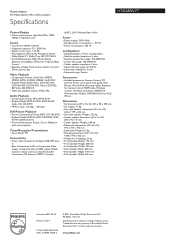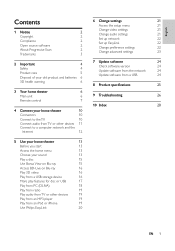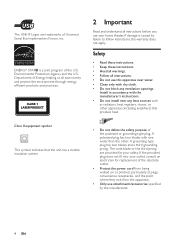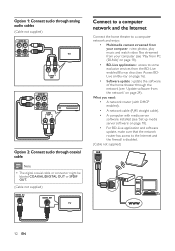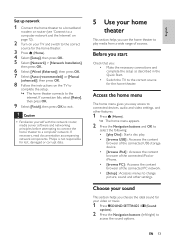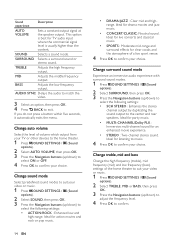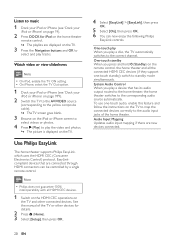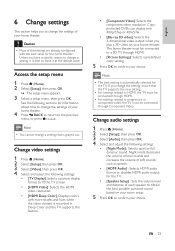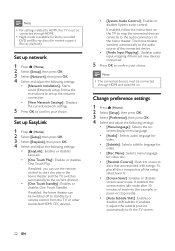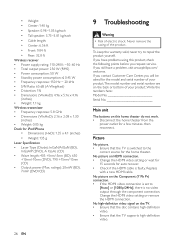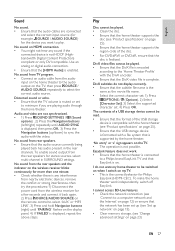Philips HTS5580W Support Question
Find answers below for this question about Philips HTS5580W.Need a Philips HTS5580W manual? We have 3 online manuals for this item!
Question posted by chucksams85 on May 30th, 2011
The Two Rear Speakers Are Not Working.
The person who posted this question about this Philips product did not include a detailed explanation. Please use the "Request More Information" button to the right if more details would help you to answer this question.
Current Answers
Related Philips HTS5580W Manual Pages
Similar Questions
Philips Hts3306/f7 Blu-ray 5.1 Home Theater System How Much Speaker Wire
(Posted by inma 9 years ago)
Philips Blu-ray Home Theater System Hts3251b No Audio
Audio works on fm radio but not working on DVD, blueray or TV. Have it set to speakers, could it be ...
Audio works on fm radio but not working on DVD, blueray or TV. Have it set to speakers, could it be ...
(Posted by bobbdude 10 years ago)
Iphone4 Sound
I am having problems getting sound to get sound for my videos that I play through my Iphone while do...
I am having problems getting sound to get sound for my videos that I play through my Iphone while do...
(Posted by admirersecret22 12 years ago)
There Is No Sound Coming From My Home Theater System
I was watching T.V and all of a sudden it sounded like a some one was crossing wires or screwing wit...
I was watching T.V and all of a sudden it sounded like a some one was crossing wires or screwing wit...
(Posted by madbell101 13 years ago)