Philips HTS3565D Support Question
Find answers below for this question about Philips HTS3565D.Need a Philips HTS3565D manual? We have 3 online manuals for this item!
Question posted by james18758 on April 12th, 2011
Player Will Not Now Play Dvd+r. In The General Setup Menu Disc Lock Is Not Highl
i use to be able to play these discs. and the disc lock option is not highlighted to change. I don't know if it's something I clicked, switched aor changed when I moved it. but can someone help me be able to play these discs again.
Current Answers
There are currently no answers that have been posted for this question.
Be the first to post an answer! Remember that you can earn up to 1,100 points for every answer you submit. The better the quality of your answer, the better chance it has to be accepted.
Be the first to post an answer! Remember that you can earn up to 1,100 points for every answer you submit. The better the quality of your answer, the better chance it has to be accepted.
Related Philips HTS3565D Manual Pages
Leaflet - Page 1


...sharp pictures with color-coding for a simple set-up and use • EasyLink controls all EasyLink products with a single remote...up Philips DVD home theater system
HTS3565D
High definition home cinema
with Dock for sharp and natural images Play all your movies and music • Plays WMV, DivX, WMA, MP3 and JPEG digital camera photos • Plays CD, (S)VCD, DVD, DVD+R/RW, DVD-R/RW, DVD+R DL ...
Leaflet - Page 2


DVD home theater system
Specifications
HTS3565D/37
Highlights
Picture/Display
• D/A converter: 12 bit, 108 MHz • Picture enhancement: High Def (720p, 1080i,
1080p), Progressive scan
Sound
• Output power (RMS): 4x125W, 2x250W &#...
User manual - Page 6


...control...25
Disc Playback
Disc Operations ...26-34 Playable discs ...26 Playing a disc ...26 Basic playback controls...27 Selecting various repeat/shuffle functions 27 Repeating a specific section (A-B)...28 Other playback features for video discs (DVD/VCD/SVCD 28-31 Using the Disc Menu ...28 Viewing playback information...29 Zooming...29 Changing subtitle language ...29 Switching camera angles...
User manual - Page 7


... 34 Playing a DivX® disc...34
Playback other portable audio player...37
Setup Options
Setup Menu Options 38-48 Accessing the setup menu...38 General Setup ...39 Audio Setup ...40-41 Video Setup...42-45 Preferences ...46-48
Radio Tuning
Radio Operations...49-50 Tuning to radio stations...49 Presetting radio stations ...49 Using auto install ...49 Using automatic preset...50 Using manual...
User manual - Page 10


c Source buttons - DISC: switches to AUX1,
AUX2, DI (DIGITAL IN) or MP3 LINK external source mode. - d INFO - Enters or exits the system setup menu.
RADIO: press and hold this unit or turns off to the iPod that is slower than the audio output. DISC: selects an audio language/channel. -
Turns on the TV. Exits an operation. - Selects...
User manual - Page 13


Step 1: Placing the speakers
The Philips Home Theater System is localized.
You may find other or hang on the wall. ...provide the sound experience you enjoy. - C Place the rear speakers at least one meter away from the listening position. Helpful Hints: -
Basic Connections
English
REAR LEFT
LFERFOTNT
CENTER
RFRIGOHNTT
REAR RIGHT
SUBWOOFER
* Tallboy rear speakers for your TV. ...
User manual - Page 19


... To listen to the audio output from this Home Theater System in order to the DIGITAL output jack on the connected device. Cable/Satellite Box
Optional Connections
AUDIO OUT
English
DVD Recorder/VCR
DIGITAL OUT
AUX 2
AUX 1
...IN-COAXIAL jack on the main unit to enjoy the multi-channel surround sound capabilities.
Use an audio cable (not supplied) to connect the AUDIO IN-AUX1 or AUDIO IN-...
User manual - Page 21


... preferred language settings for this unit automatically plays the disc in the menu, then press . A In disc mode, press OPTIONS on the remote control. { General Setup } icon appears. C Use
keys to select one of the changes made to the illustrations shown on the user manual.
Otherwise, the disc's default language will be used instead. D Use
keys to select a language and
press OK...
User manual - Page 25


... LINK } in the disc compartment before operation. - One touch input switching While this Home Theatre unit and start play . A Turn on the HDMI CEC operations on the remote control.
One touch control
Notes: - J To exit the menu, press OPTIONS.
The mapping menu of devices, then press OK.
To enable one touch input switching function, select { System Audio Control } > { On...
User manual - Page 26


Your DVD home theater system plays: - JPEG resolution support up . DivX® files on the disc tray. Before playing a disc, make sure the disc is for more
playback options and features. Playing a disc
A Press SOURCE repeatedly until 'DISC' appears on the display panel (or press DISC on the remote control.)
B Turn on this unit.
Improperly formatted discs cannot be played on the ...
User manual - Page 30
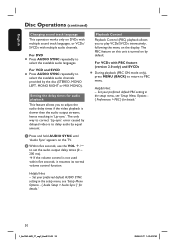
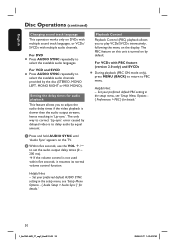
... audio output streams, hence resulting in 'Lip-sync'.
Set your preferred default PBC setting in the setup menu, see 'Setup Menu Options { Preferences > PBC } for details.'
30
1_hts3565-66D_37_eng2_final813.i30 30
2008-03-27 3:12:03 PM Helpful Hint: - For DVD Press AUDIO SYNC repeatedly to set the audio output delay times (0 ~ 200 ms). For VCD and...
User manual - Page 34


... be displayed up to change the subtitle language. Helpful Hints: - During playback;
If the DivX disc has multilingual subtitles, you want to perform fast reverse/forward search. D To stop simultaneous playback, press x twice.
Playing a DivX® disc
You can only be the same as the file name of this unit (see 'Setup Menu Options - { General Setup > DivX(R) VOD Code }' for...
User manual - Page 38


...:05 PM English
Setup Menu Options
Accessing the setup menu
You can change and press OK to confirm and go back to the previously selected item. C Use
keys to suit your particular requirements.
If the option in the menu is grayed out, that means the setting is not available or cannot be changed in the following pages. General Setup
Disc Lock Display Dim OSD...
User manual - Page 39


... menu language for switching
the unit to rent or purchase videos from DivX® VOD can only be played.
Select the preset minutes for this unit's on-screen display. Press to see { Preferences > Password } for too long.
{ On }
- English
Setup Menu Options (continued)
General Setup (underlined options are rated or coded by avoiding
exposure to 40
discs can be locked.
{ Lock...
User manual - Page 44


... automatically switches to turn on your TVs/ devices manual for details. - English
Setup Menu Options (continued)
Video Setup (underlined options are the factory default settings)
HDMI Setup
Continued...
{ EasyLink } -
Your TV and other with HDMI CEC. - Note: However, press and hold 2 button on this unit) and start video disc play (if a video disc is found in the disc tray). Philips...
User manual - Page 46
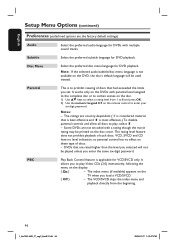
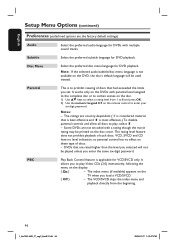
... password. Parental
This is not available on the remote control to play Video CDs (2.0) interactively, following the
menu on these type of such discs. The VCD/SVCD skips the index menu and
playback directly from 1 to play , select '8'. - English
Setup Menu Options (continued)
Preferences (underlined options are country-dependent ('1' is considered material that is least offensive...
User manual - Page 53


..., as this unit. - Press DISC to play (for example, DISC, USB or RADIO) before taking the system for correct Video In channel selection. No surround sound effect from the speakers.
- The remote control does not function properly.
- Select the source you see the DVD screen.
- Change the TV channel until you want to hear through this...
User manual - Page 54


... about an hour. prohibited on the DVD. Unable to turn off the system setup menu
screen. - The DVD+R/CD-R must be changed even though you have condensed inside this unit turned on for better reception.
- Press OPTIONS to play DivX movies.
-
Depending on the TV, it may not be selected.
Load a readable disc with the DivX encoder.
- such as...
Quick start guide - Page 1


...:21:41 AM
D Press PLAY on your iPod. USB device A Connect your Philips DVD Home Theater System.
1_hts3565-66D_37_qsg_eng2_final81 1
2008 C Philips Consumer Electronics A Division of Philips Electronics North America Corp P.O.
3 Enjoy
Start disc playback
A Press ç to 'DISC'
mode.
C Press u to fit it last stopped. E If the disc menu appears on the ipod.
B Dock...
Quick start guide - Page 2


... on this Home Theater System.
There are various setup options (Audio Setup, Video Setup, Preferences) ...menu, then press .
B Place the stands upright and lock the speakers down into position.
Use the TVs remote control to exit. General Setup
Disc Lock Display Dim OSD Language Screen Saver Sleep DivX(R) VOD Code
Auto English Français Espanõl
Press OPTIONS to exit menu
C Use...
Similar Questions
Philips High Definition Home Theater Hts3565d Usb Wont Play
(Posted by terzopet 9 years ago)
Philips Dvd Home Theater System Hts3371d Troubleshooting Wont Play Dvd
(Posted by tirsm 9 years ago)
How To Play Movies Off A Hdd On A Philips Dvd Home Theater System Hts3372d
(Posted by heatbadger 9 years ago)
Can You Hook Up A Blu Ray Player To Philips Hts3565d Home Theater
(Posted by mrxermasea 10 years ago)

