Philips HTS3371D Support Question
Find answers below for this question about Philips HTS3371D.Need a Philips HTS3371D manual? We have 3 online manuals for this item!
Question posted by prpt016 on December 8th, 2013
Playing Mp3 Music Files
I am not able to play MP3 music files on my Philips HTS3371D. It simply stops after playing. What is way out?
Current Answers
There are currently no answers that have been posted for this question.
Be the first to post an answer! Remember that you can earn up to 1,100 points for every answer you submit. The better the quality of your answer, the better chance it has to be accepted.
Be the first to post an answer! Remember that you can earn up to 1,100 points for every answer you submit. The better the quality of your answer, the better chance it has to be accepted.
Related Philips HTS3371D Manual Pages
Leaflet - Page 2
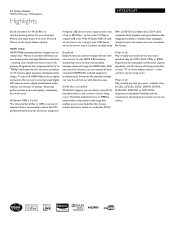
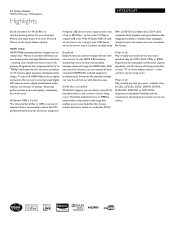
... with absolute ease. 5.1 Home theater
1000W RMS power DVD playback
Highlights
HTS3371D/F7
Dock included for iPod/iPhone Use the docking station for your iPod and iPhone, and enjoy music from your TV or home theater system - Hi-Speed USB devices have to -life pictures.
Functions like CD-R/
RW, and DVD recordable discs. Plays it off, HDMI makes...
User manual - Page 3


... display language
19
Turn on Progressive Scan
20
Change speaker settings
21
Use Philips EasyLink
22
Select a play source
24
5 Play
25
Play a disc
25
Play video
25
Play music
28
Play photo
29
Play from USB device
31
Play from portable media player
31
Play from iPod
32
Play from radio
33
6 Advanced features
35
Create MP3 audio Àles
35
EN 3
User manual - Page 7


.... Listen to rich uncompressed multi-channel surround sound This Home Theater System supports 5.1 channels of uncompressed audio that delivers a more true-to play discs with all HDMI CEC devices. Hi speed USB 2.0 Link and MP3 link Simply plug your USB device into MP3 format.
Philips EasyLink Your Home Theater System supports Philips EasyLink, which uses the HDMI CEC (Consumer Electronics...
User manual - Page 8


...a b cdefghijk
a (Standby-On) • Turns on the Home Theater System or switches to audio from the remote control. d • •
(Play/Pause) Starts, pauses or resumes disc play . • In radio mode, erases the current preset radio station.
e (Stop) • Stops disc play .
Point the remote control at the IR sensor. j MP3 LINK • Connects a portable audio player
k
(USB...
User manual - Page 9


... the disc compar tment. e • •
•
•
(Navigation buttons) Navigates through the menus.
h (Stop) • Stops disc play .
English
Your Home Theater System
Remote control
a
b c d o e
p
f
q
g
r
h
s t
i j
k
u
l
v
m
w
n
a (Standby-On) • Turns on the Home Theater System or switches to standby mode. • Press and hold to access the setting for...
User manual - Page 10


... the Home Theater System switches to the previous or next title, chapter, or track.
q / (Previous/Next) • Skips to standby. n CREATE MP3/ZOOM ...MP3. • Zooms in or out of preset stations: press to the menu during playback. r (Mute) • Mutes or restores audio output. s VOL +/• Increases or decreases volume. w REPEAT A-B • Marks the section for repeat play...
User manual - Page 11


....
Tip
• To avoid magnetic interference or unwanted noise,
never place this Home Theater System to TV to view disc play.
3 Connect
Make the following connections to use your product is available at www.connectivityguide.philips.com.
Connect video cables
Connect this Home Theater System too close to any connections, ensure
that all the devices are disconnected from...
User manual - Page 13


... TV service
signal is connected to your TV, disconnect it from your electronics retailer or contact Philips
for details about RF modulator availability and operations. English
Connect
Option 3: Connect to the Video ...a RF modulator to view the disc play on the TV.
1 Connect a composite video cable
(yellow) from the VIDEO jack on this Home Theater System and the VIDEO input jack on the TV.
User manual - Page 15
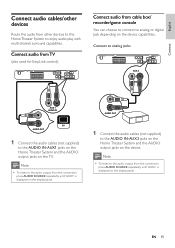
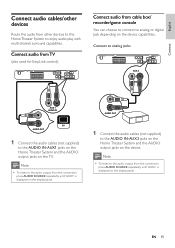
... on the device capabilities.
English
Connect
Connect audio cables/other devices to this Home Theater System to enjoy audio play with multi-channel surround capabilities.
Note • To listen to the audio ...OUT
1 Connect the audio cables (not supplied)
to the AUDIO IN-AUX2 jacks on the Home Theater System and the AUDIO output jacks on the TV.
Connect audio from TV
(also used for ...
User manual - Page 16
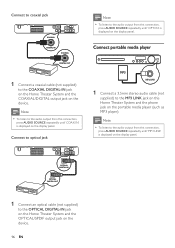
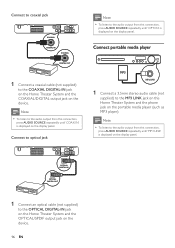
Note
• To listen to the audio output from this Home Theater System and the phone jack on the display panel. Connect portable media player
MP3
1 Connect a 3.5mm stereo audio cable (not
supplied) to the MP3 LINK jack on this connection,
press AUDIO SOURCE repeatedly until 'COAX IN' is displayed on the portable media player (such...
User manual - Page 17
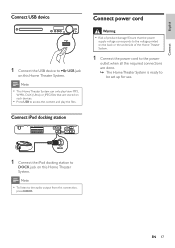
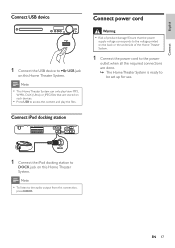
...
Connect
Connect USB device
1 Connect the USB device to
DOCK jack on this Home Theater System. Ensure that are done. » The Home Theater System is ready to
be set up for use.
Note • To listen to access the content and play /view MP3,
WMA, DivX (Ultra) or JPEG Àles that the power
supply voltage corresponds...
User manual - Page 18
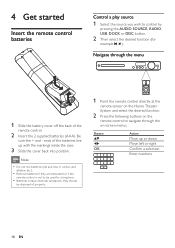
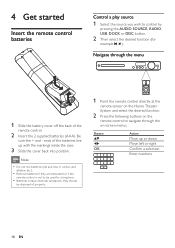
...Navigate through the
on-screen menus.
4 Get started
Insert the remote control batteries
Control a play source
1 Select the source you wish to navigate through the menu
1 Slide the battery cover... disposed of properly.
1 Point the remote control directly at the
remote sensor on the Home Theater
System and select the desired function.
2 Press the following buttons on the
remote control to ...
User manual - Page 28


... angle. Press repeatedly to the previous track.
Play music
Control audio track play
1 Play a track. 2 Use the remote control to discs contain multi-angle scenes. Displays DivX Ultra video information. Stops disc play .
Note
• Applicable only to control the
track. For DivX Ultra video, press this Home Theater System (see 'Adjust settings' > 'General setup' > [DivX...
User manual - Page 29
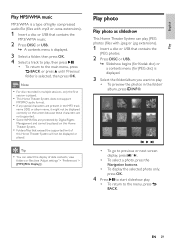
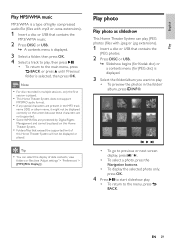
..., press BACK . EN 29
Play photo
Play photo as slideshow
This Home Theater System can select the display of
this Home Theater System will not be played on the screen because these characters are not supported.
• Some WMA Àles are protected by Digital Rights
Management and cannot be displayed or played. English
Play
Play MP3/WMA music
MP3/WMA is a type of highly...
User manual - Page 30


... the picture. Rotates the photo anticlockwise. Button
ZOOM
Action
Skips to control the
photo. Zooms in or out of this
Home Theater System are not displayed or played. Stops play , press again.
30 EN
Play musical slideshow
Play MP3/WMA music Àles and JPEG photo Àles simultaneously to the JPEG-EXIF format, typically used by a 'blue mountain' thumbnail picture...
User manual - Page 31
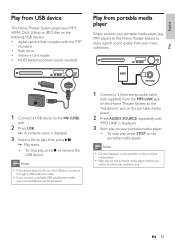
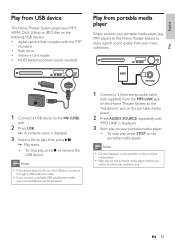
...power source needed)
Play from the MP3 LINK jack on this Home Theater System to play, then press . » Play starts. • To stop play media/source. ...Stop play on the portable media player before you connect a multiple USB card/device reader,
only one card/device can be accessed.
1 Connect a 3.5mm stereo audio cable
(not supplied) from portable media player
Simply connect your music...
User manual - Page 32


...
Action
Change the volume level Select a predeÀned sound effect Go to the Philips website for latest updates on your iPod. 5 During playback, you can use the ... to control the music play. Control iPod music
DOCK
1 Connect the docking station to the
DOCK jack on this Home Theater
System.
2 Dock your iPod play through this Home Theater System.
Play from iPod
Simply connect your iPod ...
User manual - Page 35
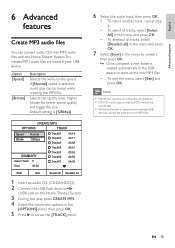
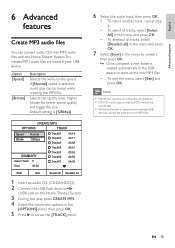
...or password-protected USB
devices cannot be heard while creating the MP3 Àle. Default setting is selected, music play , press CREATE MP3. 4 Select the conversion options in the
[OPTIONS] panel...this Home Theater System.
3 During disc play can convert audio CDs into MP3 audio Àles with this Home Theater System.The created MP3 audio Àles are saved in the USB device to store MP3 &#...
User manual - Page 40


...from the TV. Allows audio output through the speaker system.
[CD Upsampling] Converts the music CD to conÀrm and exit.
40 EN...play a video disc.
1) To start , press OK. 2) Select a speaker in the menu, then press to set the delay time. 3) Press OK to two-channel sound (linear-PCM). • [Off] - Note
• Allow 1ms setting for audio output when you connect this Home Theater System...
User manual - Page 44


...MP3/JPEG Display] Selects to name the text Àle 'Movie.sub' or 'Movie.srt'.
[Version Info.] Displays the software version of this Home Theater System to factory default, except for play restricted DVDs.
Displays all the Àles. • [View Folders] - [PBC] Turns off or on this Home Theater System.
[Default] Resets all the settings of this Home Theater System...Simp)] SimpliÀ...
Similar Questions
Philips Dvd Home Theater System Hts3371d Troubleshooting Wont Play Dvd
(Posted by tirsm 9 years ago)
How To Play Movies Off A Hdd On A Philips Dvd Home Theater System Hts3372d
(Posted by heatbadger 9 years ago)
Philips Dvd Home Theater System Hts3371d Will Not Turn On
(Posted by helebud 10 years ago)
There Is No Sound Coming From My Home Theater System
I was watching T.V and all of a sudden it sounded like a some one was crossing wires or screwing wit...
I was watching T.V and all of a sudden it sounded like a some one was crossing wires or screwing wit...
(Posted by madbell101 13 years ago)

