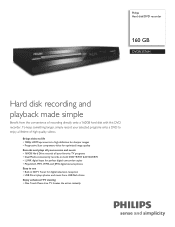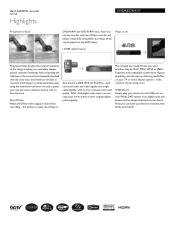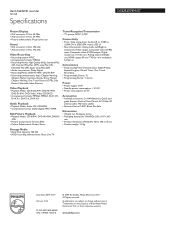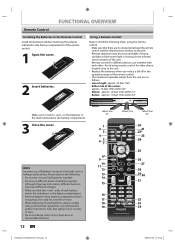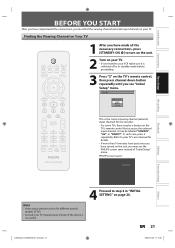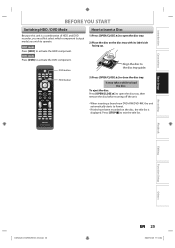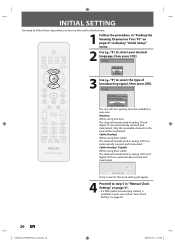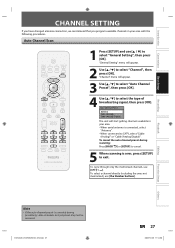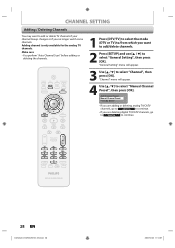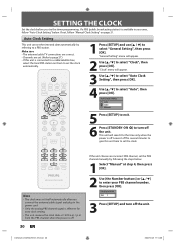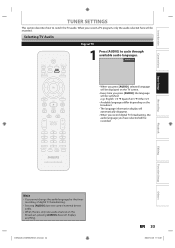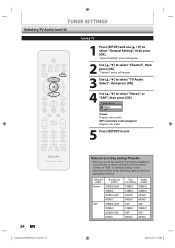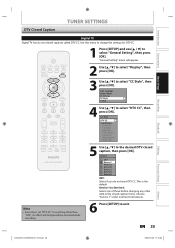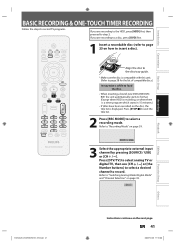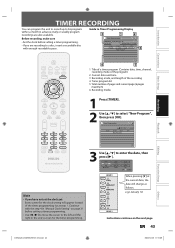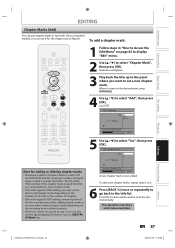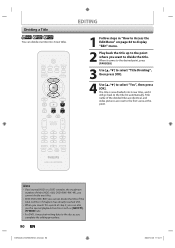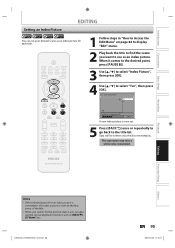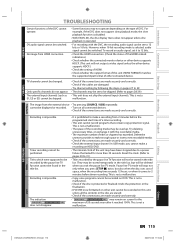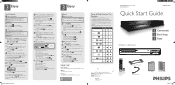Philips DVDR3576H Support Question
Find answers below for this question about Philips DVDR3576H.Need a Philips DVDR3576H manual? We have 3 online manuals for this item!
Question posted by pdrgky8383 on November 6th, 2016
Philips Dvdr3576h With New Hdd 500g, But Can't Recognize The Hdd. Can You Fix?
It used to work fine before, but last month it was full and never works again. I replace with a new HDD of 500G--the same size as before, but it can't recognize the HDD. Screen says: "Cannot record on this HDD. Error 48." Hope someone can fix the problem and make it work again.
Current Answers
Answer #1: Posted by waelsaidani1 on November 10th, 2016 3:20 AM
Hello help is provided here: http://www.avsforum.com/forum/106-dvd-recorders-standard-def/1393461-philips-dvdr3576h-hard-drive-problem.html
Related Philips DVDR3576H Manual Pages
Similar Questions
New Factory Remote Needs Programed Dvdr 3506/37 Phillips Dvd Recorder Player.
I have a factory remote control from a other philips dvd player and want to program it to this one.m...
I have a factory remote control from a other philips dvd player and want to program it to this one.m...
(Posted by mandysdonnie 3 years ago)
Philips Dvdr3576h Has A Blinking Red Light Above The Clock And Nothing Works.
Philips DVDR3576H has a blinking red light above the clock and nothing works. The buttons on the uni...
Philips DVDR3576H has a blinking red light above the clock and nothing works. The buttons on the uni...
(Posted by estin 7 years ago)
Remote For A Philips Dvdr600vr/37 Dvd Recorder Vcr Recorder.
Where can I get a new or used remote for a dvdr600vr/37? I need a replacement remote or a universal ...
Where can I get a new or used remote for a dvdr600vr/37? I need a replacement remote or a universal ...
(Posted by carolatfranks 7 years ago)
Dvdr 615/617. New Blank Dvd-rw In The Drive, It Reads No Disk C 03
DVD player is not reading my new blank DVD-RW disc. I want to record onto this new disc. What do...
DVD player is not reading my new blank DVD-RW disc. I want to record onto this new disc. What do...
(Posted by memora 11 years ago)
Error Code On Phillips Dvdr3576h
I keep getting error code E4 54037380 when I try to record on DVD or dub from HDD. I'm told this mea...
I keep getting error code E4 54037380 when I try to record on DVD or dub from HDD. I'm told this mea...
(Posted by josephasmith2001 12 years ago)