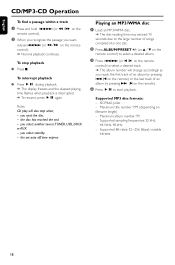Philips DCM230 Support Question
Find answers below for this question about Philips DCM230 - Docking Entertainment System CD Clock Radio.Need a Philips DCM230 manual? We have 3 online manuals for this item!
Question posted by MO73grwn on December 10th, 2018
How To Set Up The Clock.
I need to k NJ iw how to set the clock on a Phillips Docking Entertainment System DC230.
Current Answers
Answer #1: Posted by Odin on December 11th, 2018 6:14 AM
See Clock setting at https://www.manualslib.com/manual/343056/Philips-Dcm230.html?page=23#manual.
Hope this is useful. Please don't forget to click the Accept This Answer button if you do accept it. My aim is to provide reliable helpful answers, not just a lot of them. See https://www.helpowl.com/profile/Odin.
Related Philips DCM230 Manual Pages
Similar Questions
Broken Cd Stuck. I Have A Broken Cd Stuck In The Player. How Do I Get It Out?
(Posted by peternjennings 10 years ago)
What Do I Do When My Philips Gogear Sa3025 4gb Mp3 Player Turns Off
my philips gogear SA3025 4gb mp3 player is turning off when i turn it on when it shows the philips l...
my philips gogear SA3025 4gb mp3 player is turning off when i turn it on when it shows the philips l...
(Posted by boerumruhlboys 12 years ago)
How To Get The Clock To Display Always
(Posted by hgulley 12 years ago)
Philips Exp 2461 Cd/mp3 Player
How do I use the mp3 player and how do I download music onto it? is it an actual mp3 player?
How do I use the mp3 player and how do I download music onto it? is it an actual mp3 player?
(Posted by sashadelrio 12 years ago)