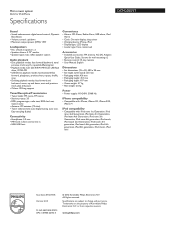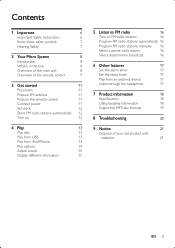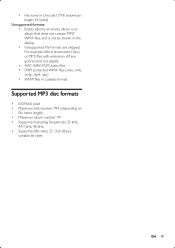Philips DCM2055 Support Question
Find answers below for this question about Philips DCM2055.Need a Philips DCM2055 manual? We have 3 online manuals for this item!
Question posted by Angieking09 on December 22nd, 2013
Cd Player ? No Disc Why
Philips DCM 2055 when I insert my CD it blinks reading then says no disc ? these are original CD brought from stores no burnt copies ? This is brand new out the box player I just open it up
Current Answers
Related Philips DCM2055 Manual Pages
Similar Questions
Cd Door Will Not Open
The button on top of DCM 2055 will not open the door.It whirrs then shows 'no disc'
The button on top of DCM 2055 will not open the door.It whirrs then shows 'no disc'
(Posted by patorme 2 years ago)
Phillips Dcm2055 Not Playing Ipod Music. Real Annoying!!!!
When I plug my ipod in it says " Accesory not compatible". I've got the latest iOS operating softwar...
When I plug my ipod in it says " Accesory not compatible". I've got the latest iOS operating softwar...
(Posted by oakleyslack 11 years ago)
Can I Get A Remote Control Replacement
I lost the remote control for my Philips DCM 2055/37. Can I buy a replacement?
I lost the remote control for my Philips DCM 2055/37. Can I buy a replacement?
(Posted by nguiabsr 11 years ago)