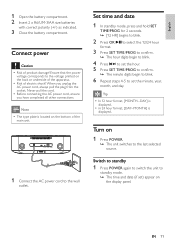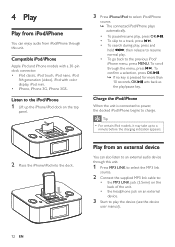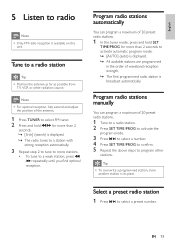Philips DC290 Support Question
Find answers below for this question about Philips DC290.Need a Philips DC290 manual? We have 3 online manuals for this item!
Question posted by af2437 on December 26th, 2012
Why Won't My Ipod Touch (2nd Gen) Sync Anymore After Its Completely Charged?
My iPod worked when it wasfirst synced but after it charged completely, my remote and dock controls for fast forward and play/pause button didn't work anymore. Is the problem due to my iPod being completely charged or my ipod in general?
Current Answers
Related Philips DC290 Manual Pages
Similar Questions
My 4th Generation Ipod Touch Is Not Charging
Whenever I place my iPod On the dock I reicieve the message "chargpig is not supported with this acc...
Whenever I place my iPod On the dock I reicieve the message "chargpig is not supported with this acc...
(Posted by xvivalabeautyx 11 years ago)
Aj3950 Doesn't Work Anymore
Is it possible to reset the AJ3950? It doesn't work anymore after a thunderstorm. Can it become dama...
Is it possible to reset the AJ3950? It doesn't work anymore after a thunderstorm. Can it become dama...
(Posted by rahaccou 12 years ago)
Charging A Iphone Or Ipod.
My IPhonedoes not charged when I place it in the dock. Does the source need to be on a specific mod...
My IPhonedoes not charged when I place it in the dock. Does the source need to be on a specific mod...
(Posted by nancycj 13 years ago)