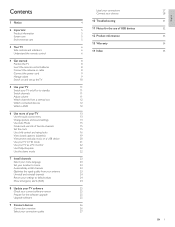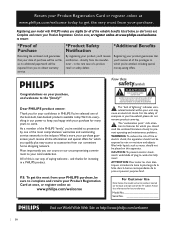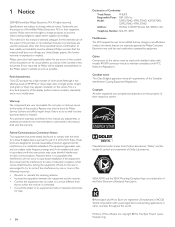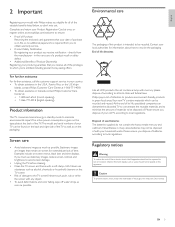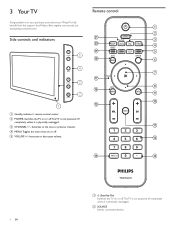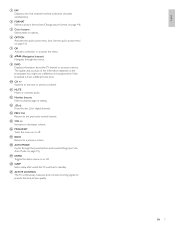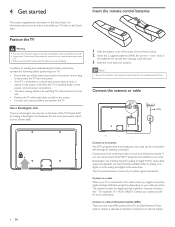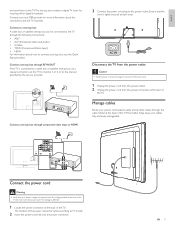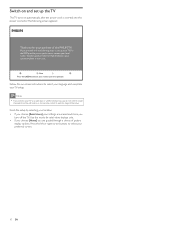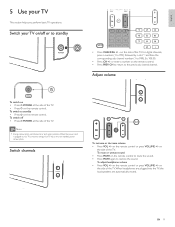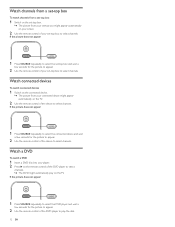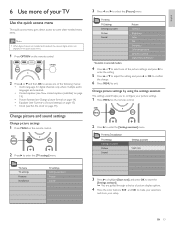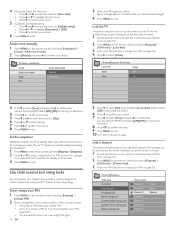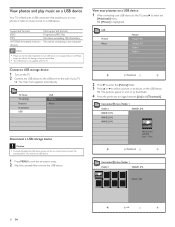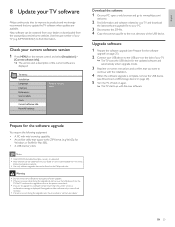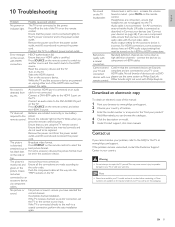Philips 47PFL5704D Support Question
Find answers below for this question about Philips 47PFL5704D - 47" LCD TV.Need a Philips 47PFL5704D manual? We have 3 online manuals for this item!
Question posted by crissy4hair on September 26th, 2011
My Tv Wont Turn On?
I can get a white and red light on with the remote but still will not turn on?
Current Answers
Related Philips 47PFL5704D Manual Pages
Similar Questions
My Tv Wont Turn On
my 19" philips lcd tv wont turn on when i press the power button the light comes on and goes off wit...
my 19" philips lcd tv wont turn on when i press the power button the light comes on and goes off wit...
(Posted by Anonymous-131302 10 years ago)
Phillips Tv Wont Turn On Is There A Reset Button
(Posted by sassybox 11 years ago)
Philips 52pfl5704d Lcd Tv Wont Turn On. Blinks Once When Trying To Power Up
Tryed unplugging and worked once. doesnt do the trick anymore
Tryed unplugging and worked once. doesnt do the trick anymore
(Posted by Anonymous-55279 12 years ago)
I Have A Philips 47' Lcd 1080p Full Hd Tv-47pfl5704d/f7 And The Center Of The Sc
I have a Philips 47" LCD 1080P Full HD TV-47PFL5704D/F7 and the center of the screen has distortion ...
I have a Philips 47" LCD 1080P Full HD TV-47PFL5704D/F7 and the center of the screen has distortion ...
(Posted by aparker611 12 years ago)
New Phillips 47' Lcd...only Get Blue Screen...no Sound...no Menu Will Come Up
never used...been in its box for a year in bedroom
never used...been in its box for a year in bedroom
(Posted by brookfej 13 years ago)