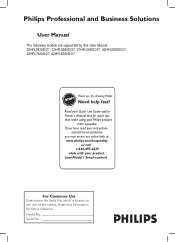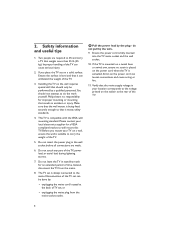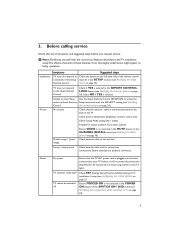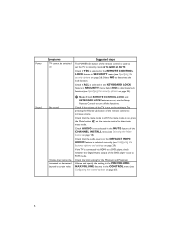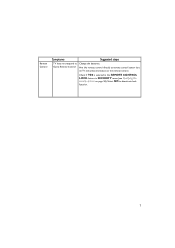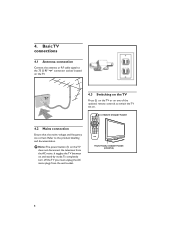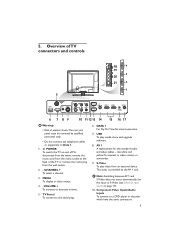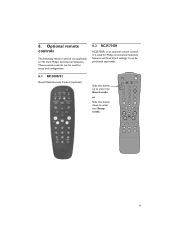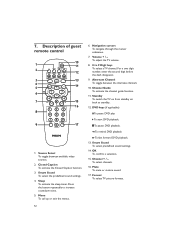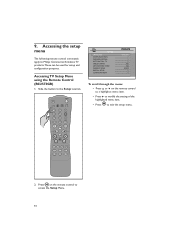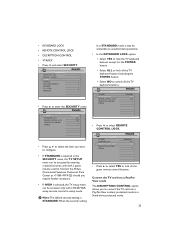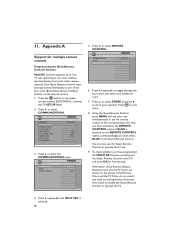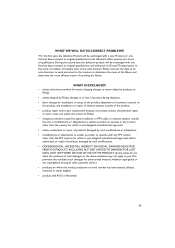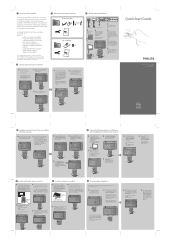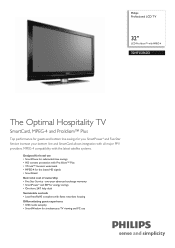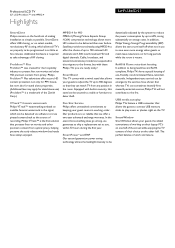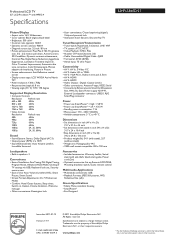Philips 32HFL5860D Support Question
Find answers below for this question about Philips 32HFL5860D.Need a Philips 32HFL5860D manual? We have 3 online manuals for this item!
Question posted by Frabegu on August 12th, 2022
Where Is The Reset Button Located?
The person who posted this question about this Philips product did not include a detailed explanation. Please use the "Request More Information" button to the right if more details would help you to answer this question.
Current Answers
Answer #1: Posted by SonuKumar on August 12th, 2022 9:00 PM
Please respond to my effort to provide you with the best possible solution by using the "Acceptable Solution" and/or the "Helpful" buttons when the answer has proven to be helpful.
Regards,
Sonu
Your search handyman for all e-support needs!!
Related Philips 32HFL5860D Manual Pages
Similar Questions
I Lost My Remote For My Philips Tv How Can I Factory Reset It
I lost my remote for my Philips tv how can I factory reset it
I lost my remote for my Philips tv how can I factory reset it
(Posted by jessieree2013 2 years ago)
Use Rem250 Remote On A Philips Tv Model(32hfl5860d/27)cant Access Auto Channel S
(Posted by floresmoses199 2 years ago)
How Do I Reset This Tv
I moved and my tv needs reset. How do I do this and what are all the settings supposed to be at?
I moved and my tv needs reset. How do I do this and what are all the settings supposed to be at?
(Posted by Nanabananadmn 3 years ago)
How To Reset As I Have No Remote
How to reset Phillips tv no remote
How to reset Phillips tv no remote
(Posted by Nanabananadmn 3 years ago)
How Do I Unlock My Philips 32hfl5860d Lcd Tv
i want to know how to unlock my philips 32hfl5860d/27 tv
i want to know how to unlock my philips 32hfl5860d/27 tv
(Posted by eric100100 8 years ago)