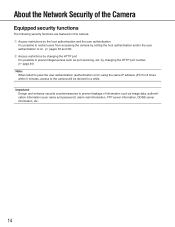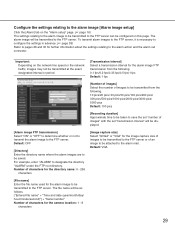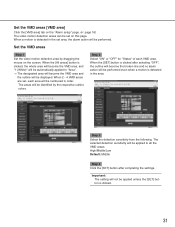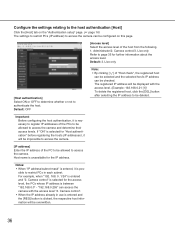Panasonic WVNP244 Support Question
Find answers below for this question about Panasonic WVNP244 - COLOR CCTV CAMERA.Need a Panasonic WVNP244 manual? We have 1 online manual for this item!
Question posted by chips73550 on January 17th, 2014
The Following Is What Is Displayed When Trying To View
The person who posted this question about this Panasonic product did not include a detailed explanation. Please use the "Request More Information" button to the right if more details would help you to answer this question.
Current Answers
Related Panasonic WVNP244 Manual Pages
Similar Questions
How Do I Reset The Username And Passord On A Panasonic Wv-np1000 Cctv Camera Ple
Hi I am trying to reset the username and password on a panasonic wv-np1000 camera cant find anything...
Hi I am trying to reset the username and password on a panasonic wv-np1000 camera cant find anything...
(Posted by robertwardell 8 years ago)
I Am In Need Of Viewer Software For The Np244 To Run On Win 8.1 - Do You Have Th
(Posted by chips73550 10 years ago)
Setup For Wv-np244e
Hello I am a technician and I have a client who got hold of one your cameras. I'm having some troubl...
Hello I am a technician and I have a client who got hold of one your cameras. I'm having some troubl...
(Posted by sktonus 11 years ago)
Panasonic Wv-ns202a
My user id and password are not working. How do I reset the camera to the factory default to recover...
My user id and password are not working. How do I reset the camera to the factory default to recover...
(Posted by LacLudger 12 years ago)