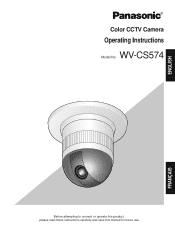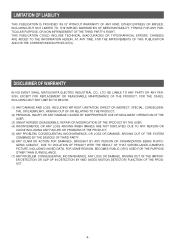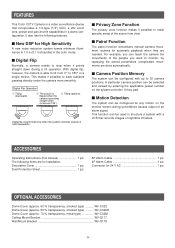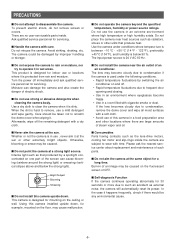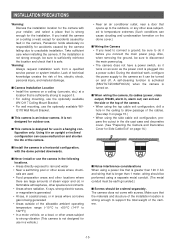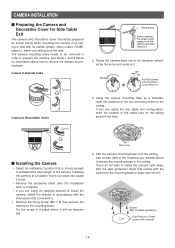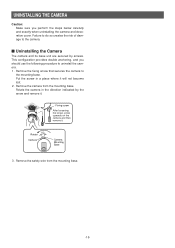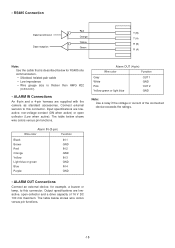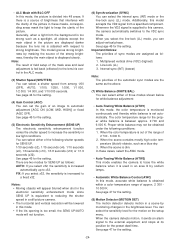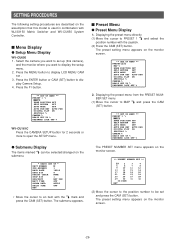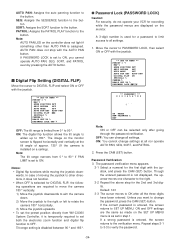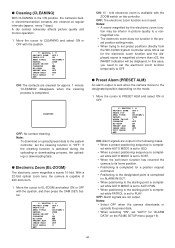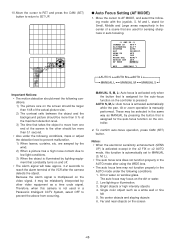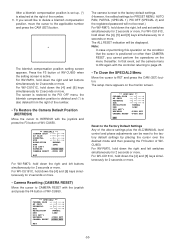Panasonic WVCS574 Support Question
Find answers below for this question about Panasonic WVCS574 - COLOR CCTV CAMERA.Need a Panasonic WVCS574 manual? We have 1 online manual for this item!
Question posted by Guyhilton on February 21st, 2015
S For Panasonic Wv-cw860a
What color r the data wires on a Panasonic wv-cw860a as my connectors have been removed
Current Answers
Answer #1: Posted by TechSupport101 on February 24th, 2015 8:41 AM
Hi. Do see the installation/setup section of the product model's manual here http://www.helpowl.com/manuals/Panasonic/WVCS574/71963
Related Panasonic WVCS574 Manual Pages
Similar Questions
Wiring Wires
I would like to get to color wires for what they are and what they do. I have one plug that looks li...
I would like to get to color wires for what they are and what they do. I have one plug that looks li...
(Posted by 1234monroe1234 1 year ago)
How Do I Reset The Username And Passord On A Panasonic Wv-np1000 Cctv Camera Ple
Hi I am trying to reset the username and password on a panasonic wv-np1000 camera cant find anything...
Hi I am trying to reset the username and password on a panasonic wv-np1000 camera cant find anything...
(Posted by robertwardell 8 years ago)
Can A 12 Volt Dc Powersupply Be Used To Power Up Thw Wv-cs574 Camera
(Posted by gr8ful4jojo 11 years ago)
Wvcs 574 Panasonic No Pan
i have many cameras wvcs 574 with the same problem i have no pan the tilt is ok
i have many cameras wvcs 574 with the same problem i have no pan the tilt is ok
(Posted by televideo1984 11 years ago)