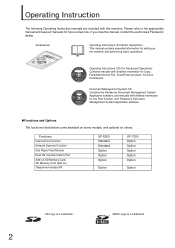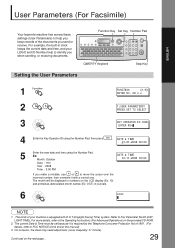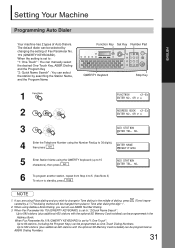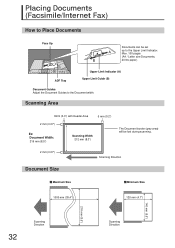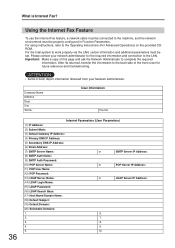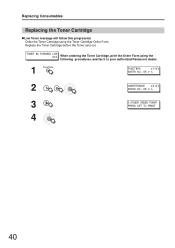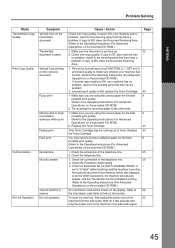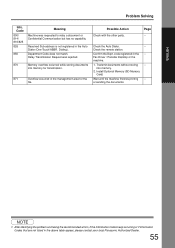Panasonic UF 8200 Support Question
Find answers below for this question about Panasonic UF 8200 - Panafax - Multifunction.Need a Panasonic UF 8200 manual? We have 1 online manual for this item!
Question posted by ycasizradeb on February 9th, 2014
How To Set A Printer Up On A Uf8200 Fax
The person who posted this question about this Panasonic product did not include a detailed explanation. Please use the "Request More Information" button to the right if more details would help you to answer this question.
Current Answers
Related Panasonic UF 8200 Manual Pages
Similar Questions
How To Set Up A Fax Confirmation On Panasonic Uf-8200
(Posted by ththech 10 years ago)
Printer And Fax Panasonic Kx-flb 756 Cx
(Posted by postanasimu 10 years ago)
Uf-6950 Panafax Multifunction
hi do im need the drive to make work with my coputer, because im coneted to the pc and not work.
hi do im need the drive to make work with my coputer, because im coneted to the pc and not work.
(Posted by leohunting 11 years ago)
How Do I Set The Confirmation To Always Print On A Uf 8200?
Trying to set the UF 8200 fax machine to always print a confirmation sheet. We tried the Function - ...
Trying to set the UF 8200 fax machine to always print a confirmation sheet. We tried the Function - ...
(Posted by margaretasmigielski 11 years ago)
How Do I Set The Date, Time, And Year On The Uf 8200
(Posted by RexKinsey 12 years ago)