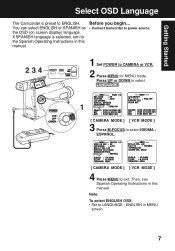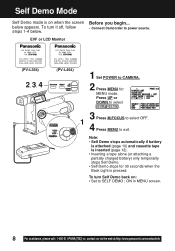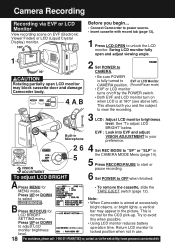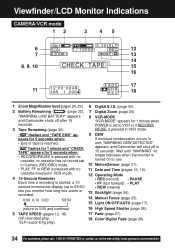Panasonic PVL454D Support Question
Find answers below for this question about Panasonic PVL454D - VHS-C CAMCORDER.Need a Panasonic PVL454D manual? We have 1 online manual for this item!
Question posted by swenson2 on September 9th, 2011
Device Turns Off After 10 Seconds, Irrespective Of Mode Or Power Source.
My camera turns on and appears to function normally in every way except one. It turns itself off after ~ 10 seconds. Turning the power switch to "Off", then back to either "VCR" or "Camera" turns everything back on for another 10 seconds.
What's the deal????
Current Answers
Related Panasonic PVL454D Manual Pages
Similar Questions
Need The Power Cord From Charger To Vidcamera...anyway To Get One
The cord to operate the video camera without a battery connects from the charger to the camera. I lo...
The cord to operate the video camera without a battery connects from the charger to the camera. I lo...
(Posted by joebusa 10 years ago)
Pvv4540 Not Working After Power Failure
We just returned from a trip and the power was apparently out for several hours while we were gone. ...
We just returned from a trip and the power was apparently out for several hours while we were gone. ...
(Posted by regner 11 years ago)
I Have A Panasonic Pv-l354d Palmcorder And I Can't Find My Cords That Came With
And my battery won't take the charge anymore to use it, can I order these itms for it? How much will...
And my battery won't take the charge anymore to use it, can I order these itms for it? How much will...
(Posted by dhodge8 12 years ago)
My Tv Panasonic Pvq2512 Is Not Turning And The Light Is Flashing The Programmer.
(Posted by Anonymous-41971 12 years ago)
Cassettes Being Ejected And Not Accepted?
We have a Panasonic AGRT600A. But when we go to put the cassette in the device it only ejects it. Th...
We have a Panasonic AGRT600A. But when we go to put the cassette in the device it only ejects it. Th...
(Posted by dndmvlad 12 years ago)