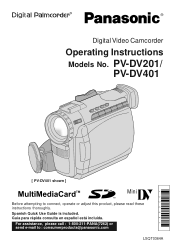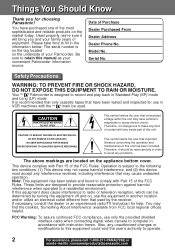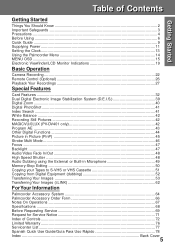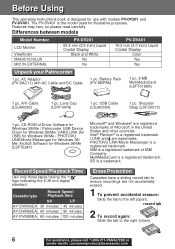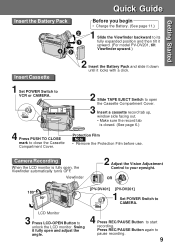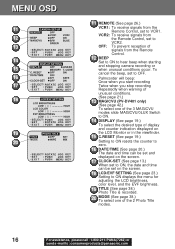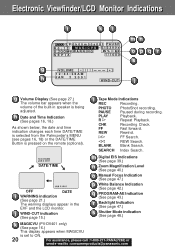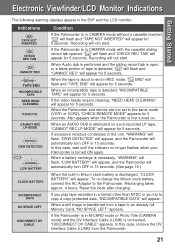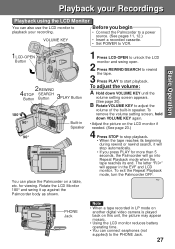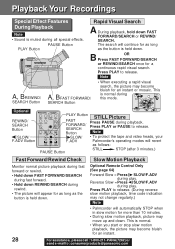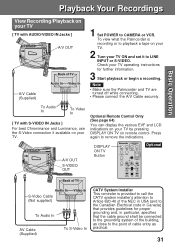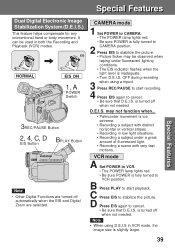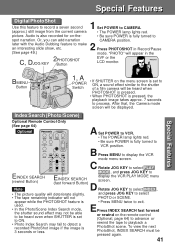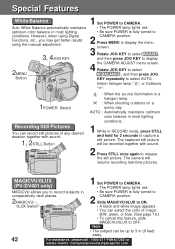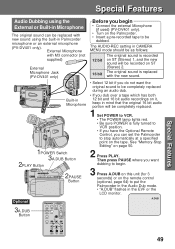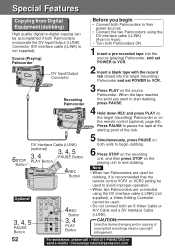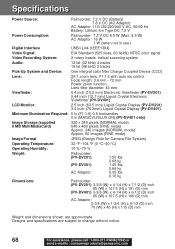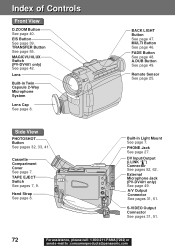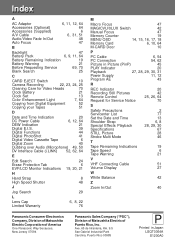Panasonic PVDV401 Support Question
Find answers below for this question about Panasonic PVDV401 - DIGITAL VIDEO CAMCORDER.Need a Panasonic PVDV401 manual? We have 1 online manual for this item!
Question posted by richardneff on March 15th, 2012
Audio Dubbing Issues
sometimes I get very poor audio when dubbing.
Current Answers
Related Panasonic PVDV401 Manual Pages
Similar Questions
Can I Record On My Panasonic Hc-v10 Digital Video Camera While Charging
(Posted by Tardavebr 10 years ago)
Can I Record On My Panasonic Hc-v10 Digital Video Camera While Recharging
(Posted by radrc 10 years ago)
Transferring Video Footage On My Video Camera To Sd Card
I bought my video camera back in 2009. At the time of purchase I asked if it was necessary to have t...
I bought my video camera back in 2009. At the time of purchase I asked if it was necessary to have t...
(Posted by fmcgruddy 10 years ago)
Need A Replacement Ac Adapter For Sdp-h60p Panasonic Video Camera
where can I find a replacement ac adapter for sdp-h60p panasonic video camera
where can I find a replacement ac adapter for sdp-h60p panasonic video camera
(Posted by angilong74 11 years ago)
Windows 7 Drivers For Panasonic Camcorder Pv-dv401
Can't find a Windows 7 Driver, can you help?
Can't find a Windows 7 Driver, can you help?
(Posted by alchemy 12 years ago)